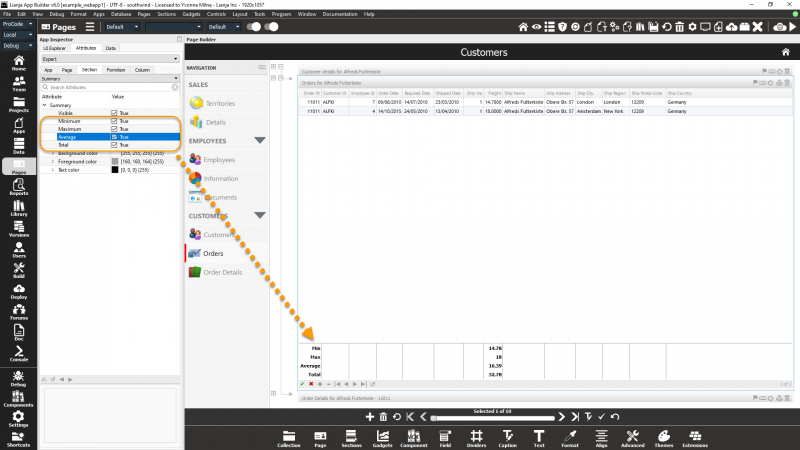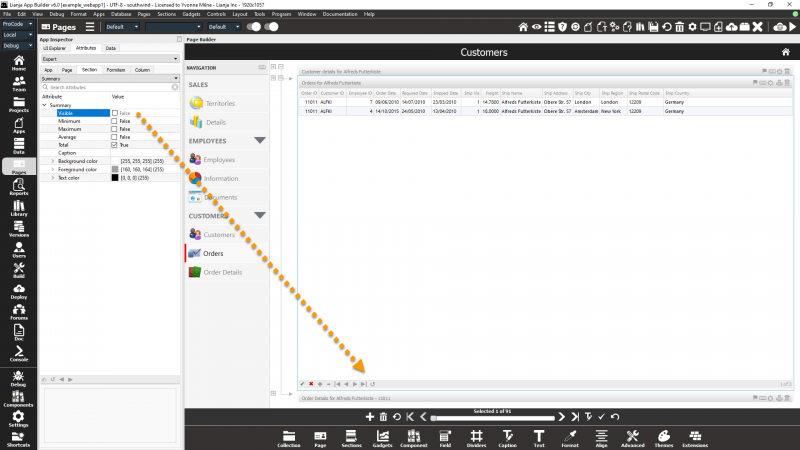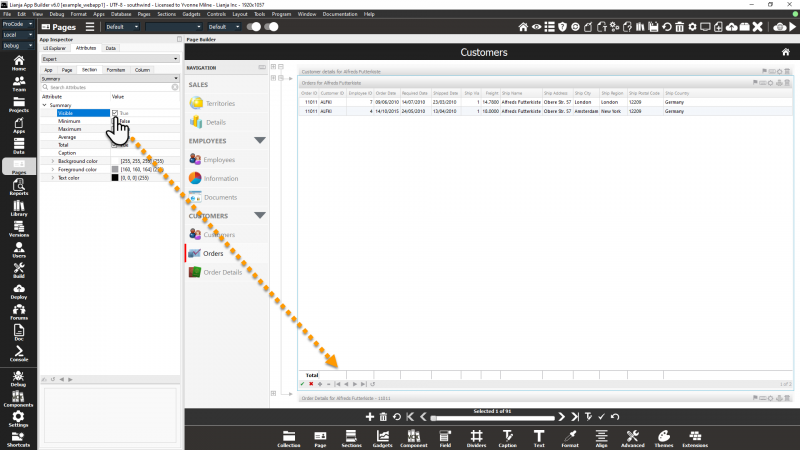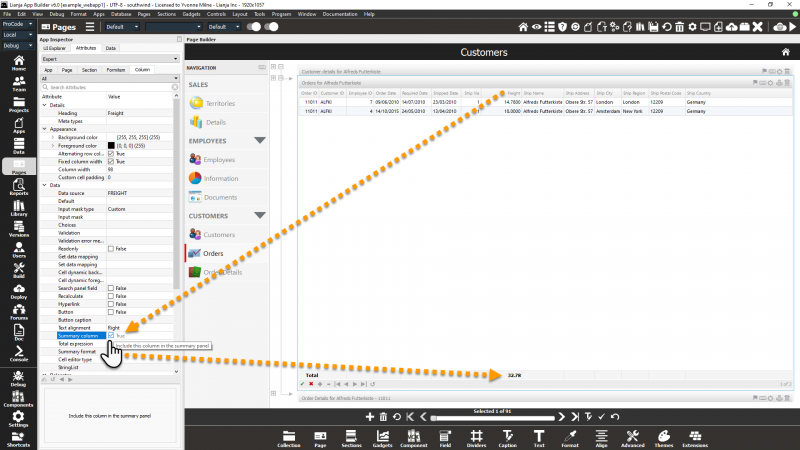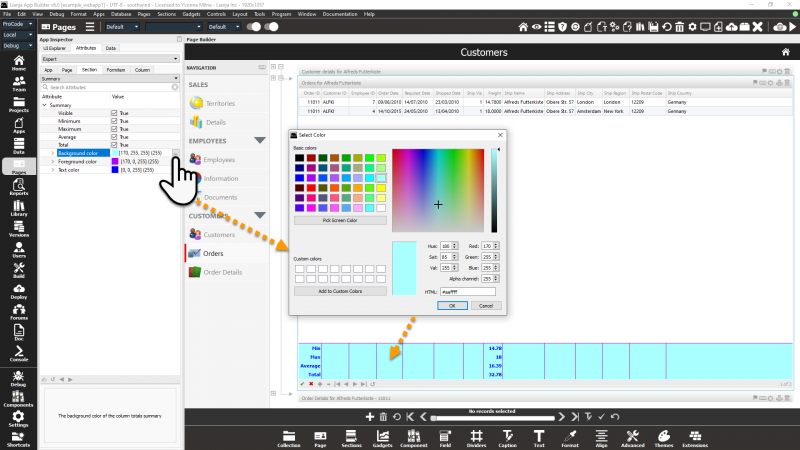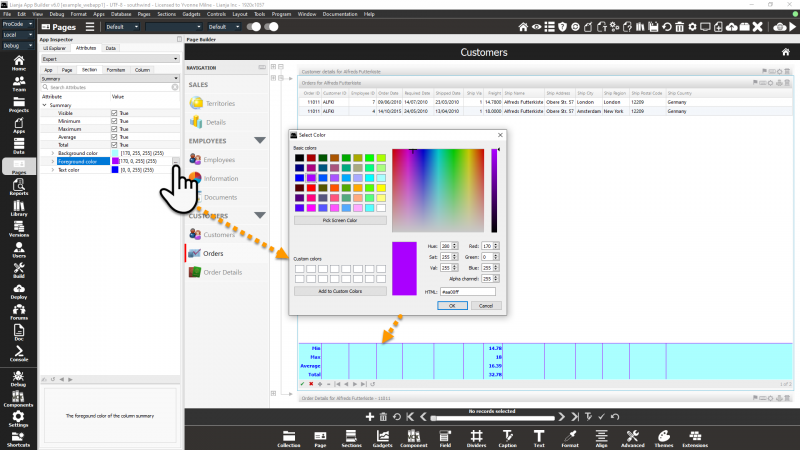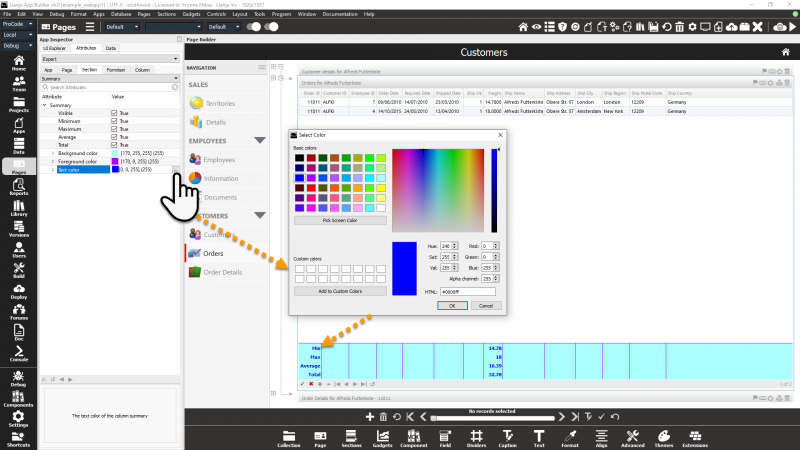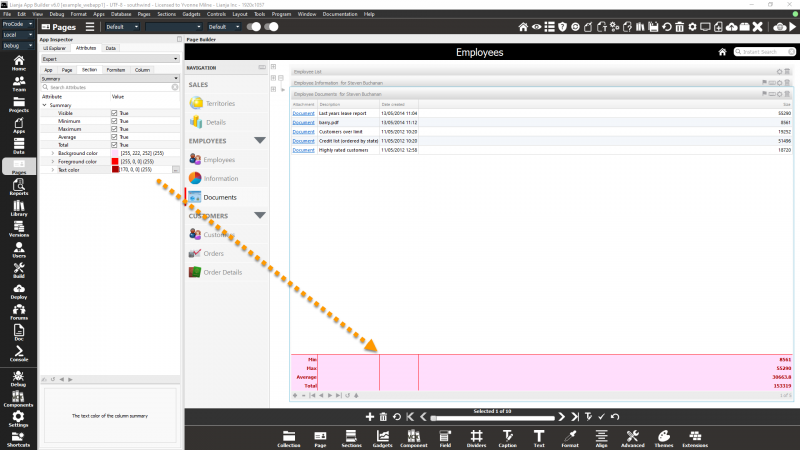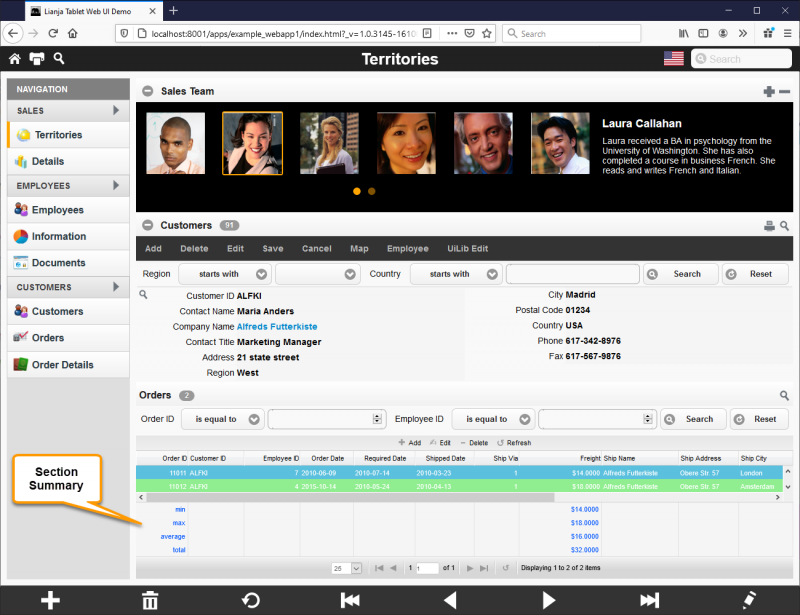Difference between revisions of "Section Summary"
Yvonne.milne (Talk | contribs) |
Yvonne.milne (Talk | contribs) (→Notes on Client Support) |
||
| (11 intermediate revisions by 2 users not shown) | |||
| Line 1: | Line 1: | ||
| + | ==Overview== | ||
Grid and Attachments Sections can have a Summary displayed at the bottom of the section to show column totals. | Grid and Attachments Sections can have a Summary displayed at the bottom of the section to show column totals. | ||
| − | + | From v6.0, the Summary can also include Minimum, Maximum and Average column values. | |
| − | + | [[{{ns:file}}:l6_summary_minmaxavgtot.png|800px|left|border|link={{filepath:l6_summary_minmaxavgtot.png}}|Section Summary: Minimum, Maximum, Average, Total]] | |
| + | <br clear=all> | ||
==Visible== | ==Visible== | ||
| − | |||
| − | |||
| − | |||
| − | |||
By default, the Section Summary is not visible. | By default, the Section Summary is not visible. | ||
| + | [[{{ns:file}}:l6_summary_visible_false.png|800px|left|border|link={{filepath:l6_summary_visible_false.png}}|Section Summary: default Visible is False]] | ||
| + | <br clear=all> | ||
| + | To make the Section Summary visible, check the '''Visible''' attribute to True. The '''Total''' attribute is checked by default. | ||
| + | [[{{ns:file}}:l6_summary_visible_true.png|800px|left|border|link={{filepath:l6_summary_visible_true.png}}|Section Summary: set Visible to True]] | ||
<br clear=all> | <br clear=all> | ||
| − | [[{{ns:file}}: | + | Information will only be displayed in the Section Summary when one or more Columns in the Grid or Attachments Section have their '''Summary column''' attribute set to True. |
| + | [[{{ns:file}}:l6_summary_total_column.png|800px|left|border|link={{filepath:l6_summary_total_column.png}}|Section Summary: Summary column]] | ||
| + | <br clear=all> | ||
| + | Notes: | ||
| + | * The '''Summary column''' attribute was named '''Total this column''' prior to v6.0. | ||
| + | * The '''Total expression''' attribute allows an alternative expression to be specified for the column Total displayed in the Summary. | ||
| + | * The '''Summary format''' attribute allows formatting options to be specified for all Summary values: Minimum, Maximum, Average, Total. Prior to v6.0 it was named '''Total format'''. | ||
| + | [[#Notes on Client Support|Notes on Client Support]] | ||
| − | + | ==Minimum== | |
| + | Check the '''Minimum''' attribute to true to display the minimum value in the Summary. From v6.0. | ||
| − | + | See screenshot [[#Overview|above]]. | |
| − | [[ | + | [[#Notes on Client Support|Notes on Client Support]] |
| + | ==Maximum== | ||
| + | Check the '''Maximum''' attribute to true to display the maximum value in the Summary. From v6.0. | ||
| + | See screenshot [[#Overview|above]]. | ||
| − | + | [[#Notes on Client Support|Notes on Client Support]] | |
| − | + | ==Average== | |
| + | Check the '''Average''' attribute to true to display the average value in the Summary. From v6.0. | ||
| − | + | See screenshot [[#Overview|above]]. | |
[[#Notes on Client Support|Notes on Client Support]] | [[#Notes on Client Support|Notes on Client Support]] | ||
| − | == | + | ==Total== |
| + | Check the '''Total''' attribute to true to display the column total in the Summary. | ||
| − | [[ | + | See screenshot [[#Overview|above]]. |
| + | [[#Notes on Client Support|Notes on Client Support]] | ||
| + | ==Caption== | ||
| + | A comma separated list of captions. Defaults to Min,Max,Average,Total. From v6.0. | ||
| − | + | [[#Notes on Client Support|Notes on Client Support]] | |
| − | + | ==Background color== | |
| + | The '''Background color''' is used to specify the Summary background color. | ||
| + | Click the [...] button to access the 'Select Color' dialog. | ||
| + | [[{{ns:file}}:l6_summary_background_color.png|800px|left|border|link={{filepath:l6_summary_background_color.png}}|Section Summary Background Color]] | ||
<br clear=all> | <br clear=all> | ||
| Line 48: | Line 69: | ||
==Foreground color== | ==Foreground color== | ||
| + | The '''Foreground color''' is used to specify the Summary foreground color (lines). | ||
| − | [[{{ns:file}}: | + | Click the [...] button to access the 'Select Color' dialog. |
| + | [[{{ns:file}}:l6_summary_foreground_color.png|800px|left|border|link={{filepath:l6_summary_foreground_color.png}}|Section Summary Foreground Color]] | ||
| + | <br clear=all> | ||
| + | [[#Notes on Client Support|Notes on Client Support]] | ||
| − | + | ==Text color== | |
| − | The | + | The '''Text color''' is used to specify the Summary text color. From v6.0. |
Click the [...] button to access the 'Select Color' dialog. | Click the [...] button to access the 'Select Color' dialog. | ||
| − | + | [[{{ns:file}}:l6_summary_text_color.png|800px|left|border|link={{filepath:l6_summary_text_color.png}}|Section Summary Text Color]] | |
<br clear=all> | <br clear=all> | ||
| Line 62: | Line 87: | ||
==Attachments Sections== | ==Attachments Sections== | ||
| − | |||
| − | |||
| − | |||
| − | |||
| − | |||
Attachments Sections can also have a Summary. | Attachments Sections can also have a Summary. | ||
| − | + | [[{{ns:file}}:l6_summary_attachments_section.png|800px|left|border|link={{filepath:l6_summary_attachments_section.png}}|Attachments Sections Summary ]] | |
<br clear=all> | <br clear=all> | ||
| Line 74: | Line 94: | ||
==Notes on Client Support== | ==Notes on Client Support== | ||
| + | [[{{ns:file}}:l6_summary_browser.png|800px|left|border|link={{filepath:l6_summary_browser.png}}|Section Summary: Browser]] | ||
| + | <br clear=all> | ||
{| class="wikitable" width="100%" | {| class="wikitable" width="100%" | ||
| Line 79: | Line 101: | ||
!width="80%"|Notes | !width="80%"|Notes | ||
|- | |- | ||
| − | |valign="top"|Visible||The Section Summary is supported on the Desktop client only. | + | |valign="top"|Visible||The Section Summary is supported on all clients from v5.3. Previously it was supported on the Desktop client only. |
| + | |- | ||
| + | |valign="top"|Minimum||- | ||
| + | |- | ||
| + | |valign="top"|Maximum||- | ||
| + | |- | ||
| + | |valign="top"|Average||- | ||
| + | |- | ||
| + | |valign="top"|Total||- | ||
| + | |- | ||
| + | |valign="top"|Caption||- | ||
| + | |- | ||
| + | |valign="top"|Background color||The Background color is supported on all clients from v6.0. Previously it was supported on the Desktop client only. | ||
|- | |- | ||
| − | |valign="top"| | + | |valign="top"|Foreground color||The Foreground color is supported on all clients from v6.0. Previously it was supported on the Desktop client only. |
|- | |- | ||
| − | |valign="top"| | + | |valign="top"|Text color||- |
|- | |- | ||
|} | |} | ||
| Line 89: | Line 123: | ||
[[Category:Attribute Categories]] | [[Category:Attribute Categories]] | ||
[[Category:Sections]] | [[Category:Sections]] | ||
| + | [[Category:SectionAnatomy]] | ||
| + | [[Category:Lianja v6.0]] | ||
Revision as of 11:30, 22 February 2021
Contents
Overview
Grid and Attachments Sections can have a Summary displayed at the bottom of the section to show column totals.
From v6.0, the Summary can also include Minimum, Maximum and Average column values.
Visible
By default, the Section Summary is not visible.
To make the Section Summary visible, check the Visible attribute to True. The Total attribute is checked by default.
Information will only be displayed in the Section Summary when one or more Columns in the Grid or Attachments Section have their Summary column attribute set to True.
Notes:
- The Summary column attribute was named Total this column prior to v6.0.
- The Total expression attribute allows an alternative expression to be specified for the column Total displayed in the Summary.
- The Summary format attribute allows formatting options to be specified for all Summary values: Minimum, Maximum, Average, Total. Prior to v6.0 it was named Total format.
Minimum
Check the Minimum attribute to true to display the minimum value in the Summary. From v6.0.
See screenshot above.
Maximum
Check the Maximum attribute to true to display the maximum value in the Summary. From v6.0.
See screenshot above.
Average
Check the Average attribute to true to display the average value in the Summary. From v6.0.
See screenshot above.
Total
Check the Total attribute to true to display the column total in the Summary.
See screenshot above.
Caption
A comma separated list of captions. Defaults to Min,Max,Average,Total. From v6.0.
Background color
The Background color is used to specify the Summary background color.
Click the [...] button to access the 'Select Color' dialog.
Foreground color
The Foreground color is used to specify the Summary foreground color (lines).
Click the [...] button to access the 'Select Color' dialog.
Text color
The Text color is used to specify the Summary text color. From v6.0.
Click the [...] button to access the 'Select Color' dialog.
Attachments Sections
Attachments Sections can also have a Summary.
Notes on Client Support
| Attribute | Notes |
|---|---|
| Visible | The Section Summary is supported on all clients from v5.3. Previously it was supported on the Desktop client only. |
| Minimum | - |
| Maximum | - |
| Average | - |
| Total | - |
| Caption | - |
| Background color | The Background color is supported on all clients from v6.0. Previously it was supported on the Desktop client only. |
| Foreground color | The Foreground color is supported on all clients from v6.0. Previously it was supported on the Desktop client only. |
| Text color | - |