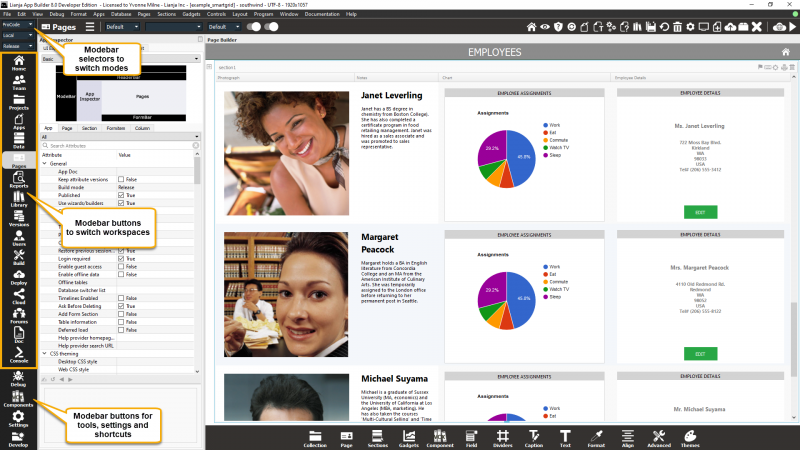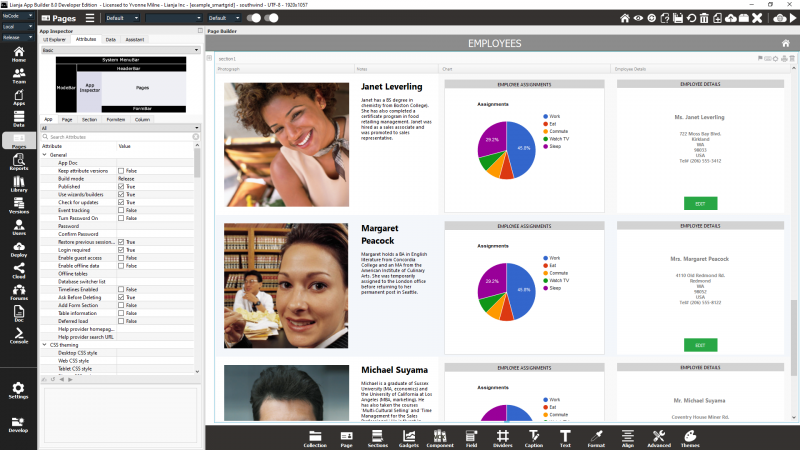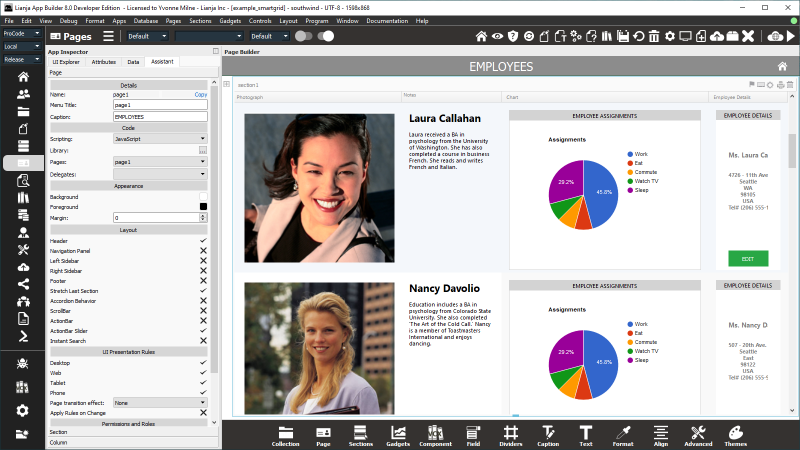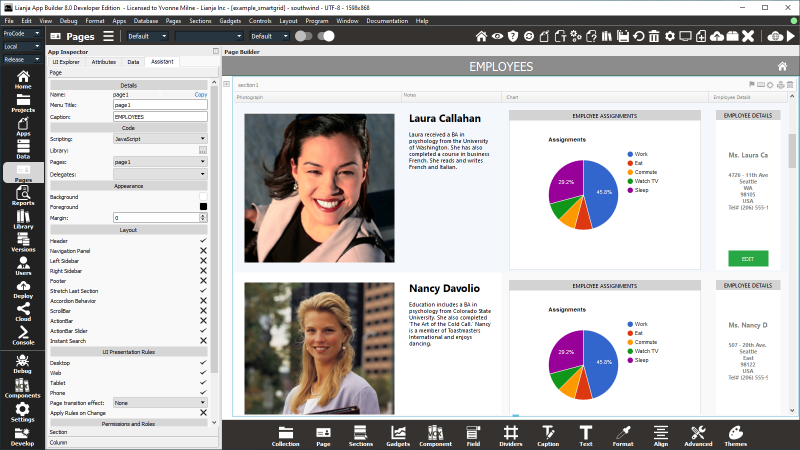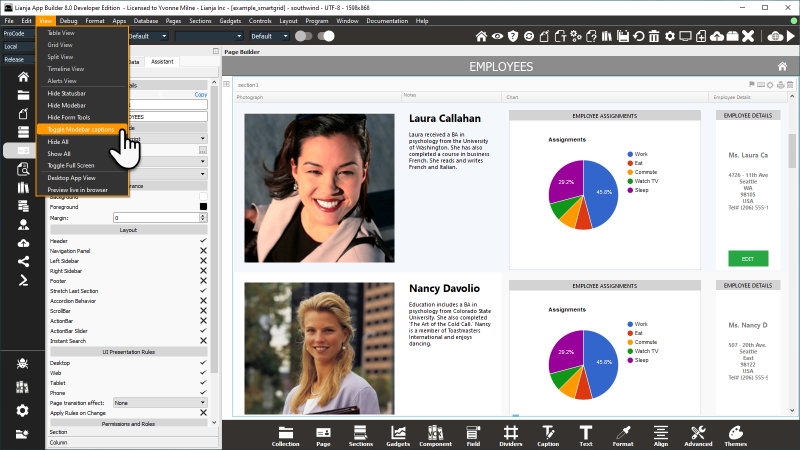App Builder Guided Tour
Contents
Overview
The Lianja App Builder is all about the Rapid Application Development of data-centric business Apps. It has a high performance SQL database engine embedded in it.
It organizes its UI into 'workspaces'. The modebar down the left hand side contains a strip of vertical buttons which when clicked causes the UI to switch to that particular workspace. No matter what workspace is selected the modebar is visible allowing you to switch between workspaces with one click.
When developing an App you are working on live data.
At any time during development you can view your App as a Desktop App or in the browser
using the toolbuttons in the top right of the HeaderBar.
If you are in the Apps workspace and are editing code, switching to another workspace will automatically save your edits and dynamically compile the code then refresh the UI in the Pages workspace for you.
See below for screenshots and options for lower resolution screens.
Workspaces
| Name | Description |
|---|---|
| Home | The Home workspace is where you find your published Apps and links to development operations. |
| Team | The Team workspace is where you download shared Apps from your GitHub team repository. Coming soon. |
| Projects | The Projects workspace is where you create a new Project or open an existing one. You use projects to group together your Apps, Database and Library files. |
| Apps | The Apps workspace is where you create a new App or open an existing one. All scripts that you write that are associated with the App can be edited here in the Script editor. |
| Data | The Data workspace is where you perform database administration operations on your data, browse and modify it and view it in a variety of different data views: Grid, Form and Split View. |
| Pages | The Pages workspace, or Page Builder, is the focal point for building Lianja Apps for Desktop, Web and Mobile devices. |
| Reports | The Reports workspace is where you create reports in the Report Builder. |
| Library | The Library workspace is where you create and/or edit scripts that can be shared across multiple Apps. |
| Versions | The Versions workspace keeps track of all of your modifications to your Apps and scripts and can be used to restore previous versions. |
| Users | The Users workspace is where you control access to your Apps and their visual elements (Pages, Sections, Fields). |
| Build | The Build workspace is where you can edit the custom manifest file for Progressive Web Apps, configure and build Electron App executables and build React Native Apps in the cloud (coming soon). |
| Deploy | The Deploy workspace is where you deploy your App and optionally its database to a runtime directory on your LAN or into the cloud to a remote server. |
| Cloud | Coming Soon. |
| Forums | The Forums workspace contains an embedded browser with the Lianja Developer Community forums. |
| Doc | The Doc workspace contains an embedded browser with the Lianja online documentation. |
| Console | The Console workspace is used by advanced users to perform database administration tasks. |
Selectors
| Name | Description |
|---|---|
| ProCode / NoCode Mode | Switch development mode between Procode and NoCode. See below for further details. |
| Local / ... deployment target | Switch deployment target. The selector list includes Local and any deployment configurations from the Deploy workspace. See also Cross Platform App Deployment. |
| Debug / Release Mode | Switch build mode between Debug and Release. The type of build for Web/Mobile Apps. Use Debug when testing and Release when deploying. This is a quick toggle for the Build mode App Setting. |
ProCode / NoCode
When NoCode mode is selected, certain tools and workspaces are hidden to provide a streamlined, simpler interface for building NoCode Apps:
Hidden elements include:
- The App Builder MenuBar
- The Projects and Build workspaces
- The Troubleshooter
- The Visual UI Component Manager
- The MetaType Editor, UI States Editor, Help Editor and Save in the Page Library HeaderBar toolbuttons
You can also simplify the Attributes display using the Skills Levels pulldown
In the App Inspector Attributes.
The level can be set to Basic, Intermediate, Advanced or Expert.
At 'Basic' level, only the most commonly used attributes are shown, giving the clearest and
simplest view of the attributes if you are a beginner and/or are aiming to build NoCode Apps.
Tools, Settings and Shortcuts
| Name | Description |
|---|---|
| Debug | The Debugger Tab contains the Lianja/VFP Debugger. |
| Components | Opens the Visual UI Component Manager. |
| Settings | The App Inspector App Settings Tab contains settings for the current App. If the App Inspector is closed, the App Settings dialog is displayed. |
| Shortcuts / Develop (from v8.0) | The Shortcuts/Develop menu provides a range of handy links to recent Projects, Apps and Files and common operations in the Lianja App Builder. |
Lower Resolution Screens
On lower resolution screens, the modebar icons are smaller and displayed without captions:
Alternatively, start the App Builder with the --minimalui command line switch. This shows the larger captioned icons, but removes 'Teams', 'Doc' and 'Forums':
The View menu in the system menu allows the toggling of the icon size and captioning. The larger captioned icons will only be displayed if space permits.
Subcategories
This category has the following 14 subcategories, out of 14 total.
Pages in category "Workspaces"
The following 10 pages are in this category, out of 10 total.