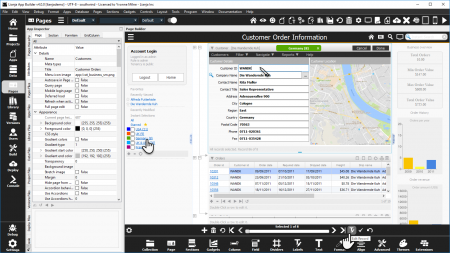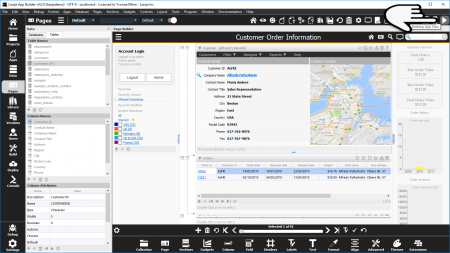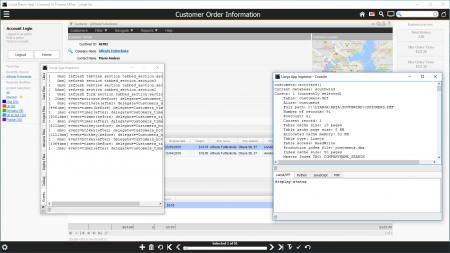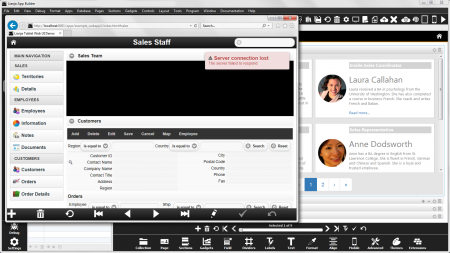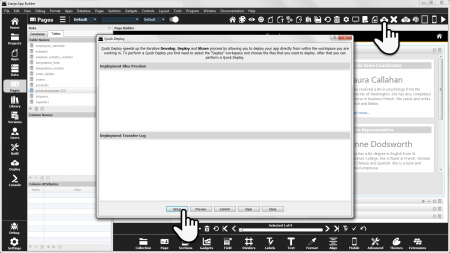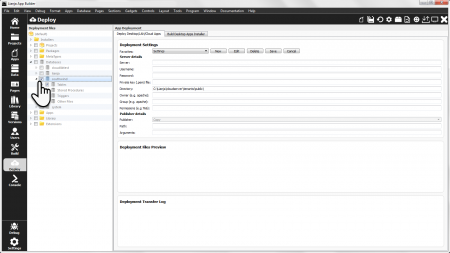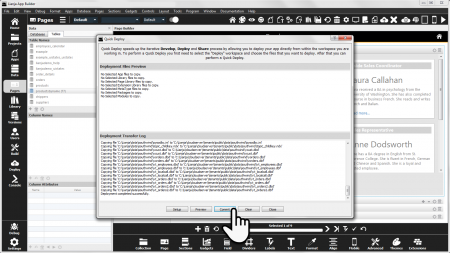Understanding Live Preview
This describes Live Preview from Lianja v5.5. For earlier versions see here.
See Also
App Inspector, Getting Started Part 1, Getting Started Part 2, Getting Started Part 3, Getting Started Part 4, Understanding UI Personalities in Lianja
Overview
As you develop in the Lianja App Builder, your App immediately comes to life.
Dragging and dropping tables and fields onto Pages and Sections displays the actual data and allows you to interact with it: navigating, filtering, adding, editing and deleting.
As your App grows you can see what your users will see and test and refine without the delay and effort of a compile and build cycle for every minor change.
Development View in the Pages workspace in the Lianja App Builder.
Visually creating Apps and interacting with real data.
Here the lianjademo (Lianja Demo) App: filtering with an Instant Selection and editing data.
Desktop Apps
In Development View, you can undock the App Inspector and hide the Form Tools, Modebar and Sidebar using the View menu in the System Menu to see your App without the development tools, but even simpler than that: just switch to Desktop App View.
Click the toolbutton in the header to access Desktop App View.
Use Desktop App View to interact with your App as you would in the Lianja Desktop client.
Click the toolbutton in the header to return to Development View.
Desktop App View also allows you to see certain display elements and behavior only active in 'runtime', e.g.
- Hidden headers
- Stacked Accordion displays
- Timers
- UI Presentation Rules: 'Readonly when' and 'Visible when'
- UI States
Note that if you have the App Inspector undocked, you will be able to access the App Inspector tabs.
For example here, the Events tab reports events in the App and the Console tab allows use of the command windows.
Web/Mobile Apps
To test your App in the Lianja Web Client, use Preview live in browser. This generates the index.html, tablet_index.html and phone_index.html files, deploys script files and opens the App in the default browser.
See Deploying Lianja Web/Mobile Client Apps for more details including device emulation.
To speed up development, 'the Preview live in browser' button is also included in the HeaderBar
in the App and Library workspaces.
Data Deployment
Note that running in the browser uses the database in the deployment path), so the data must be deployed prior to running.
If you are testing with the sample Apps from the distribution, or your own Apps using the southwind sample database, then you do not need to deploy the database as it is already available in the deployment path).
If you see a Server connection lost error when you Preview live in the browser, the most likely reason is that the App's database has not been deployed.
To deploy the database, click the Quick Deploy toolbutton in the headerbar.
Click Setup to go to the Deploy workspace to select the files to be deployed.
You will only need to select the files once, then deploy them as required.
Redeployment of data is only needed if you make structural changes or want to copy data changes made in the development environment.
Check the box next to the name of your database.
Then switch back to the Pages workspace.
Click the Quick Deploy toolbutton in the headerbar.
Then click Commit.
You can preview the file to be deployed prior to committing by clicking on the Preview button in the Quick Deploy dialog.
Default Directories
Using the standard installation settings, these are the default directories:
Development Directories
Windows
| Files | Location |
|---|---|
| App | C:\lianja\apps |
| Databases | C:\lianja\data |
| Library | C:\lianja\library |
Linux
| Files | Location |
|---|---|
| App | /opt/lianja/apps |
| Databases | /opt/lianja/data |
| Library | /opt/lianja/library |
macOS
Prior to v6.0:
| Files | Location |
|---|---|
| App | /Users/<username>/Library/Application Support/Lianja/apps |
| Databases | /Users/<username>/Library/Application Support/Lianja/data |
| Library | /Users/<username>/Library/Application Support/Lianja/library |
From v6.0:
| Files | Location |
|---|---|
| App | /Users/Shared/Lianja/apps |
| Databases | /Users/Shared/Lianja/data |
| Library | /Users/Shared/Lianja/library |
Deployment Directories
Lianja App Center (for Desktop Apps)
Windows
| Files | Location |
|---|---|
| App | C:\lianja\cloudserver\tenants\public\apps |
| Databases | C:\lianja\cloudserver\tenants\public\data |
| Library | C:\lianja\cloudserver\tenants\public\library |
Linux
| Files | Location |
|---|---|
| App | /opt/lianja/cloudserver/tenants/public/apps |
| Databases | /opt/lianja/cloudserver/tenants/public/data |
| Library | /opt/lianja/cloudserver/tenants/public/library |
macOS
Prior to v6.0:
| Files | Location |
|---|---|
| App | /Users/<username>/Library/Application Support/Lianja/cloudserver/tenants/public/apps |
| Databases | /Users/<username>/Library/Application Support/Lianja/cloudserver/tenants/public/data |
| Library | /Users/<username>/Library/Application Support/Lianja/cloudserver/tenants/public/library |
From v6.0:
| Files | Location |
|---|---|
| App | /Users/Shared/Lianja/cloudserver/tenants/public/apps |
| Databases | /Users/Shared/Lianja/cloudserver/tenants/public/data |
| Library | /Users/Shared/Lianja/cloudserver/tenants/public/library |
Lianja Cloud Server (for Web/Mobile Apps)
Windows
| Files | Location |
|---|---|
| App | C:\lianja\cloudserver\tenants\public\wwwroot\apps |
| Databases | C:\lianja\cloudserver\tenants\public\data |
| Library | C:\lianja\cloudserver\tenants\public\wwwroot\library |
Linux
| Files | Location |
|---|---|
| App | /opt/lianja/cloudserver/tenants/public/wwwroot/apps |
| Databases | /opt/lianja/cloudserver/tenants/public/data |
| Library | /opt/lianja/cloudserver/tenants/public/wwwroot/library |
macOS
Prior to v6.0:
| Files | Location |
|---|---|
| App | /Users/<username>/Library/Application Support/Lianja/cloudserver/tenants/public/wwwroot/apps Note: /usr/local/lianja/cloudserver is a symbolic link to /Users/<username>/Library/Application Support/Lianja/cloudserver |
| Databases | /Users/<username>/Library/Application Support/Lianja/cloudserver/tenants/public/data Note: /usr/local/lianja/cloudserver is a symbolic link to /Users/<username>/Library/Application Support/Lianja/cloudserver |
| Library | /Users/<username>/Library/Application Support/Lianja/cloudserver/tenants/public/wwwroot/library Note: /usr/local/lianja/cloudserver is a symbolic link to /Users/<username>/Library/Application Support/Lianja/cloudserver |
From v6.0:
| Files | Location |
|---|---|
| App | /Users/Shared/Lianja/cloudserver/tenants/public/wwwroot/apps |
| Databases | /Users/Shared/Lianja/cloudserver/tenants/public/data |
| Library | /Users/Shared/Lianja/cloudserver/tenants/public/wwwroot/library |