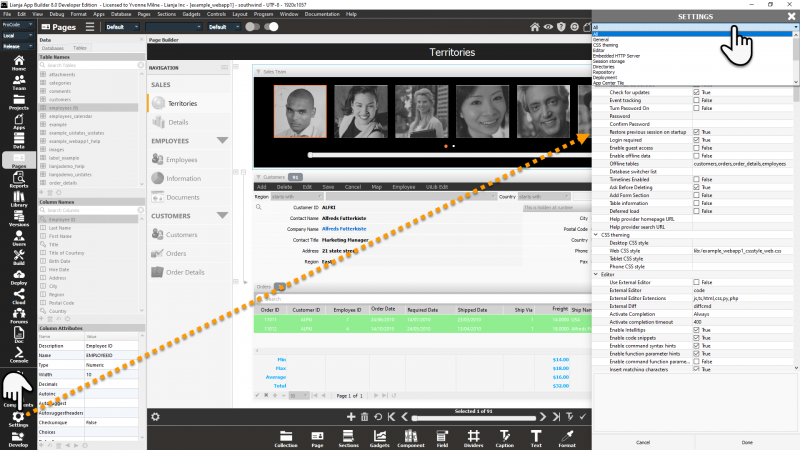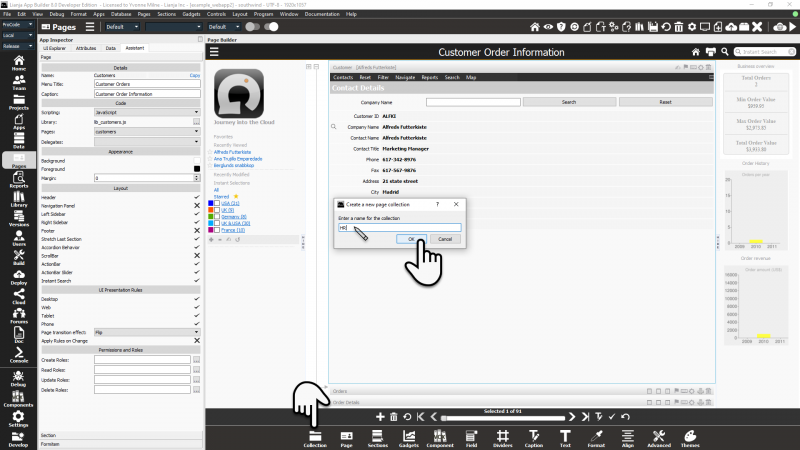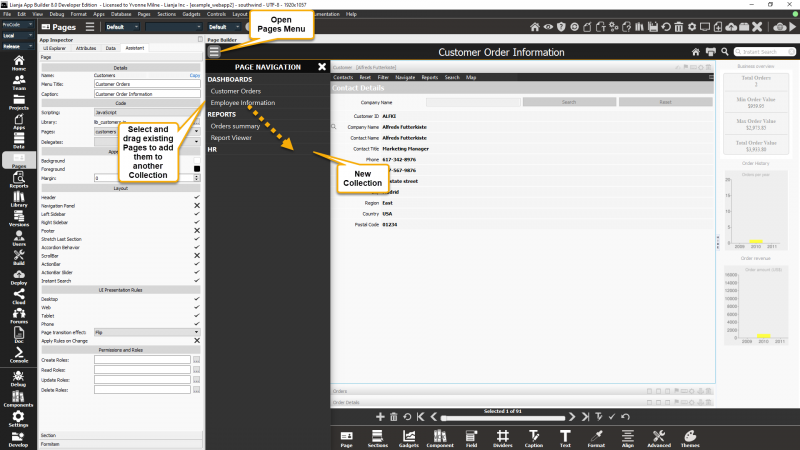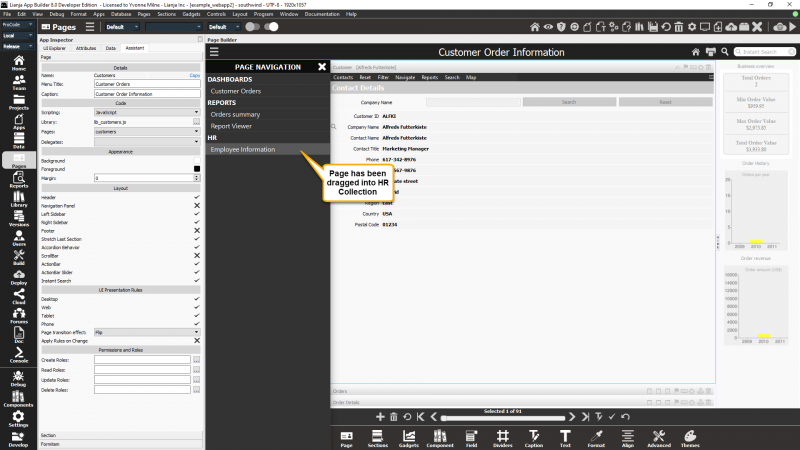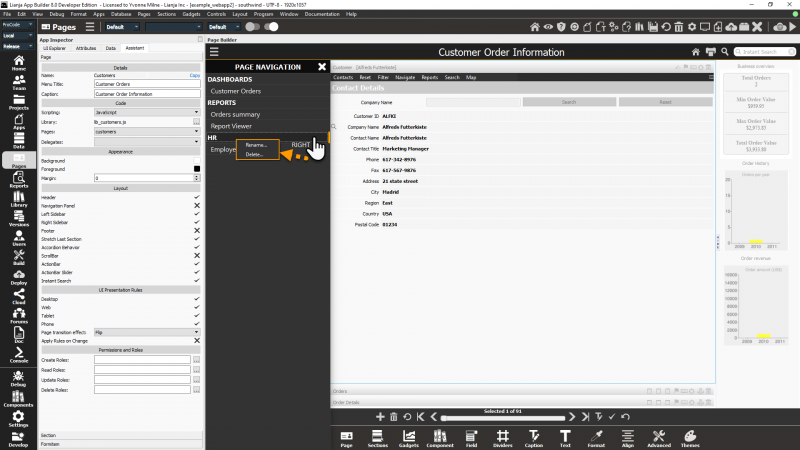Page Menu
Under Construction
Contents
Overview
App Settings: General App Configuration
Click the Settings icon in the ModeBar to open up the App Settings dialog.
When you have finished editing the settings, click Done to save the changes and close the dialog or Cancel to close the dialog without saving.
Show pages navigation history arrow buttons in page header.
Show pages navigation menu in page header. This is the default setting. Clicking on the 'hamburger' opens the 'panel' Page menu.
Show Page Center
Show Page Center when the navigation menu icon is clicked, instead of the Page menu. For more information about using a Page Center, see Page Center Tiles.
App Settings: Page defaults
Page default App Settings are applied to all Pages in the App.
Choose the appearance of the page navigation menu to use in this App: 'Panel' (default) or 'Menu'.
- The 'Menu' option is supported on the desktop client only.
The row height for the page menu items in this App.
- Currently ignored.
CSS for the page menu in this App.
- Currently ignored.
Page Attributes
Hide from menu at runtime.
Hide hamburger menu icon in the Page Header at runtime.
Hide navigation history icons in the Page Header.
Show Menu
Show the Page menu in the Left Sidebar (True | False). This lists available Pages in the current App.
The Show navigation menu App Setting must be unchecked (false) to enable the Page menu display.
Note: if the Show navigation menu App Setting is unchecked (false) and Show left Sidebar is checked (true), the Page menu will be displayed automatically.
To disable both the Page menu and the Navigation menu (hamburger), check the Show navigation menu App Setting (true) and check the Page Hide hamburger menu attribute (true).
The display of the Page menu is supported on the Desktop client only.
Collections
Collections are used to group Pages together in the Pages Menu. Click Collection in the Form Tools and you will be prompted to enter a name for your new collection.
In the Pages Menu, select and drag and drop existing Pages to add them to the newly created collection.
After dragging and dropping Employee Information, this Page has now been added to the HR collection.
Collections can also be created by right-clicking in the Pages Menu panel and selecting New collection....
Right-click on a collection name to display the context menu. This gives options to Rename... or Delete... the collection.