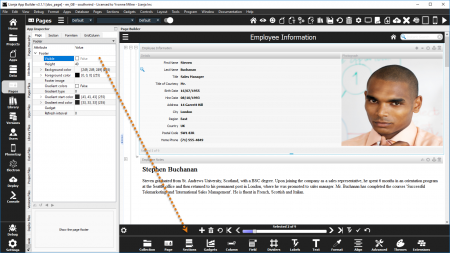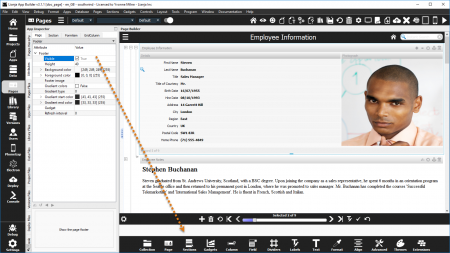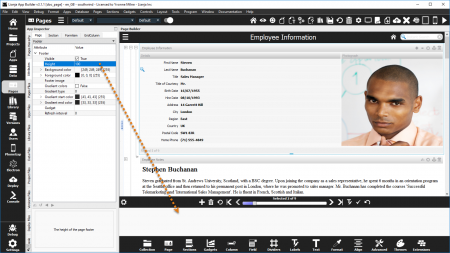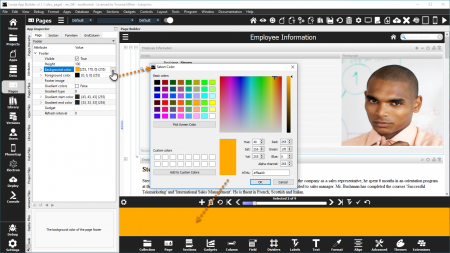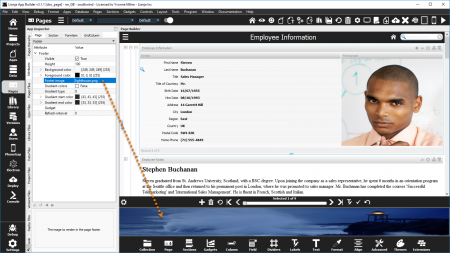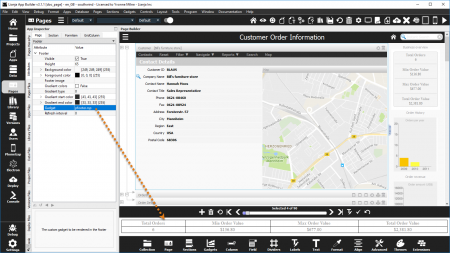Difference between revisions of "Page Footers"
Yvonne.milne (Talk | contribs) |
Yvonne.milne (Talk | contribs) |
||
| Line 10: | Line 10: | ||
==Visible== | ==Visible== | ||
| − | |||
[[{{ns:file}}:pfooter_visible_false.png|450px|thumb|left|link={{filepath:pfooter_visible_false.png}}|Footer: default Visible is False]] | [[{{ns:file}}:pfooter_visible_false.png|450px|thumb|left|link={{filepath:pfooter_visible_false.png}}|Footer: default Visible is False]] | ||
| Line 22: | Line 21: | ||
| − | To make the Footer visible, check the Visible attribute to True. | + | To make the Footer visible, check the '''Visible''' attribute to True. |
The Footer must be visible to display a Footer Image or Footer Gadget. | The Footer must be visible to display a Footer Image or Footer Gadget. | ||
| Line 30: | Line 29: | ||
==Height== | ==Height== | ||
| − | |||
[[{{ns:file}}:pfooter_height.png|450px|thumb|left|link={{filepath:pfooter_height.png}}|Footer Height]] | [[{{ns:file}}:pfooter_height.png|450px|thumb|left|link={{filepath:pfooter_height.png}}|Footer Height]] | ||
| − | The Height attribute is used to specify the footer height. | + | The '''Height''' attribute is used to specify the footer height. |
<br clear=all> | <br clear=all> | ||
| Line 41: | Line 39: | ||
==Background color== | ==Background color== | ||
| − | |||
[[{{ns:file}}:pfooter_background_color.png|450px|thumb|left|link={{filepath:pfooter_background_color.png}}|Footer Background Color]] | [[{{ns:file}}:pfooter_background_color.png|450px|thumb|left|link={{filepath:pfooter_background_color.png}}|Footer Background Color]] | ||
| − | The Background color is used to specify the footer background color. | + | The '''Background color''' attribute is used to specify the footer background color. |
Click the [...] button to access the 'Select Color' dialog. | Click the [...] button to access the 'Select Color' dialog. | ||
| Line 54: | Line 51: | ||
==Foreground color== | ==Foreground color== | ||
| − | The Foreground color is used to specify the footer foreground color. | + | The '''Foreground color''' attribute is used to specify the footer foreground color. |
As above, click the [...] button to access the 'Select Color' dialog. | As above, click the [...] button to access the 'Select Color' dialog. | ||
| Line 61: | Line 58: | ||
==Footer image== | ==Footer image== | ||
| + | [[{{ns:file}}:pfooter_image.png|450px|thumb|left|link={{filepath:pfooter_image.png}}|Footer image]] | ||
| + | |||
| + | |||
| + | The '''Footer image''' attribute is used to specify the filename of an image to be displayed in the footer. | ||
| + | <br clear=all> | ||
| + | |||
| + | [[#Notes on Client Support|Notes on Client Support]] | ||
==Gradient colors== | ==Gradient colors== | ||
| Line 84: | Line 88: | ||
==Gadget== | ==Gadget== | ||
| + | [[{{ns:file}}:pfooter_gadget1.png|450px|thumb|left|link={{filepath:pfooter_gadget1.png}}|Gadget: rsp file]] | ||
| + | |||
| + | |||
| + | |||
| + | Here the '''Gadget''' attribute is set to 'pfooter.rsp'. | ||
| + | |||
| + | This [[Visual FoxPro Server Pages|Lianja/VFP Server Page file]] is run to create the gadget. | ||
| + | |||
| + | Note, 'pfooter.rsp' is a modified version of the 'rsidebar1.rsp' code used in the Page [[Right Sidebar]]. | ||
| + | <br clear=all> | ||
[[#Notes on Client Support|Notes on Client Support]] | [[#Notes on Client Support|Notes on Client Support]] | ||
| Line 97: | Line 111: | ||
!width="80%"|Notes | !width="80%"|Notes | ||
|- | |- | ||
| − | |valign="top"|Visible|| | + | |valign="top"|Visible||Page Footers are supported on the desktop client only. |
|- | |- | ||
| − | |valign="top"|Height|| | + | |valign="top"|Height||Page Footers are supported on the desktop client only. |
|- | |- | ||
| − | |valign="top"|Background color|| | + | |valign="top"|Background color||Page Footers are supported on the desktop client only. |
|- | |- | ||
| − | |valign="top"|Foreground color|| | + | |valign="top"|Foreground color||Page Footers are supported on the desktop client only. |
|- | |- | ||
| − | |valign="top"|Footer image|| | + | |valign="top"|Footer image||Page Footers are supported on the desktop client only. |
|- | |- | ||
| − | |valign="top"|Gradient colors|| | + | |valign="top"|Gradient colors||Page Footers are supported on the desktop client only. |
|- | |- | ||
| − | |valign="top"|Gradient type|| | + | |valign="top"|Gradient type||Page Footers are supported on the desktop client only. |
|- | |- | ||
| − | |valign="top"|Gradient start color|| | + | |valign="top"|Gradient start color||Page Footers are supported on the desktop client only. |
|- | |- | ||
| − | |valign="top"|Gradient end color|| | + | |valign="top"|Gradient end color||Page Footers are supported on the desktop client only. |
|- | |- | ||
| − | |valign="top"|Gadget|| | + | |valign="top"|Gadget||Page Footers are supported on the desktop client only. |
|- | |- | ||
| − | |valign="top"|Refresh interval|| | + | |valign="top"|Refresh interval||Page Footers are supported on the desktop client only. |
|- | |- | ||
|} | |} | ||
Revision as of 08:37, 24 November 2016
Under construction
Contents
See Also
Page Attributes, Section Footers, Section Menus
Overview
Pages can have a Footer displayed at the bottom of the Page. The Footer can be made Visible or hidden. It can display a Footer image or a Gadget.
Double-click on the Page header or click the cog icon to access the Page Attributes. Scroll down to the Footer sub-section.
Visible
By default, the Page Footer is not visible.
To make the Footer visible, check the Visible attribute to True.
The Footer must be visible to display a Footer Image or Footer Gadget.
Height
The Height attribute is used to specify the footer height.
Background color
The Background color attribute is used to specify the footer background color.
Click the [...] button to access the 'Select Color' dialog.
Foreground color
The Foreground color attribute is used to specify the footer foreground color.
As above, click the [...] button to access the 'Select Color' dialog.
The Footer image attribute is used to specify the filename of an image to be displayed in the footer.
Gradient colors
- See Gradients
Gradient type
- See Gradients
Gradient start color
- See Gradients
Gradient end color
- See Gradients
Gadget
Here the Gadget attribute is set to 'pfooter.rsp'.
This Lianja/VFP Server Page file is run to create the gadget.
Note, 'pfooter.rsp' is a modified version of the 'rsidebar1.rsp' code used in the Page Right Sidebar.
Refresh interval
Notes on Client Support
| Attribute | Notes |
|---|---|
| Visible | Page Footers are supported on the desktop client only. |
| Height | Page Footers are supported on the desktop client only. |
| Background color | Page Footers are supported on the desktop client only. |
| Foreground color | Page Footers are supported on the desktop client only. |
| Footer image | Page Footers are supported on the desktop client only. |
| Gradient colors | Page Footers are supported on the desktop client only. |
| Gradient type | Page Footers are supported on the desktop client only. |
| Gradient start color | Page Footers are supported on the desktop client only. |
| Gradient end color | Page Footers are supported on the desktop client only. |
| Gadget | Page Footers are supported on the desktop client only. |
| Refresh interval | Page Footers are supported on the desktop client only. |