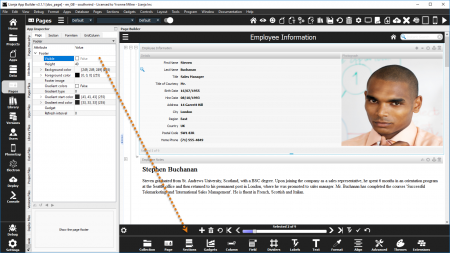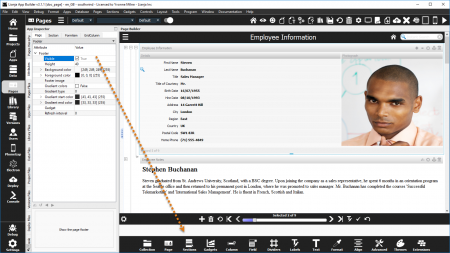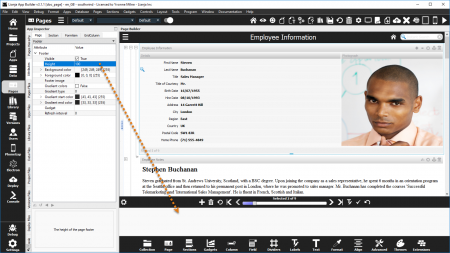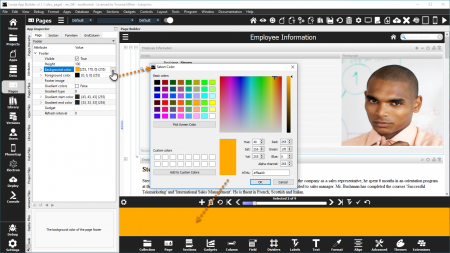Difference between revisions of "Page Footers"
Yvonne.milne (Talk | contribs) (Created page with "''Coming soon''") |
Yvonne.milne (Talk | contribs) |
||
| Line 1: | Line 1: | ||
| − | '' | + | ''Under construction'' |
| + | |||
| + | ==See Also== | ||
| + | [[Page Attributes]], [[Section Footers]], [[Section Menus]] | ||
| + | |||
| + | Pages can have a '''Footer''' displayed at the bottom of the Page. The Footer can be made '''Visible''' or hidden. It can display an '''Image''' or a '''Gadget'''. | ||
| + | |||
| + | Double-click on the Page header or click the cog icon to access the Page Attributes. Scroll down to the Footer sub-section. | ||
| + | |||
| + | ==Visible== | ||
| + | |||
| + | [[{{ns:file}}:pfooter_visible_false.png|450px|thumb|left|link={{filepath:pfooter_visible_false.png}}|Footer: default Visible is False]] | ||
| + | |||
| + | |||
| + | |||
| + | By default, the Page Footer is not visible. | ||
| + | <br clear=all> | ||
| + | |||
| + | [[{{ns:file}}:pfooter_visible_true.png|450px|thumb|left|link={{filepath:pfooter_visible_true.png}}|Footer: set Visible to True]] | ||
| + | |||
| + | |||
| + | |||
| + | To make the Footer visible, check the Visible attribute to True. | ||
| + | |||
| + | The Footer must be visible to display a Footer Image or Footer Gadget. | ||
| + | <br clear=all> | ||
| + | |||
| + | [[#Notes on Client Support|Notes on Client Support]] | ||
| + | |||
| + | ==Height== | ||
| + | |||
| + | [[{{ns:file}}:pfooter_height.png|450px|thumb|left|link={{filepath:pfooter_height.png}}|Footer Height]] | ||
| + | |||
| + | |||
| + | |||
| + | The Height attribute is used to specify the footer height. | ||
| + | <br clear=all> | ||
| + | |||
| + | [[#Notes on Client Support|Notes on Client Support]] | ||
| + | |||
| + | ==Background color== | ||
| + | |||
| + | [[{{ns:file}}:pfooter_background_color.png|450px|thumb|left|link={{filepath:pfooter_background_color.png}}|Footer Background Color]] | ||
| + | |||
| + | |||
| + | |||
| + | The Background color is used to specify the footer background color. | ||
| + | |||
| + | Click the [...] button to access the 'Select Color' dialog. | ||
| + | <br clear=all> | ||
| + | |||
| + | [[#Notes on Client Support|Notes on Client Support]] | ||
| + | |||
| + | ==Foreground color== | ||
| + | The Foreground color is used to specify the footer foreground color. | ||
| + | |||
| + | As above, click the [...] button to access the 'Select Color' dialog. | ||
| + | |||
| + | [[#Notes on Client Support|Notes on Client Support]] | ||
| + | |||
| + | ==Gradient colors== | ||
| + | * See [[Gradients]] | ||
| + | |||
| + | [[#Notes on Client Support|Notes on Client Support]] | ||
| + | |||
| + | ==Gradient type== | ||
| + | * See [[Gradients]] | ||
| + | |||
| + | [[#Notes on Client Support|Notes on Client Support]] | ||
| + | |||
| + | ==Gradient start color== | ||
| + | * See [[Gradients]] | ||
| + | |||
| + | [[#Notes on Client Support|Notes on Client Support]] | ||
| + | |||
| + | ==Gradient end color== | ||
| + | * See [[Gradients]] | ||
| + | |||
| + | [[#Notes on Client Support|Notes on Client Support]] | ||
| + | |||
| + | ==Gadget== | ||
| + | |||
| + | [[#Notes on Client Support|Notes on Client Support]] | ||
| + | |||
| + | ==Refresh interval== | ||
| + | |||
| + | [[#Notes on Client Support|Notes on Client Support]] | ||
| + | |||
| + | |||
| + | ==Notes on Client Support== | ||
| + | {| class="wikitable" width="100%" | ||
| + | !width="20%"|Attribute | ||
| + | !width="80%"|Notes | ||
| + | |- | ||
| + | |valign="top"|Visible|| | ||
| + | |- | ||
| + | |valign="top"|Height|| | ||
| + | |- | ||
| + | |valign="top"|Background color|| | ||
| + | |- | ||
| + | |valign="top"|Foreground color|| | ||
| + | |- | ||
| + | |valign="top"|Gradient colors|| | ||
| + | |- | ||
| + | |valign="top"|Gradient type|| | ||
| + | |- | ||
| + | |valign="top"|Gradient start color|| | ||
| + | |- | ||
| + | |valign="top"|Gradient end color|| | ||
| + | |- | ||
| + | |valign="top"|Gadget|| | ||
| + | |- | ||
| + | |valign="top"|Refresh interval|| | ||
| + | |- | ||
| + | |} | ||
| + | |||
| + | [[Category:Attribute Categories]] | ||
Revision as of 09:11, 24 May 2016
Under construction
Contents
See Also
Page Attributes, Section Footers, Section Menus
Pages can have a Footer displayed at the bottom of the Page. The Footer can be made Visible or hidden. It can display an Image or a Gadget.
Double-click on the Page header or click the cog icon to access the Page Attributes. Scroll down to the Footer sub-section.
Visible
By default, the Page Footer is not visible.
To make the Footer visible, check the Visible attribute to True.
The Footer must be visible to display a Footer Image or Footer Gadget.
Height
The Height attribute is used to specify the footer height.
Background color
The Background color is used to specify the footer background color.
Click the [...] button to access the 'Select Color' dialog.
Foreground color
The Foreground color is used to specify the footer foreground color.
As above, click the [...] button to access the 'Select Color' dialog.
Gradient colors
- See Gradients
Gradient type
- See Gradients
Gradient start color
- See Gradients
Gradient end color
- See Gradients
Gadget
Refresh interval
Notes on Client Support
| Attribute | Notes |
|---|---|
| Visible | |
| Height | |
| Background color | |
| Foreground color | |
| Gradient colors | |
| Gradient type | |
| Gradient start color | |
| Gradient end color | |
| Gadget | |
| Refresh interval |