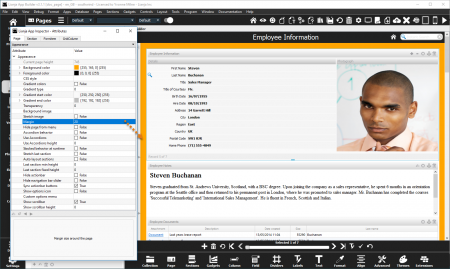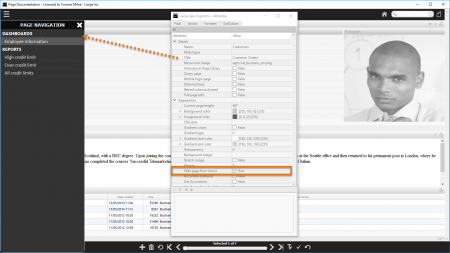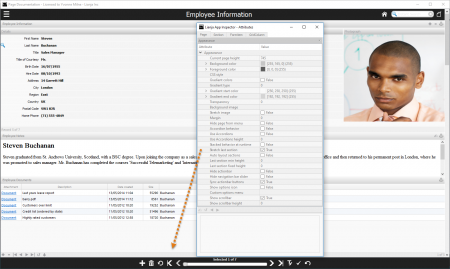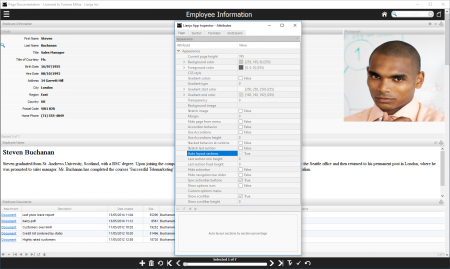Difference between revisions of "Page Appearance"
Yvonne.milne (Talk | contribs) |
Yvonne.milne (Talk | contribs) |
||
| Line 24: | Line 24: | ||
==Hide page from menu== | ==Hide page from menu== | ||
Hide page from menu at runtime. | Hide page from menu at runtime. | ||
| + | |||
| + | [[{{ns:file}}:hide_page_from_menu.png|450px|thumb|left|link={{filepath:hide_page_from_menu.png}}|Page Attribute: Hide page from menu]] | ||
| + | |||
| + | |||
| + | |||
| + | Here, the 'Customer Orders' page has the '''Hide page from menu''' attribute checked (true). | ||
| + | |||
| + | <br clear=all> | ||
* Note: in Web/Mobile Apps, if the first page in the App has '''Hide page from menu''' set, it will be hidden from the menu, but will still be displayed when the App is first loaded. If this is not the desired behavior, specify the page to display in the '''Initial page''' [[App Settings|App Setting]]. | * Note: in Web/Mobile Apps, if the first page in the App has '''Hide page from menu''' set, it will be hidden from the menu, but will still be displayed when the App is first loaded. If this is not the desired behavior, specify the page to display in the '''Initial page''' [[App Settings|App Setting]]. | ||
Revision as of 11:01, 26 October 2016
Under construction
Contents
- 1 See Also
- 2 Background image
- 3 Stretch image
- 4 Margin
- 5 Hide page from menu
- 6 Stretch last section
- 7 Auto layout sections
- 8 Last section min height
- 9 Last section fixed height
- 10 Hide actionbar
- 11 Hide navigation bar slider
- 12 Sync actionbar buttons
- 13 Show options icon
- 14 Custom options menu
- 15 Show scrollbar
- 16 Show scrollbar height
See Also
Accordion Behavior, Colors, CSS, Gradients, Lianja 3 App Inspector (Video), Page Attributes, Section Attributes, Shading and Transparency
Background image
The background image for the page (png | jpg | gif).
Use app:/imagename.ext for app specific images.
- Currently ignored.
Stretch image
Stretch the background image to fill the page (True | False).
Margin
Margin size around the page.
Here, the Margin attribute has been set to 20 (pixels) revealing the orange Background color.
Hide page from menu at runtime.
Here, the 'Customer Orders' page has the Hide page from menu attribute checked (true).
- Note: in Web/Mobile Apps, if the first page in the App has Hide page from menu set, it will be hidden from the menu, but will still be displayed when the App is first loaded. If this is not the desired behavior, specify the page to display in the Initial page App Setting.
Stretch last section
Stretch last section to bottom of page.
Here, the Stretch last section attribute has been checked (true).
And here is the same page with the Stretch last section attribute unchecked (false).
Auto layout sections
Auto layout sections by section percentage.
Here, the Auto layout sections attribute has been checked (true).
Like Stretch last section the sections fill the page. Here though, the section heights are based on the percentage values specified in the section Auto layout percent attribute.
The 'Employee Information' section has an Auto layout percent of 50 and the other sections have it set to 25.
Last section min height
If the last section is less than this height, then set it to this height and show page vertical scrollbar.
Last section fixed height
The last section is set to this fixed height and the previous section expanded to fill the space.
Hide actionbar
Hide the actionbar.
Hide the navigation bar slider.
Sync actionbar buttons
Keep the actionbar buttons in sync with the current data position. Turn this off to improve performance with large amounts of data.
Show options icon
Show the options menu icon in the actionbar.
Custom options menu (comma separated list of values).
Show scrollbar
Show a vertical scrollbar for the page.
Show scrollbar height
Show vertical scrollbar on low resolution displays less than this height.