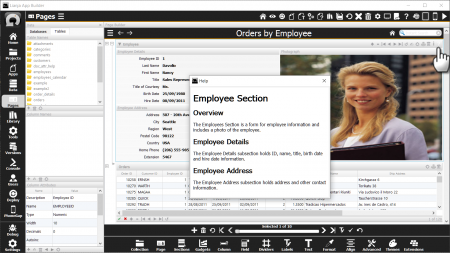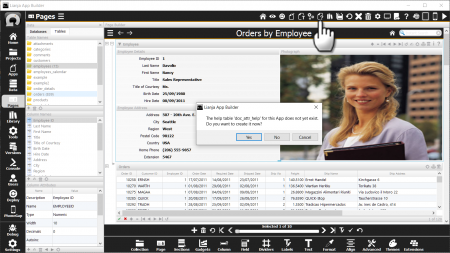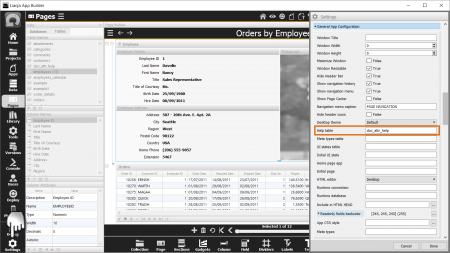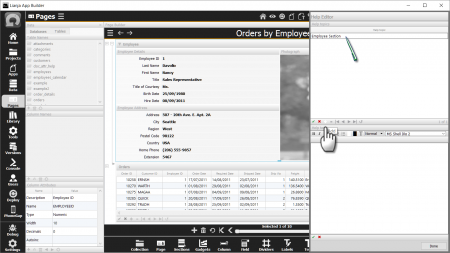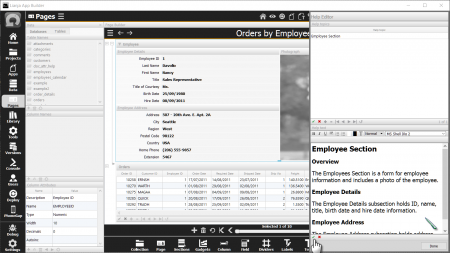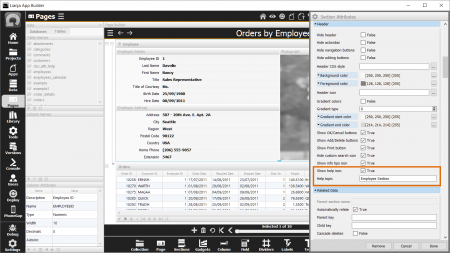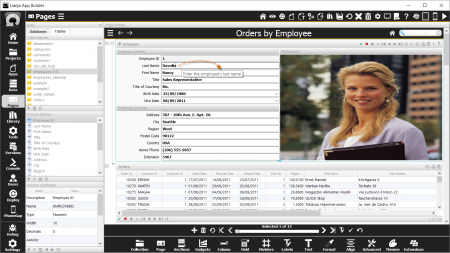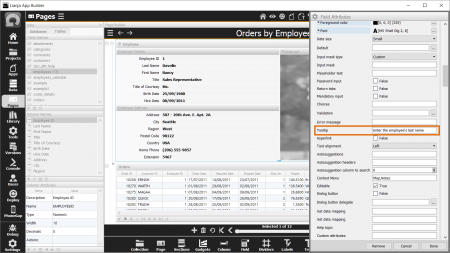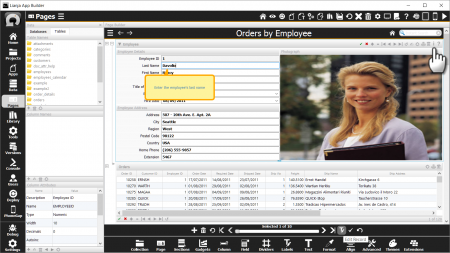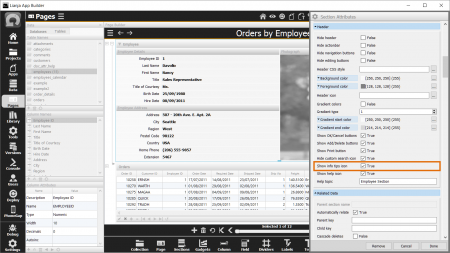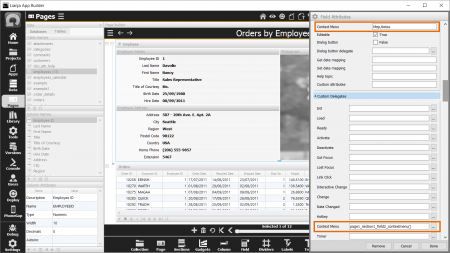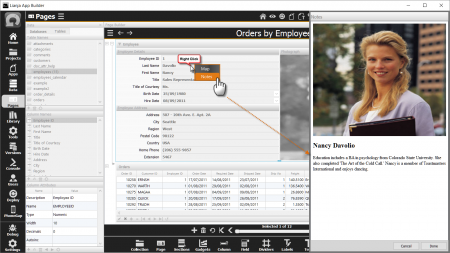Difference between revisions of "Help Attributes"
Yvonne.milne (Talk | contribs) |
Yvonne.milne (Talk | contribs) |
||
| Line 2: | Line 2: | ||
==See Also== | ==See Also== | ||
| − | [[Custom Delegates]], [[:Category:Attributes#Sections|Section Attributes]], [[Field Attributes|Form Section Fields]], [[Advanced Canvas Control Attributes|Canvas Section Advanced Controls]], [[Advanced Canvas Control Custom Delegates]] | + | [[Custom Delegates]], [[:Category:Attributes#Sections|Section Attributes]], [[Field Attributes|Form Section Fields]], [[Advanced Canvas Control Attributes|Canvas Section Advanced Controls]], [[Advanced Canvas Control Custom Delegates]], [[SHOWHELP()]] |
==Overview== | ==Overview== | ||
| Line 16: | Line 16: | ||
| + | |||
| + | A help table can be associated with one or more Apps. When a user clicks the '''Help''' icon in the section header, the HTML help topic associated with that section is displayed in a popup dialog. | ||
| + | |||
| + | |||
| + | Note: The help dialog can also be displayed using the [[SHOWHELP()]] function or the [[Lianja]].showHelp() method. | ||
<br clear=all> | <br clear=all> | ||
| Line 23: | Line 28: | ||
| + | |||
| + | The '''Help Editor''' is used to create help table content. It is accessed from its headerbar toolbutton. | ||
| + | |||
| + | |||
| + | If your App does not have a currently associated help table, you will be prompted to create it. If you click 'Yes', the table will be created automatically and added to the currently open database. | ||
<br clear=all> | <br clear=all> | ||
| Line 31: | Line 41: | ||
| + | The help table name - by default this is the name of your App followed by '_help' - will be automatically added to your App Settings. | ||
| + | |||
| + | |||
| + | If you want to use an existing help table instead of creating a new one, just specify its name in the '''Help table''' attribute in the App Settings. | ||
<br clear=all> | <br clear=all> | ||
| Line 37: | Line 51: | ||
| + | |||
| + | In the '''Help Editor''', click the 'Add' button in the 'Help topics' panel and type in a unique help topic name. | ||
<br clear=all> | <br clear=all> | ||
| Line 44: | Line 60: | ||
| + | |||
| + | |||
| + | Then, in the 'Help text' HTML editor, type the help contents to be displayed. | ||
<br clear=all> | <br clear=all> | ||
| Line 51: | Line 70: | ||
| + | |||
| + | |||
| + | Now open the Section Attributes dialog and in the '''Help topic''' attribute, specify the help topic name you created in the '''Help Editor'''. | ||
| + | |||
| + | |||
| + | Remember to check (True) the '''Show help icon''' attribute so that the help icon will be displayed in the section header. | ||
<br clear=all> | <br clear=all> | ||
Revision as of 07:21, 13 April 2016
Under Construction
See Also
Custom Delegates, Section Attributes, Form Section Fields, Canvas Section Advanced Controls, Advanced Canvas Control Custom Delegates, SHOWHELP()
Overview
Lianja provides a number of ways in which you can display help information for users:
- Help table
- Tooltips
- Info tips
- Context Menu
Help table
A help table can be associated with one or more Apps. When a user clicks the Help icon in the section header, the HTML help topic associated with that section is displayed in a popup dialog.
Note: The help dialog can also be displayed using the SHOWHELP() function or the Lianja.showHelp() method.
The Help Editor is used to create help table content. It is accessed from its headerbar toolbutton.
If your App does not have a currently associated help table, you will be prompted to create it. If you click 'Yes', the table will be created automatically and added to the currently open database.
The help table name - by default this is the name of your App followed by '_help' - will be automatically added to your App Settings.
If you want to use an existing help table instead of creating a new one, just specify its name in the Help table attribute in the App Settings.
In the Help Editor, click the 'Add' button in the 'Help topics' panel and type in a unique help topic name.
Then, in the 'Help text' HTML editor, type the help contents to be displayed.
Now open the Section Attributes dialog and in the Help topic attribute, specify the help topic name you created in the Help Editor.
Remember to check (True) the Show help icon attribute so that the help icon will be displayed in the section header.
Tooltips
Info tips
Context Menu