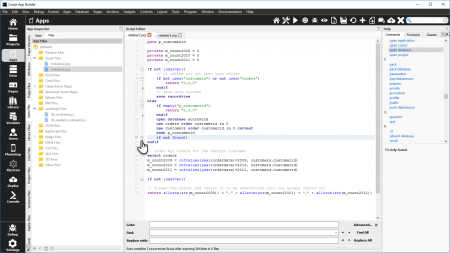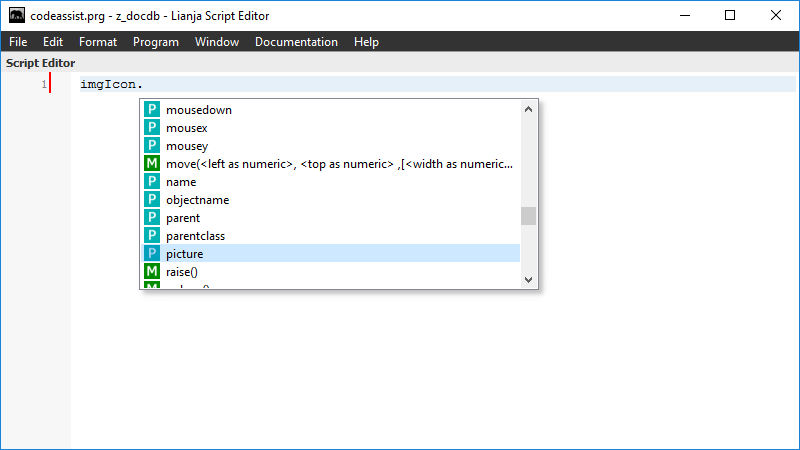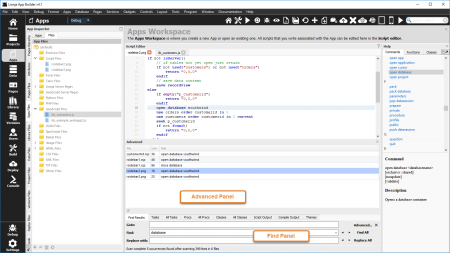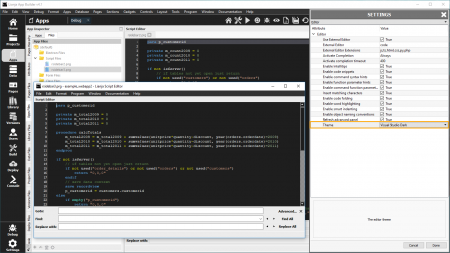Difference between revisions of "Editor Settings"
Yvonne.milne (Talk | contribs) |
Yvonne.milne (Talk | contribs) (→Library files search path) |
||
| (11 intermediate revisions by the same user not shown) | |||
| Line 1: | Line 1: | ||
| − | |||
| − | |||
==See Also== | ==See Also== | ||
[[App Settings]], [[Script Editor]] | [[App Settings]], [[Script Editor]] | ||
==Use External Editor== | ==Use External Editor== | ||
| − | Use External Editor for editing (True | False) | + | Use External Editor for editing (True | False). |
==External Editor== | ==External Editor== | ||
| − | The External Editor for editing, e.g. ''code''. | + | The External Editor for editing, e.g. ''code''. |
| + | |||
| + | * If you are using the Visual Studio Code editor for editing JavaScript (.js) or TypeScript (.ts) files, referencing the TypeScript definition files for Lianja will provide intellisense for Lianja classes. | ||
| + | |||
| + | Include the following line at the start of your .js or .ts file: | ||
| + | |||
| + | For App files: | ||
| + | <pre>/// <reference path="../../library/Lianja.d.ts" /></pre> | ||
| + | |||
| + | For library files: | ||
| + | <pre>/// <reference path="Lianja.d.ts"/></pre> | ||
==External Editor Extensions== | ==External Editor Extensions== | ||
| − | A comma separated list of file extensions that will be edited externally, e.g. ''js,ts,html,css,py,php'' | + | A comma separated list of file extensions that will be edited externally, e.g. ''js,ts,html,css,py,php''. |
==Activate Completion== | ==Activate Completion== | ||
| Line 91: | Line 99: | ||
<br clear=all> | <br clear=all> | ||
See [[Script Editor#Find Panel and Advanced Panel|Script Editor: Find Panel and Advanced Panel]] for more information about the editor advanced panel. | See [[Script Editor#Find Panel and Advanced Panel|Script Editor: Find Panel and Advanced Panel]] for more information about the editor advanced panel. | ||
| + | |||
| + | ==Fast syntax highlighting== | ||
| + | Fast syntax highlighting (True | False). From v9.5, set to True by default. The syntax highlighter for LianjaScript is much more responsive in the [[Troubleshooter_Debugger_Tab|debugger]] when opening large files. | ||
| + | |||
| + | ==Theme== | ||
| + | The editor theme (Default | Visual Studio Dark | Visual Studio Light | Eclipse | Dreamweaver). | ||
| + | |||
| + | [[{{ns:file}}:editor_theme.png|450px|thumb|left|link={{filepath:editor_theme.png}}|Editor Theme]] | ||
| + | |||
| + | <br clear=all> | ||
| + | See [[Script_Editor#Themes|Script Editor:Themes]] for information on creating your own theme. | ||
| + | |||
| + | ==Show Doc== | ||
| + | Show the editor Doc when editing (True | False). | ||
| + | |||
| + | ==App files search path== | ||
| + | A semi-colon (;) separated list of directories to search and refresh in the [[#Refresh_advanced_panel|editor advanced panel]] when an App file is edited. (From v5.0). | ||
| + | |||
| + | ==Library files search path== | ||
| + | A semi-colon (;) separated list of directories to search and refresh in the [[#Refresh_advanced_panel|editor advanced panel]] when a Library file is edited. (From v5.0). | ||
[[Category:Developing in Lianja]] | [[Category:Developing in Lianja]] | ||
| Line 96: | Line 124: | ||
[[Category:Apps Workspace]] | [[Category:Apps Workspace]] | ||
[[Category:Library Workspace]] | [[Category:Library Workspace]] | ||
| − | |||
[[Category:App Settings]] | [[Category:App Settings]] | ||
| + | [[Category: Lianja v9.5]] | ||
Latest revision as of 10:34, 5 February 2024
Contents
- 1 See Also
- 2 Use External Editor
- 3 External Editor
- 4 External Editor Extensions
- 5 Activate Completion
- 6 Activate completion timeout
- 7 Enable Intellitips
- 8 Enable code snippets
- 9 Enable command syntax hints
- 10 Enable function parameter hints
- 11 Enable command parameter hints
- 12 Insert matching characters
- 13 Enable code folding
- 14 Enable word highlighting
- 15 Enable smart indenting
- 16 Enable object naming conventions
- 17 Refresh advanced panel
- 18 Fast syntax highlighting
- 19 Theme
- 20 Show Doc
- 21 App files search path
- 22 Library files search path
See Also
Use External Editor
Use External Editor for editing (True | False).
External Editor
The External Editor for editing, e.g. code.
- If you are using the Visual Studio Code editor for editing JavaScript (.js) or TypeScript (.ts) files, referencing the TypeScript definition files for Lianja will provide intellisense for Lianja classes.
Include the following line at the start of your .js or .ts file:
For App files:
/// <reference path="../../library/Lianja.d.ts" />
For library files:
/// <reference path="Lianja.d.ts"/>
External Editor Extensions
A comma separated list of file extensions that will be edited externally, e.g. js,ts,html,css,py,php.
Activate Completion
Activate statement completion (Always | Manually | Never).
Activate completion timeout
Activate statement completion timeout.
Enable Intellitips
Enable Intellitips (True | False).
Enable code snippets
Enable code snippets (True | False).
When a snippet is inserted it contains parameter insertion points e.g. Here is the snippet called ife for an if/else/endif statement.
if ${condition}
${insert your code here}
else
${insert your else code here}
endif
See Script Editor: Code Snippets for more details.
Enable command syntax hints
Enable command syntax hints (True | False).
Enable function parameter hints
Enable function parameter hints (True | False).
Enable command parameter hints
Enable command window parameter hints (True | False).
Insert matching characters
Automatically insert matching characters (True | False).
Enable code folding
Enable code folding (True | False).
Code blocks such as if...endif, for...endfor, scan...endscan and do case...endcase are automatically indicated in the left margin with a small + or - icon at the start of the block and an arrow at the end.
Click the - icon to fold the code block.
Click the + icon to unfold a folded code block.
See Script Editor: Code Folding for more details.
Enable word highlighting
Enable highlighting of words in file as typed (True | False).
Enable smart indenting
Enable smart indenting of code blocks (True | False).
Enable object naming conventions
Enable object naming conventions to display property/method pick lists based on identifier prefixes (True | False).
See Object Variable Intellisense Heuristics for details.
Refresh advanced panel
Always refresh the editor advanced panel when a file is edited (True | False).
The Advanced Panel has a number of tabs providing the results of App or Library wide searches along with script and compilation output.
See Script Editor: Find Panel and Advanced Panel for more information about the editor advanced panel.
Fast syntax highlighting
Fast syntax highlighting (True | False). From v9.5, set to True by default. The syntax highlighter for LianjaScript is much more responsive in the debugger when opening large files.
Theme
The editor theme (Default | Visual Studio Dark | Visual Studio Light | Eclipse | Dreamweaver).
See Script Editor:Themes for information on creating your own theme.
Show Doc
Show the editor Doc when editing (True | False).
App files search path
A semi-colon (;) separated list of directories to search and refresh in the editor advanced panel when an App file is edited. (From v5.0).
Library files search path
A semi-colon (;) separated list of directories to search and refresh in the editor advanced panel when a Library file is edited. (From v5.0).