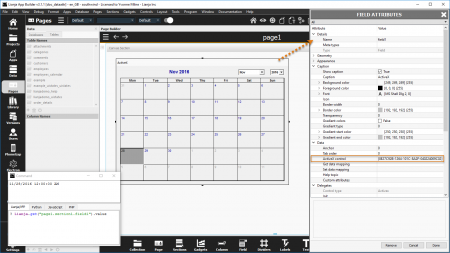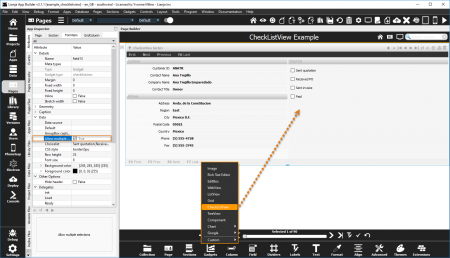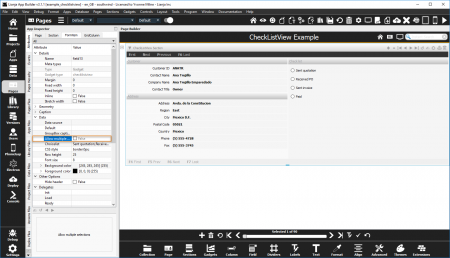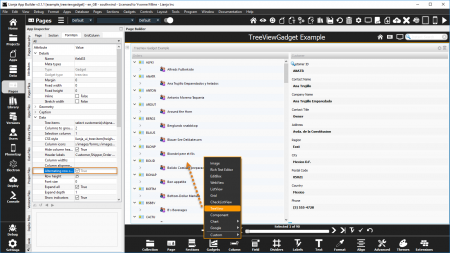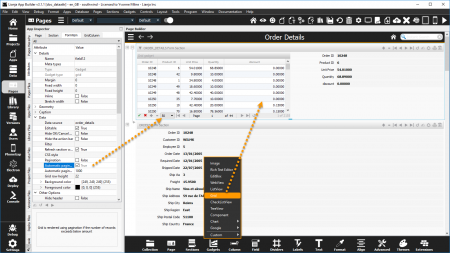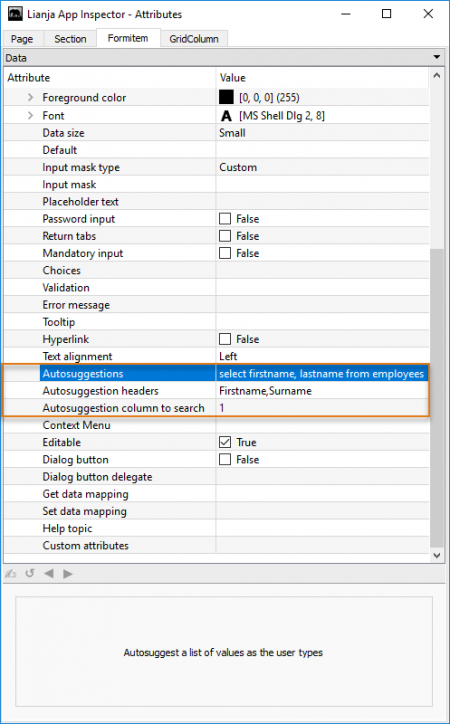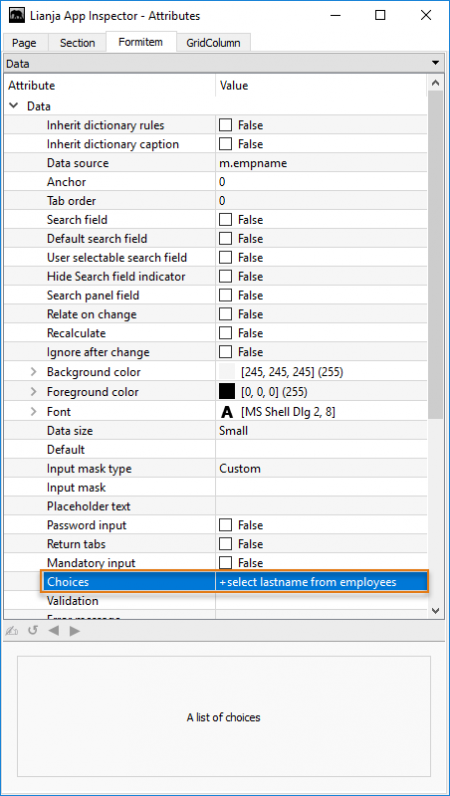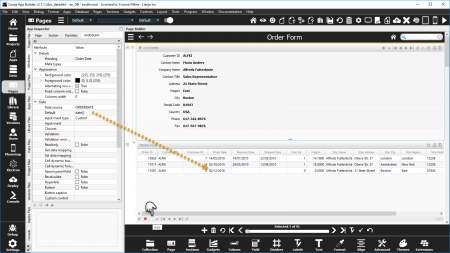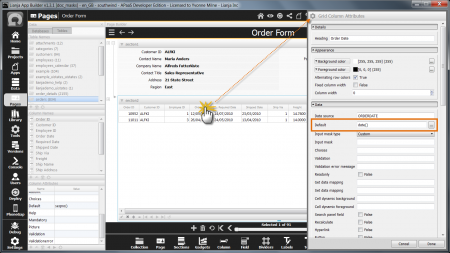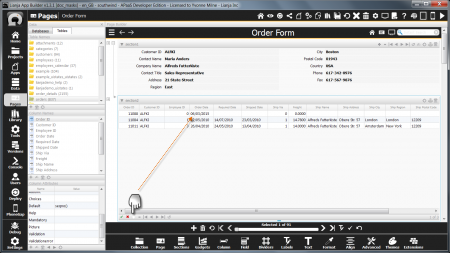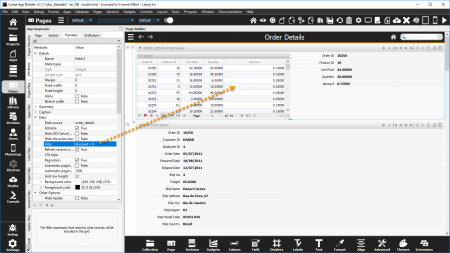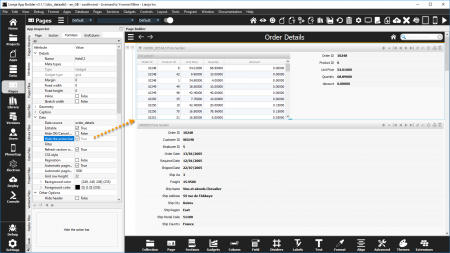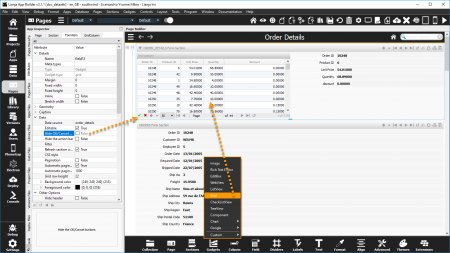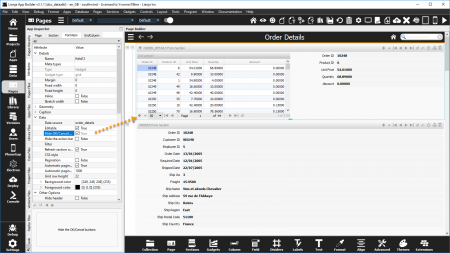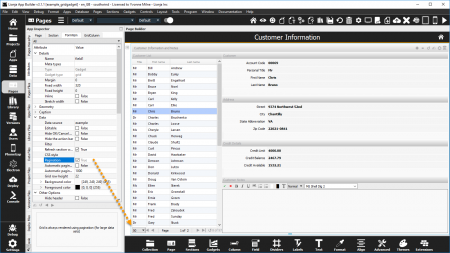Difference between revisions of "Data Attributes"
Yvonne.milne (Talk | contribs) (→Hide OK/Cancel Buttons) |
Yvonne.milne (Talk | contribs) (→Notes on Client Support) |
||
| Line 608: | Line 608: | ||
|- | |- | ||
|valign="top"|Hide the action bar||The Grid Gadget is currently supported on the Desktop client only. | |valign="top"|Hide the action bar||The Grid Gadget is currently supported on the Desktop client only. | ||
| + | |- | ||
| + | |valign="top"|Hide OK/Cancel buttons||The Grid Gadget is currently supported on the Desktop client only. | ||
|- | |- | ||
|valign="top"|Pagination||The Grid Gadget is currently supported on the Desktop client only. | |valign="top"|Pagination||The Grid Gadget is currently supported on the Desktop client only. | ||
Revision as of 09:37, 29 November 2016
Under Construction
Contents
- 1 See Also
- 2 ActiveX control
- 3 Anchor
- 4 Allow multiple selections
- 5 Alternating row colors
- 6 Automatic pagination
- 7 Automatic pagination size
- 8 Autosuggestions
- 9 Autosuggestion headers
- 10 Autosuggestion column to search
- 11 Background color
- 12 Choices
- 13 Choicelist
- 14 Column alignments
- 15 Column icons
- 16 Column widths
- 17 Columns to group by
- 18 CommandButton Caption
- 19 CommandButton Icon image
- 20 Context Menu
- 21 Custom attributes
- 22 Custom UI component
- 23 Data size
- 24 Data source
- 25 Default
- 26 Default search field
- 27 Dialog button
- 28 Dialog button delegate
- 29 Editable
- 30 Error message
- 31 Expand all
- 32 Expand depth
- 33 Filter
- 34 Font
- 35 Font size
- 36 Foreground color
- 37 Get data mapping
- 38 Grid row height
- 39 GroupBox caption
- 40 Header labels
- 41 Help topic
- 42 Hide the action bar
- 43 Hide column headers
- 44 Hide OK/Cancel Buttons
- 45 Hide search field indicator
- 46 Hyperlink
- 47 Ignore after change
- 48 Image
- 49 Inherit dictionary rules
- 50 Input mask
- 51 Input mask type
- 52 List items
- 53 Mandatory input
- 54 Pagination
- 55 Password input
- 56 Placeholder text
- 57 Readonly
- 58 Recalculate
- 59 Refresh section when row changes
- 60 Relate on change
- 61 Render as a CommandButton
- 62 Return tabs
- 63 Row height
- 64 Search field
- 65 Search panel field
- 66 Selection column
- 67 Set data mapping
- 68 Show indicators
- 69 Stretch image
- 70 Tab order
- 71 Text alignment
- 72 Tooltip
- 73 Tree items
- 74 URL
- 75 User selectable search field
- 76 Validation
- 77 Validation error message
- 78 Notes on Client Support
See Also
Autosuggestions, Choices, Colors, Data Mapping, Fonts, Formitem Appearance, Help Attributes, Input Masks, Instant Search
ActiveX control
ActiveX component control to embed.
- Supported by Canvas Section ActiveX Advanced Control
The ActiveX control attribute can be set (as shown above) to the registered component's UUID, e.g.
{8E27C92B-1264-101C-8A2F-040224009C02}
or its class name:
MSCal.Calendar
or its full name:
Calendar Control 12.0
Anchor
The anchor value for the control. Add values together for multiple anchors.
- Supported by Canvas Section Advanced Controls
| Anchor | Value |
|---|---|
| None | 0 |
| Top left | 1 |
| Top absolute | 2 |
| Bottom absolute | 4 |
| Right absolute | 8 |
| Top relative | 16 |
| Left relative | 32 |
| Bottom relative | 64 |
| Right relative | 128 |
| Horizontal fixed size | 256 |
| Vertical fixed size | 512 |
| Autowidth | 1024 |
| Autoheight | 2048 |
| Autosize | 4096 |
| Autocenter | 32768 |
Allow multiple selections
Allow multiple selections (True | False)
- Supported by Checklistview Gadget.
By default, when a Checklistview Gadget is added, the Allow multiple selections attribute is checked (True).
The checklist is displayed as a series of checkboxes.
When the Allow multiple selections attribute is unchecked (False), the checklist is displayed as a series of radio buttons.
Alternating row colors
Alternate row colors (True | False)
- Supported by Treeview Gadget.
By default, when a Treeview Gadget is added, the Alternate row colors attribute is checked (True).
The Treeview is displayed with alternating 'Alice blue' rows.
Unchecking the Alternate row colors attribute causes all rows to be displayed in the Background color.
Automatic pagination
Grid is rendered using pagination if the number of records exceeds below amount (True | False).
- Supported by Grid Gadget.
By default, when a Grid Gadget is added, the Automatic pagination attribute is checked (True).
If the number of records exceeds the Automatic pagination size, the grid rows are displayed in pages.
Unchecking the Automatic pagination attribute disables automatic pagination.
- See also Pagination.
- The Hide the action bar attribute must be unchecked (False) for pagination.
Automatic pagination size
Grid is rendered using pagination if Automatic pagination is true and the number of records exceeds this amount.
- Supported by Grid Gadget.
- See Automatic pagination.
- See also Pagination.
Autosuggestions
- See Autosuggestions.
Autosuggestion headers
- See Autosuggestions.
Autosuggestion column to search
- See Autosuggestions.
Background color
- See Colors.
Choices
- See Choices.
Choicelist
A list of items.
- Supported by Listview Gadget.
- See Choices.
Column alignments
A comma separated list of column alignments, e.g.left,right,center.
- Supported by Listview Gadget, Treeview Gadget.
Column icons
A comma separated list of column icons.
- Supported by Treeview Gadget.
Column widths
A comma separated list of column widths.
- Supported by Listview Gadget, Treeview Gadget.
Columns to group by
The number of columns to group by to form the tree hierarchy. When grouping data, use a SQL SELECT ORDER BY clause.
- Supported by Treeview Gadget.
CommandButton Caption
CommandButton Icon image
Context Menu
Custom attributes
Custom UI component
Specify a custom UI component from the UI Page Library to embed into this gadget.
- Supported by Component Gadget.
Data size
Data source
The field or memory variable the control is bound to.
For a field, this should be in the format tablename.fieldname:
customers.customerid
For memory variables, use the 'm.' prefix:
m.cMemvar1
- The Data source for a Grid Gadget should be specified as a table name or a SQL SELECT statement.
Default
The Default attribute is available in Form Section Fields, Canvas Section Advanced Controls and Grid Columns.
It specifies the default value for the field when a new record is added or the initial value of a memory variable data source.
Here the orders.orderdate is populated with the system date when a new record is added.
Double-click the header of a column in a Grid Section to access the Column Attributes.
Here again the orders.orderdate is populated with the system date when a new record is added.
A Default has also been set on the orders.orderid field using the SEQNO() function to generate a unique sequential number.
The orders.customerid field automatically inherits the current customers.customerid value due to the Relationship Builder relation set between the customers Form Section and the orders Grid Section (key: customerid).
Data Dictionary: Default
The Default attribute corresponds to the Default Column Constraint stored in the table's Data Dictionary.
The Default Column Constraint can be set in the Create a Column and Modify a Column dialogs in the Data Workspace and Page Builder.
It can also be specified in the CREATE TABLE and ALTER TABLE commands.
// Mandatory ALTER TABLE "orders" MODIFY CONSTRAINT ORDERDATE SET DEFAULT date()
- See Inherit dictionary rules for enabling dictionary inheritance.
Default search field
- See Instant Search.
Dialog button
Dialog button delegate
Editable
Error message
Expand all
Expand all Tree items when first loaded (True | False).
- Supported by Treeview Gadget.
Expand depth
Expand all Tree items when first loaded to this depth.
- Supported by Treeview Gadget.
Filter
The filter expression that restricts the records that will be included in the grid.
- Supported by Grid Gadget.
Here rows in the Grid Gadget are filtered on the following logical expression:
discount > 0
Font
- See Fonts.
Font size
Font size for the Tree or CheckListView items.
- Supported by Checklistview Gadget and Treeview Gadget
Foreground color
- See Colors.
Get data mapping
- See Data Mapping.
Grid row height
Height of the grid rows.
- Supported by Grid Gadget.
Here the Grid row height attribute has been increased from its default value of 22 to 30.
GroupBox caption
An optional caption for the GroupBox containing the CheckListView items.
- Supported by Checklistview Gadget.
Header labels
A comma separated list of header labels.
- Supported by Listview Gadget, Treeview Gadget.
Help topic
Hide the action bar
Hide the action bar (True | False).
- Supported by Grid Gadget.
When a Grid Gadget is added, the Hide the action bar attribute is unchecked (False) by default.
Check the Hide the action bar attribute (True) to hide the action bar.
- Pagination and #Automatic Pagination require the action bar to be shown.
- See also Hide OK/Cancel Buttons.
Hide column headers
Hide the column headers (True | False).
- Supported by Treeview Gadget.
Hide OK/Cancel Buttons
Hide the OK/Cancel buttons (True | False).
- Supported by Grid Gadget.
When a Grid Gadget is added, the Hide the OK/Cancel buttons attribute is unchecked (False) by default.
Check the Hide the OK/Cancel buttons attribute (True) to hide the OK and Cancel buttons in the action bar.
- See also Hide the action bar.
Hide search field indicator
- See Instant Search.
Hyperlink
Ignore after change
After data is edited (TextBox only), the 'Change' delegate only is called and it is assumed to update the field. This provides the ability to handle custom search logic in the App for this field (True | False)
- Supported by Form Section Fields and Canvas Section Advanced Controls.
Image
The static image to be displayed in this gadget.
- Supported by Image Gadget
Inherit dictionary rules
Form Section and Canvas Section Advanced controls can 'inherit' the Data Dictionary rules. This populates the control's relevant attributes with the settings from the Data Dictionary.
By default, controls have the Inherit dictionary rules attribute set to True, but the containing Form and Canvas Sections have the attribute set to False.
To enable dictionary inheritance for all the controls in a Section, set the Section's attribute to True.
The attributes of the controls will be populated with the dictionary settings (save and reload the App).
Inherit dictionary rules can then be disabled for individual controls as required.
Remember, enabling Inherit dictionary rules for the control has no effect unless Inherit dictionary rules for the control's containing Section is enabled.
Input mask
- See Input Masks.
Input mask type
- See Input Masks.
List items
A list of items.
- Supported by Listview Gadget.
Mandatory input
The Mandatory input attribute is available in Form Section Fields and Canvas Section Advanced Controls.
It specifies that the field cannot be empty.
Attempting to save a record without entering non-empty data in a field with the Mandatory input attribute set returns an error message and the record is not saved.
Note: 0 is considered an empty numeric value.
Data Dictionary: Not Null
The Mandatory input attribute corresponds to the Not Null Column Constraint stored in the table's Data Dictionary.
The Mandatory / Not Null Column Constraint can be set in the Create a Column and Modify a Column dialogs in the Data Workspace and Page Builder.
It can also be specified in the CREATE TABLE and ALTER TABLE commands.
// Mandatory ALTER TABLE "customers" MODIFY CONSTRAINT CUSTOMERID SET NOT NULL // Not Mandatory ALTER TABLE "customers" MODIFY CONSTRAINT CUSTOMERID SET NULL
- See Inherit dictionary rules above for enabling dictionary inheritance.
Pagination
Grid is always rendered using pagination (for large data sets) (True | False)
- Supported by Grid Gadget.
If the Pagination attribute is checked (True) - default is unchecked (False) - the grid rows are always displayed in pages, regardless of the number of records.
- See also Automatic pagination.
- The Hide the action bar attribute must be unchecked (False) for pagination.
Password input
Placeholder text
Readonly
- Applies to Grid Columns. For Form Section Fields and Canvas Section Advanced Controls, see Editable.
Recalculate
Refresh section when row changes
Refresh other fields in the section when row changes (True | False).
- Supported by Grid Gadget.
Here navigating rows in the Grid Gadget refreshes the other fields in the section from the southwind!order_details table.
Relate on change
Render as a CommandButton
Return tabs
Row height
Row height for the Tree or CheckListView items.
- Supported by Checklistview Gadget and Treeview Gadget
Search field
- See Instant Search.
Search panel field
Selection column
The column to substitute into the Click/DblClick delegate. Use {} in the delegate where you want the text from this column to be placed.
- Supported by Treeview Gadget.
Set data mapping
- See Data Mapping.
Show indicators
Show expand/collapse indicators in the tree (True | False).
- Supported by Treeview Gadget.
Stretch image
Stretch image (True | False).
- Supported by Image Gadget
Tab order
Text alignment
Tooltip
Tree items
A list of items to display in the Tree.
- Supported by Treeview Gadget.
URL
The URL for this gadget or section.
User selectable search field
- See Instant Search.
Validation
Validation error message
- Applies to Grid Columns. For Form Section Fields and Canvas Section Advanced Controls, see Error message.
Notes on Client Support
| Attribute | Notes |
|---|---|
| ActiveX control | Supported on the Windows Desktop client only. |
| Anchor | |
| Allow multiple selections | Setting Allow multiple selections to false is supported on the Desktop client only. On the Web/Mobile client, the checklist is displayed and operates as a series of checkboxes. |
| Alternating row colors | The Treeview Gadget is currently supported on the Desktop client only. |
| Automatic pagination | The Grid Gadget is currently supported on the Desktop client only. |
| Automatic pagination size | The Grid Gadget is currently supported on the Desktop client only. |
| Context Menu | Currently supported on the Desktop client only. |
| Filter | The Grid Gadget is currently supported on the Desktop client only. |
| Grid row height | The Grid Gadget is currently supported on the Desktop client only. |
| Help topic | Currently supported on the Desktop client only. |
| Hide the action bar | The Grid Gadget is currently supported on the Desktop client only. |
| Hide OK/Cancel buttons | The Grid Gadget is currently supported on the Desktop client only. |
| Pagination | The Grid Gadget is currently supported on the Desktop client only. |
| Refresh section when row changes | The Grid Gadget is currently supported on the Desktop client only. |
| Tooltip | Currently supported on the Desktop client only. |