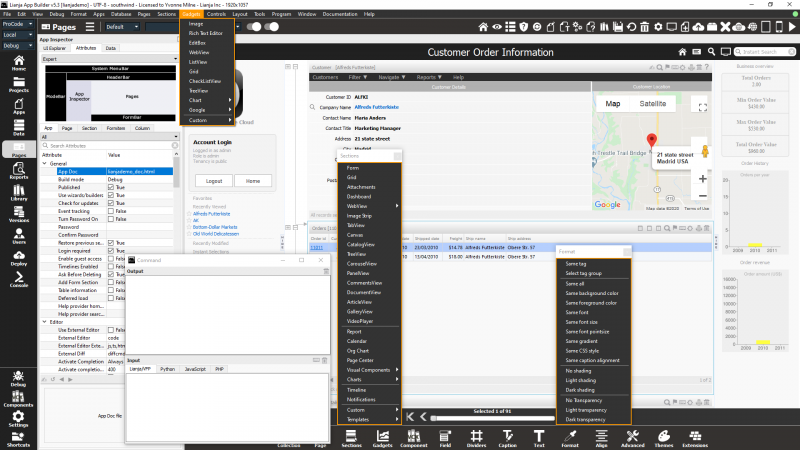Difference between revisions of "Category:Page Builder"
Yvonne.milne (Talk | contribs) (Created page with "=Getting Started= See Getting Started for documents and videos on getting started with the Lianja App Builder. =Video Tutorials= See :Category...") |
Yvonne.milne (Talk | contribs) |
||
| (29 intermediate revisions by 2 users not shown) | |||
| Line 1: | Line 1: | ||
| − | + | {{DISPLAYTITLE:Pages Workspace}} | |
| − | + | The '''Page Builder''' visual design and development workspace is the focal point for building Desktop, Web and Mobile Apps in the Lianja App Builder. | |
| − | + | Designed to maximize developer productivity and agile development, the Page Builder is a drag and drop visual programming tool that has the unique ability to reflect a live UI as you develop an App. It has integral support for [[Understanding_Live_Preview|Live Preview]] of Desktop Apps and a one-click [[Deploying_to_Local_Directory#Deploying_Lianja_Web.2FMobile_Client_Apps|Preview in browser]] for Web and Mobile Apps. | |
| − | + | ||
| − | =Attributes= | + | <div style="height:160px;margin-bottom:5px;padding:5px;border:0px solid orange;border-left:5px solid orange;background:#fff8dc;vertical-align:middle;position:relative;"> |
| − | See [[:Category:Attributes|Attributes]] for information on the | + | [[File:bm-noteicon.png|top|40px|link=]]<div style="position:absolute;top:3px;margin-bottom;bottom:5px;margin-left:50px;"><b> Quick Start Guide</b> |
| − | * [[App Settings| | + | Select the "Pages" workspace.<br/> |
| + | Select "Data" in the App Inspector.<br/> | ||
| + | Drag a table onto the page to create a Form Section.<br/> | ||
| + | Shift+Drag a table onto the page to create a Grid section.<br> | ||
| + | Customize its appearance by editing "Attributes" in its Attributes Tab.<br> | ||
| + | Customize its behavior by editing "Custom Delegates" in its "Attributes" Tab.<br> | ||
| + | </div> | ||
| + | <span style="height:6px;"> </span> | ||
| + | </div> | ||
| + | |||
| + | [[{{ns:file}}:bm-pagebuilder.png|800px|left|border|link={{filepath:bm-pagebuilder.png}}|Page Builder in the Lianja App Builder]] | ||
| + | <br clear=all> | ||
| + | |||
| + | <div style="height:120px;margin-bottom:5px;padding:5px;border:0px solid orange;border-left:5px solid orange;background:#fff8dc;vertical-align:middle;position:relative;"> | ||
| + | [[File:bm-noteicon.png|top|40px|link=]]<div style="position:absolute;top:3px;margin-bottom;bottom:5px;margin-left:50px;"><b> Pro Tip</b> | ||
| + | The [[Form Tools]] at the bottom of the page has icons to help you visually design the page .<br/> | ||
| + | Clicking an icon displays a popup menu.<br/> | ||
| + | Move the mouse to the top of the popup menu and click within the top border.<br> | ||
| + | The popup menu will be detached into its own floating window on top of the designer.<br> | ||
| + | </div> | ||
| + | <span style="height:6px;"> </span> | ||
| + | </div> | ||
| + | ==Getting Started== | ||
| + | See [[:Category:Getting Started|Getting Started]] for documents and videos on getting started with the Page Builder. | ||
| + | |||
| + | ==Video Tutorials== | ||
| + | See [[:Category:Video Tutorials|Video Tutorials]] for more videos. | ||
| + | |||
| + | ==Attributes== | ||
| + | See [[:Category:Attributes|Attributes]] for information on the attributes and [[Custom Delegates|custom delegates]] of the visual components that make up a Lianja App: | ||
| + | * [[App Settings|App]] | ||
* [[Page Attributes|Pages]] | * [[Page Attributes|Pages]] | ||
* [[:Category:Attributes#Sections|Sections]] | * [[:Category:Attributes#Sections|Sections]] | ||
| Line 14: | Line 43: | ||
* [[Advanced Canvas Control Attributes|Advanced Canvas Controls]] | * [[Advanced Canvas Control Attributes|Advanced Canvas Controls]] | ||
* [[Grid Column Attributes|Grid Columns]] | * [[Grid Column Attributes|Grid Columns]] | ||
| + | |||
| + | For more on [[:Category:Pages|Pages]], [[:Category:Sections|Sections]] and [[:Category:Formitems|Formitems]] (Gadgets, Fields and Advanced Canvas Controls) see their individual subcategories. | ||
| + | |||
| + | |||
| + | [[Category:Documentation]] | ||
| + | [[Category:Developers Guide]] | ||
| + | [[Category:Workspaces]] | ||
Latest revision as of 09:58, 16 December 2020
The Page Builder visual design and development workspace is the focal point for building Desktop, Web and Mobile Apps in the Lianja App Builder.
Designed to maximize developer productivity and agile development, the Page Builder is a drag and drop visual programming tool that has the unique ability to reflect a live UI as you develop an App. It has integral support for Live Preview of Desktop Apps and a one-click Preview in browser for Web and Mobile Apps.
Select the "Pages" workspace.
Select "Data" in the App Inspector.
Drag a table onto the page to create a Form Section.
Shift+Drag a table onto the page to create a Grid section.
Customize its appearance by editing "Attributes" in its Attributes Tab.
Customize its behavior by editing "Custom Delegates" in its "Attributes" Tab.
The Form Tools at the bottom of the page has icons to help you visually design the page .
Clicking an icon displays a popup menu.
Move the mouse to the top of the popup menu and click within the top border.
The popup menu will be detached into its own floating window on top of the designer.
Getting Started
See Getting Started for documents and videos on getting started with the Page Builder.
Video Tutorials
See Video Tutorials for more videos.
Attributes
See Attributes for information on the attributes and custom delegates of the visual components that make up a Lianja App:
For more on Pages, Sections and Formitems (Gadgets, Fields and Advanced Canvas Controls) see their individual subcategories.
Subcategories
This category has the following 7 subcategories, out of 7 total.
Pages in category "Page Builder"
The following 15 pages are in this category, out of 15 total.