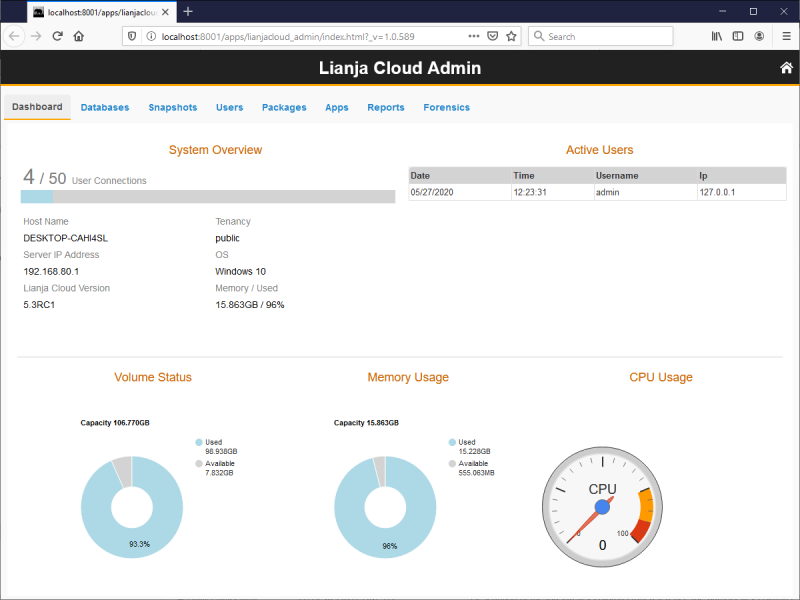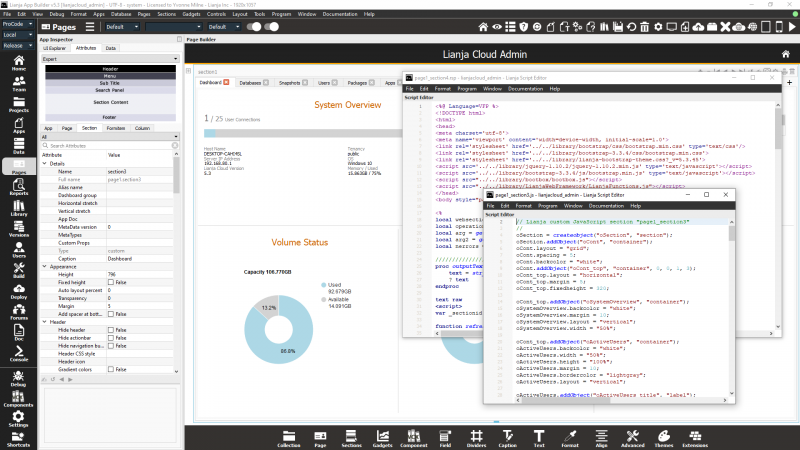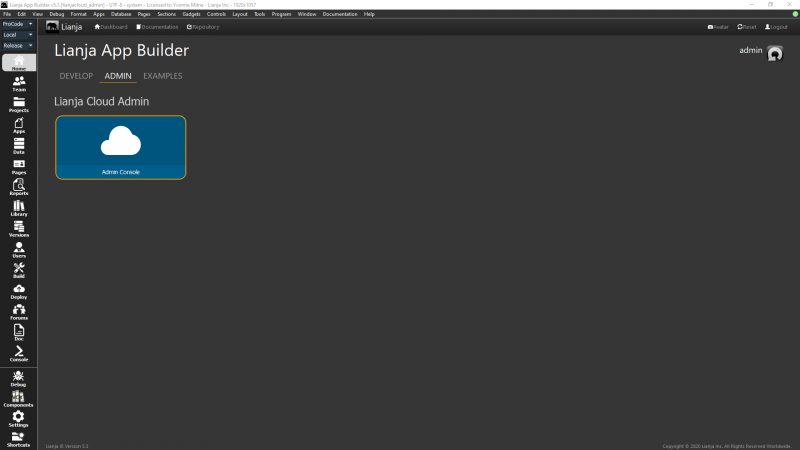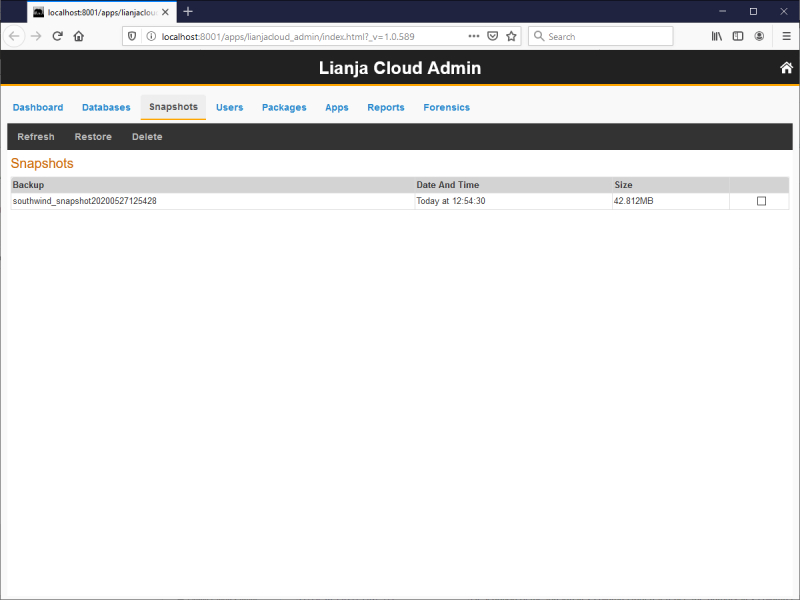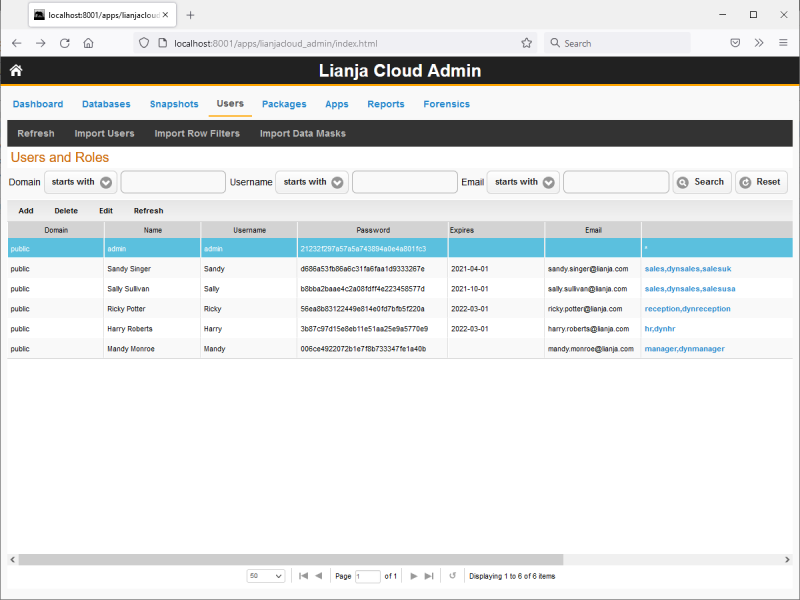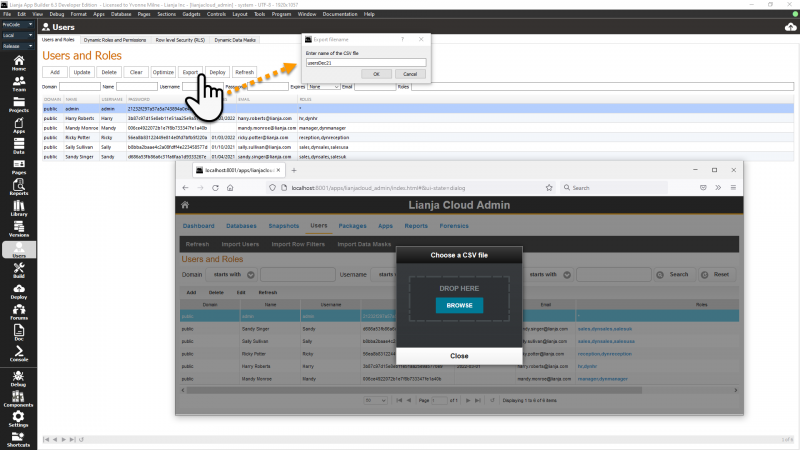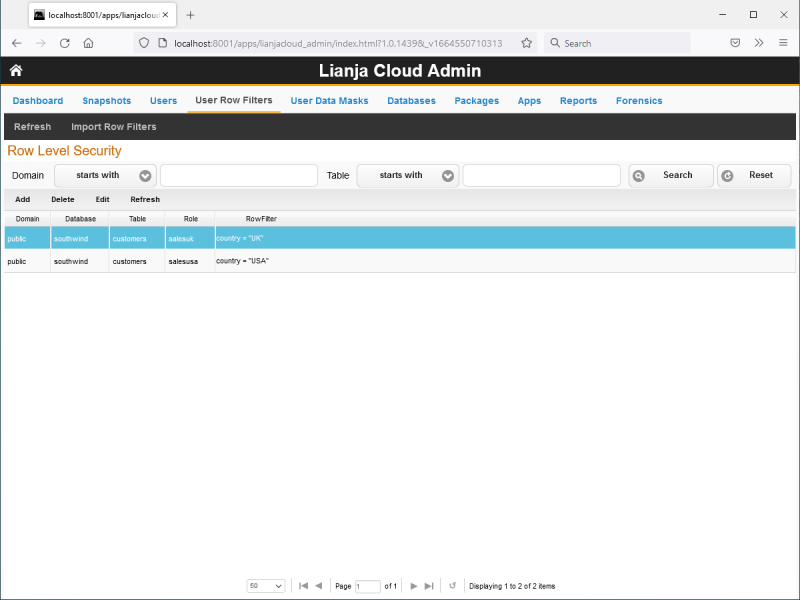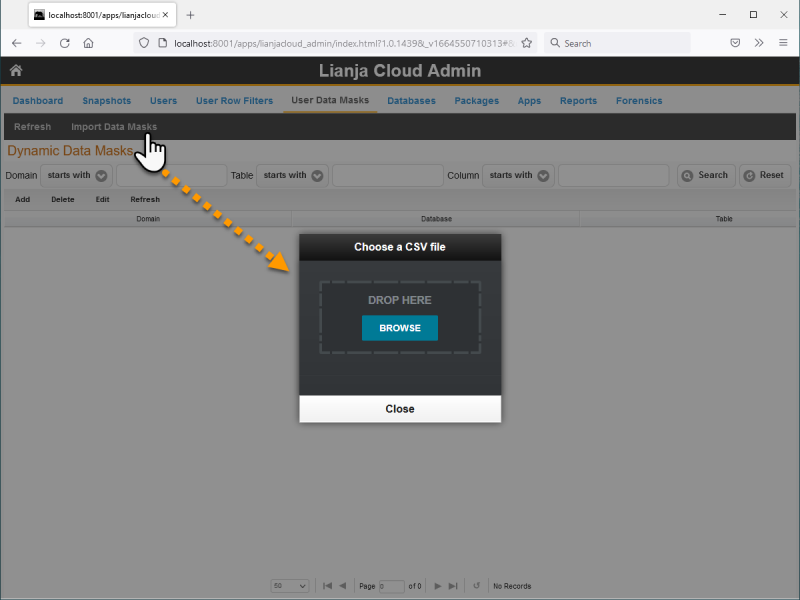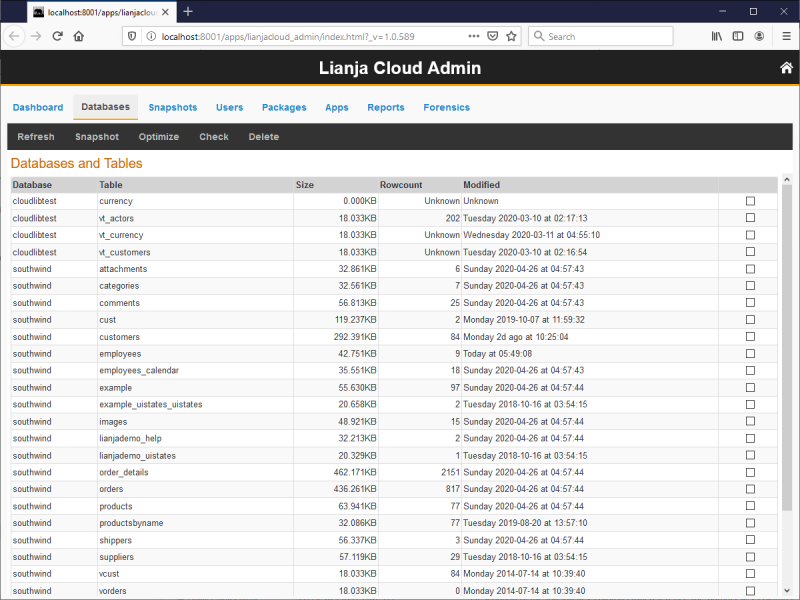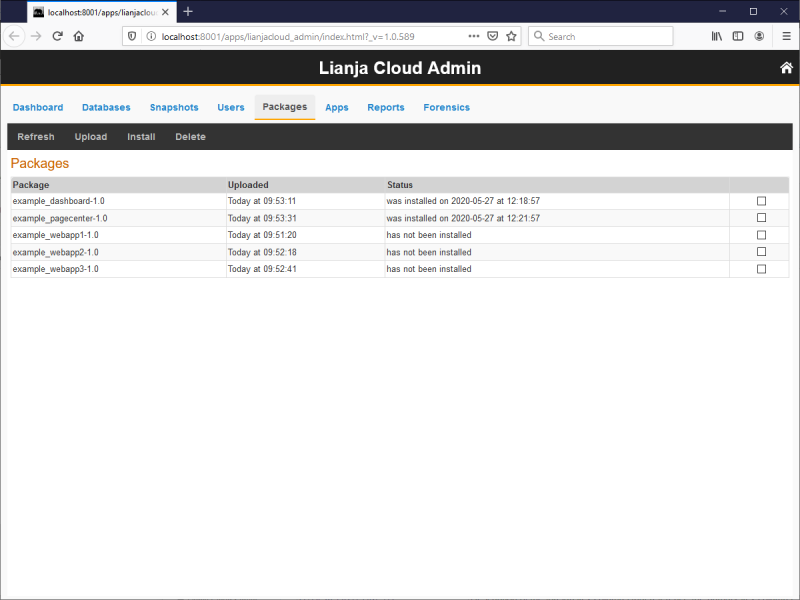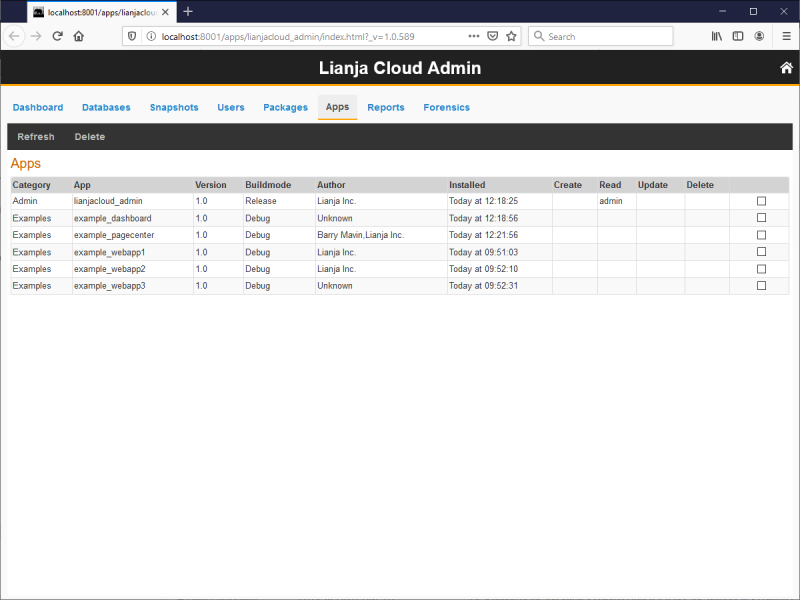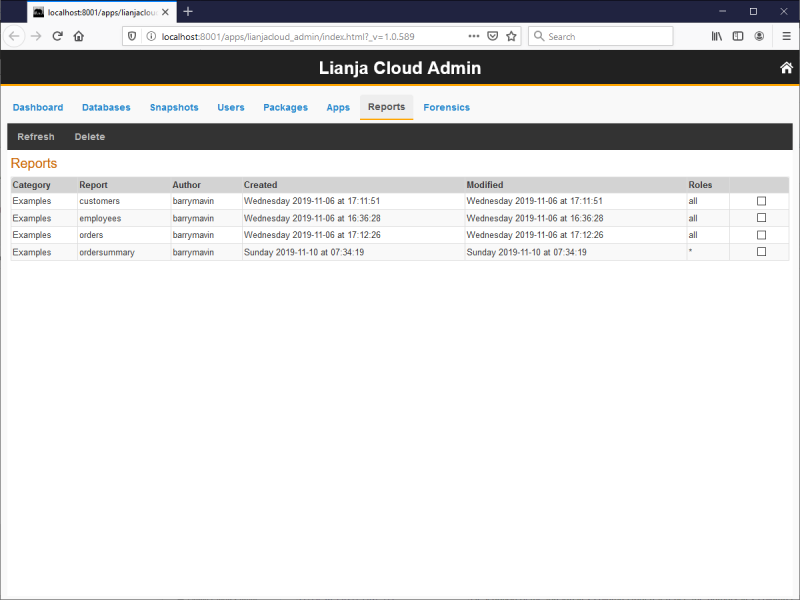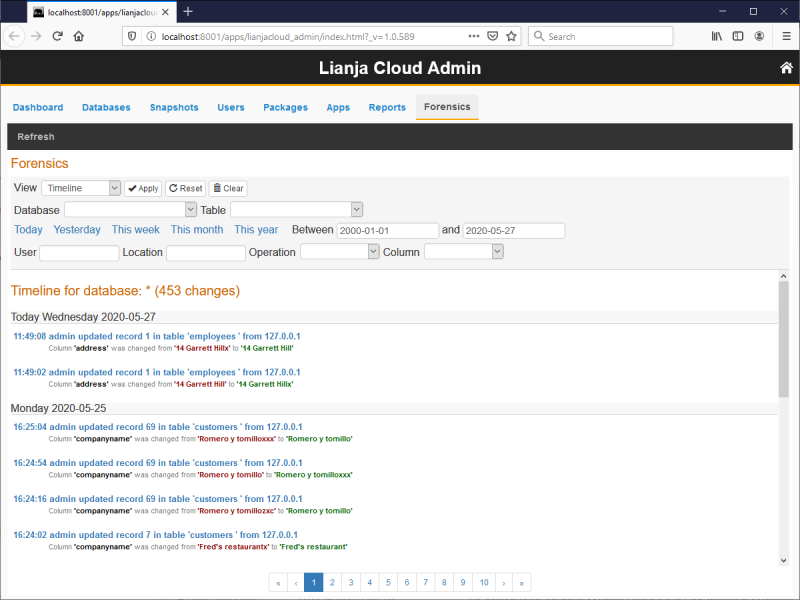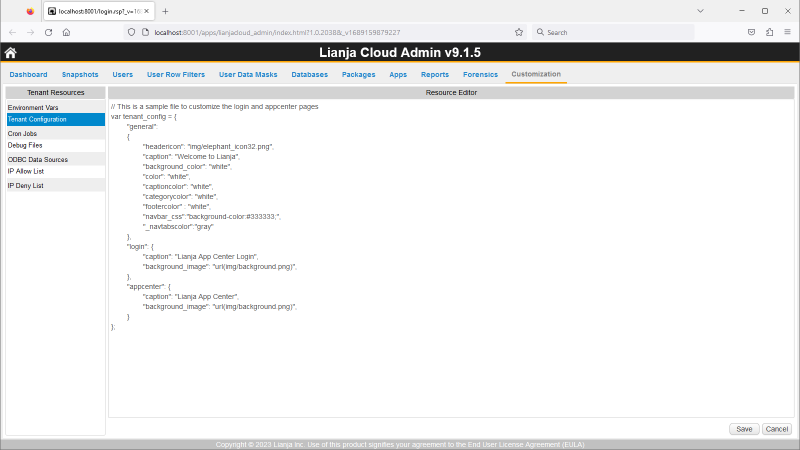Lianja Cloud Admin Console
Contents
See Also
Lianja Cloud Server, Lianja Server Manager on Linux, Lianja Server Manager on Windows, System Tables, TabView Sections,
Overview
The Lianja Admin Console for Lianja Cloud provides you with everything you need to administer your users, databases, packages, reports and - very importantly - forensics in the cloud. It also contains a real time dashboard that is dynamically updated. This monitors the users connected and the CPU, memory and disk usage. The Lianja Admin Console is a Lianja App so you can open it in the App Builder, study how it is implemented, modify it and enhance it and deploy it to your server. It is available on Linux and Windows.
On Linux, the lsb_release command is required. If it is not already installed:
Ubuntu: $ sudo apt-get install lsb-core
RHEL: $ sudo yum install redhat-lsb-core
Admin Console App
The Lianja Admin Console is a Lianja App so you can open it in the App Builder, study how it is implemented, modify it and enhance it and deploy it to your server.
Find it in the ADMIN tab in the Home workspace:
Dashboard
The Dashboard tab displays a system overview, details of the active users and disk, memory and CPU usage.
Snapshots
The Snapshots tab displays a list of database 'snapshot' backups, their creation date and time and their size. These can be created in the Databases tab.
Select a snapshot by checking the box at the end of the row, then select a menu option to perform the following operations. You will be prompted to confirm that the operation should proceed.
| Menu | Description |
|---|---|
| Refresh | Refresh the list. |
| Restore | Restore the database backup from the snapshot. |
| Delete | Delete the snapshot. |
Note: snapshot information can be queried from the sysbackups system table.
Users
The Users tab displays a grid of server users and their details and permissions roles. The grid header buttons allow new users to be added or existing users modified or deleted.
| Menu | Description |
|---|---|
| Refresh | Refresh the list. |
| Import Users | Import users from a .csv file. This will remove the existing data from the system table and insert the data from the chosen imported CSV file. The data can be exported to CSV from the Users workspace in the App Builder as shown below. |
User Row Filters
The User Row Filters tab displays a grid of row level security filters. The grid header buttons allow new filters to be added or existing filters modified or deleted. From v8.0.
| Menu | Description |
|---|---|
| Refresh | Refresh the list. |
| Import Row Filters | Import row filters from a .csv file. This will remove the existing data from the system table and insert the data from the chosen imported CSV file. The data can be exported to CSV from the Users workspace in the App Builder. |
User Data Masks
The User Data Masks tab tab displays a grid of data masks. The grid header buttons allow new masks to be added or existing masks modified or deleted. From v8.0.
| Menu | Description |
|---|---|
| Refresh | Refresh the list. |
| Import Data Masks | Import data masks from a .csv file. This will remove the existing data from the system table and insert the data from the chosen imported CSV file. The data can be exported to CSV from the Users workspace in the App Builder. |
Databases
The Databases tab displays a list of database tables with their file size, row count and last modification date.
Select a table by checking the box at the end of the row, then select a menu option to perform the following database operations. You will be prompted to confirm that the operation should proceed.
| Menu | Description |
|---|---|
| Refresh | Refresh the list. |
| Snapshot | Take a snapshot of the database. Snapshots can be viewed and managed in the Snapshots tab. |
| Optimize | Optimize the database. |
| Check | Check the integrity of the database. |
| Delete | Delete the database. |
Note: table information can be queried from the systables system table.
Packages
The Packages tab displays a list of Lianja package files, their upload date and time and whether they have been installed on the server. See the Lianja Package Manager documentation for full details on creating and deploying Lianja Package Files.
Select a package by checking the box at the end of the row, then select a menu option to perform the following operations. You will be prompted to confirm that the operation should proceed.
| Menu | Description |
|---|---|
| Refresh | Refresh the list. |
| Upload | Upload a package to the server. |
| Install | Install an uploaded package on the server. |
| Delete | Delete the package. |
| List | List the contents of the package. From v9.4.22. |
Note: package information can be queried from the syspackages system table.
Apps
The Apps tab displays a list of deployed Apps, their category, version, build mode (Release/Debug), author, installation date and time and permission roles. Optional App information is specified in the App Center Tile sub-section of the App's settings.
Select an App by checking the box at the end of the row, then select a menu option to perform the following operations. You will be prompted to confirm that the operation should proceed.
| Menu | Description |
|---|---|
| Refresh | Refresh the list. |
| Delete | Delete the App. |
Note: App information can be queried from the sysapps system table.
Reports
The Reports tab displays a list of deployed reports, their category, author, creation and last modification dates and times and their permission roles. Reports are created in the Report Builder.
Select a report by checking the box at the end of the row, then select a menu option to perform the following operations. You will be prompted to confirm that the operation should proceed.
| Menu | Description |
|---|---|
| Refresh | Refresh the list. |
| Delete | Delete the report. |
Note: report information can be queried from the sysreports system table.
Forensics
The Forensics tab displays database timeline information showing details of record updates, inserts and deletions. The header buttons and fields allow the view to be configured for a specific database and/or table, date, user, location, operation or column. See Understanding Database Timelines for full information on database timelines.
Note: timeline information can be queried from the systimeline system table.
Customization
From v9.0. the Lianja Cloud Admin Console includes the Customization tab. Select one of the Tenant Resources and view and edit the corresponding text file in the Resource Editor. Save and Cancel buttons are located in the bottom right corner.
Environment Vars
Define environment variables.
Tenant Configuration
Edit the tenant_config.js file to customize the appearance of the login and App Center pages. It can include customizations such as the header icon and text, background images and captions. A sample file is included.
Cron Jobs
Define Linux cron jobs. For example these can call the lianja-snapshot and lianja-runscript utilities to create database snapshots and run LianjaScript or Python scripts respectively.
Debug Files
View debug file contents.
ODBC Data Sources
Define ODBC data sources (System DSNs).
IP Allow List
Specify allowed IP addresses.
IP Deny List
Specify denied IP addresses.