Install Cloud Server on Windows
Contents
See Also
- Downloads for Windows
- Lianja Server Manager on Windows
- Lianja ODBC Driver on Windows
- Lianja ODBC Manager on Windows
- Lianja Cloud Server
- Lianja Server
- License Management
- ISAPI Extension for IIS
Before you start...
The Lianja Cloud Server installer includes the Lianja Cloud Server, the Lianja SQL Server and the Lianja ODBC Driver. The Lianja Server (Cloud/SQL) listens for requests on port 8001, so make sure that your firewall is not blocking access to this port. It can also be configured to listen for request on port 80. See Lianja Server Manager on Windows for this and other configuration options.
Installation
- Double-click on the downloaded installer to run it.
- Click Next > to continue.
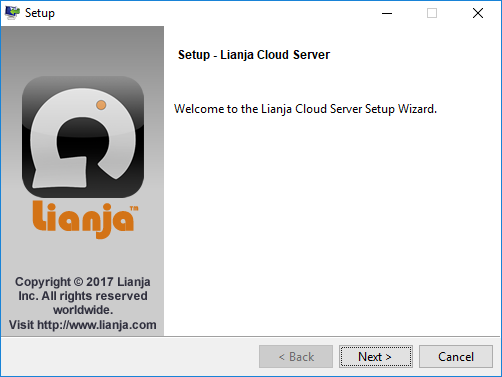
- Read the License Agreement, using the scrollbar to display the full text. Click a radio button to accept or reject the License Agreement then click Next >.
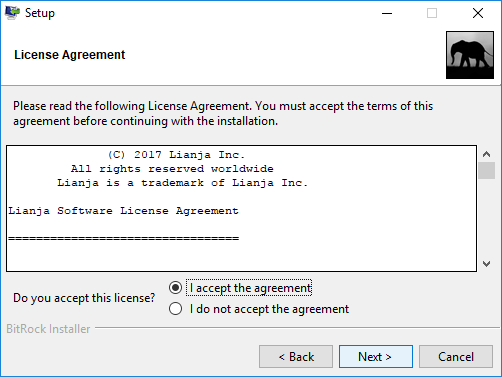
If you select I accept the agreement, the installation will continue.
If you select I do not accept the agreement, you will be prompted to abort the installation: if you click Yes the installation will stop, if you click No you will be returned to the License Agreement. After accepting the License Agreement, the installation will continue.
- Select the Installation Directory in the format DRIVE:\lianja, the default Installation Directory 'C:\lianja'. Then click Next >.
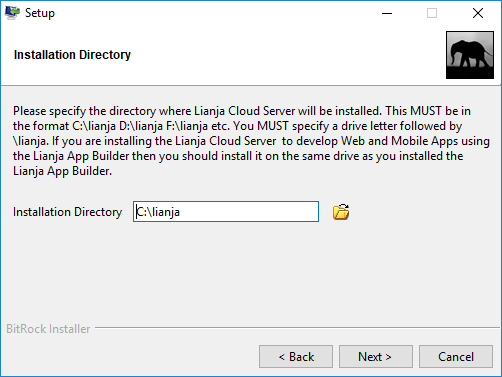
To install to an alternative drive, specify the drive letter, but leave the directory as '\lianja', e.g.
E:\lianja
- Make sure 'Lianja Cloud Server' is checked, then click Next >.
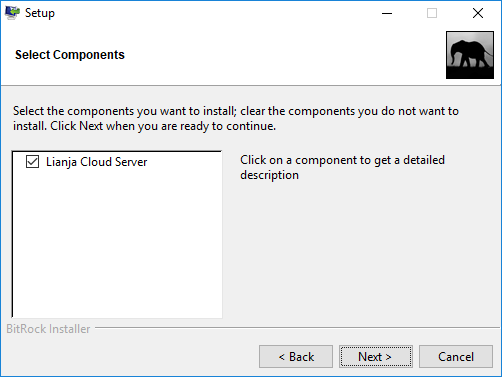
- Click Next > to begin the installation. If you do not want the installation to begin, click Cancel.
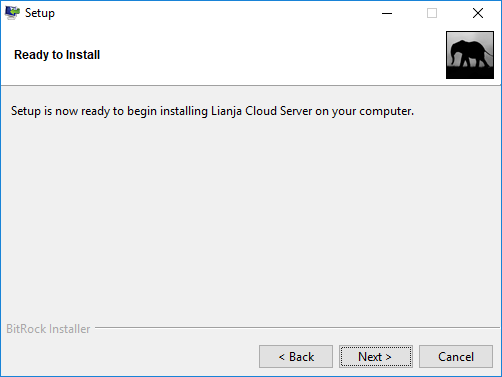
- Uncheck the box if you do not want to view the Readme File, then click Finish to complete the installation.
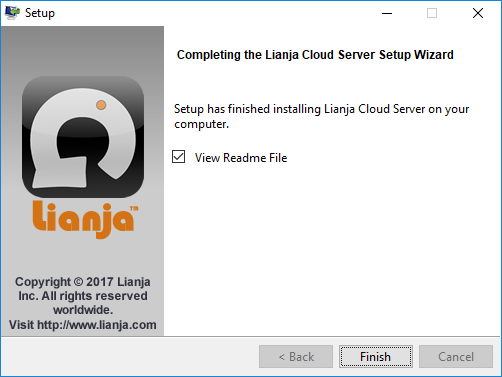
Managing the Lianja Server
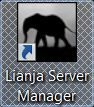
Double-click the Lianja Server Manager desktop shortcut to manage the Lianja Server.
Managing Lianja ODBC Data Sources
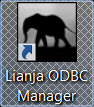
The Lianja ODBC Driver is also installed. Lianja ODBC data sources can be managed in the Windows 32 bit ODBC Data Source Administrator or using the Lianja ODBC Manager.
Third party ODBC data sources for use from Lianja can be set up in the Windows 32 bit ODBC Data Source Administrator.
Command Line Installation
As administrator (replacing the exe name and drive prefix as required):
.\LianjaCloudServer-7.1-windows-update-installer.exe ^ --mode unattended --unattendedmodeui none --prefix c:\lianja
To start the server:
powershell -Command "Start-Process cmd -ArgumentList ^ '/C net start lianjaserver' -Verb RunAs "