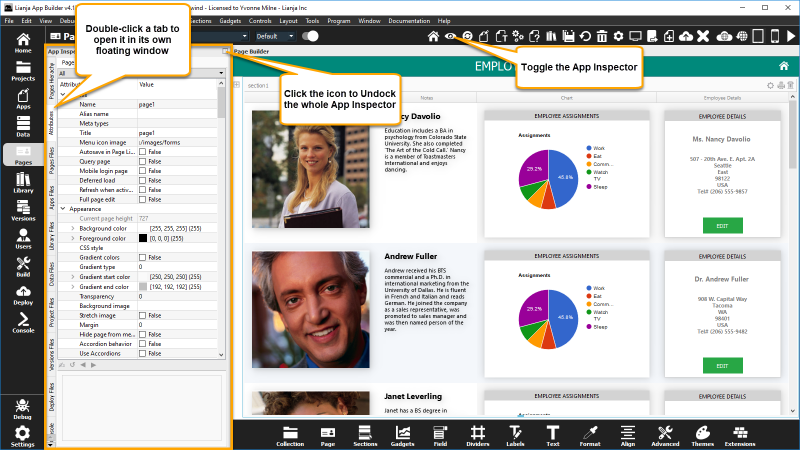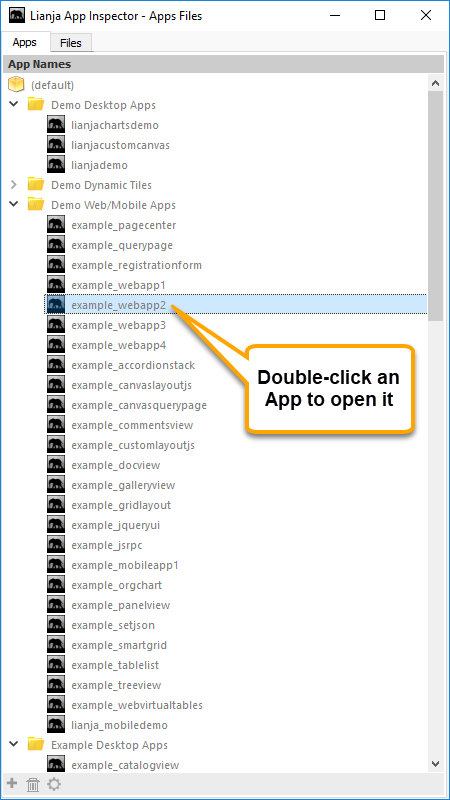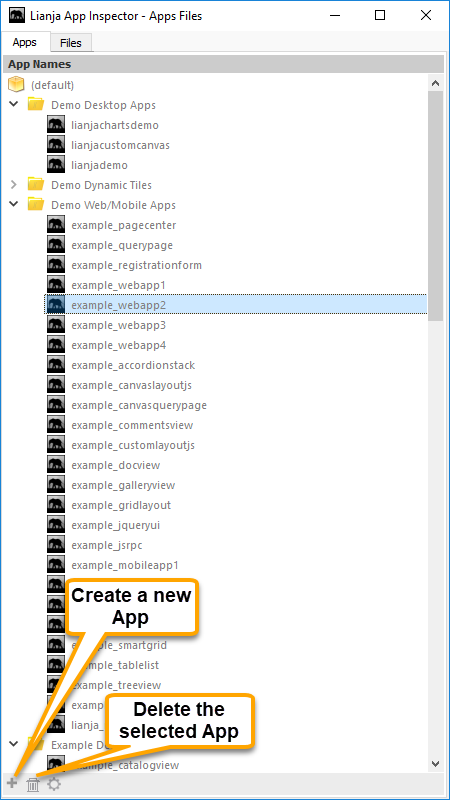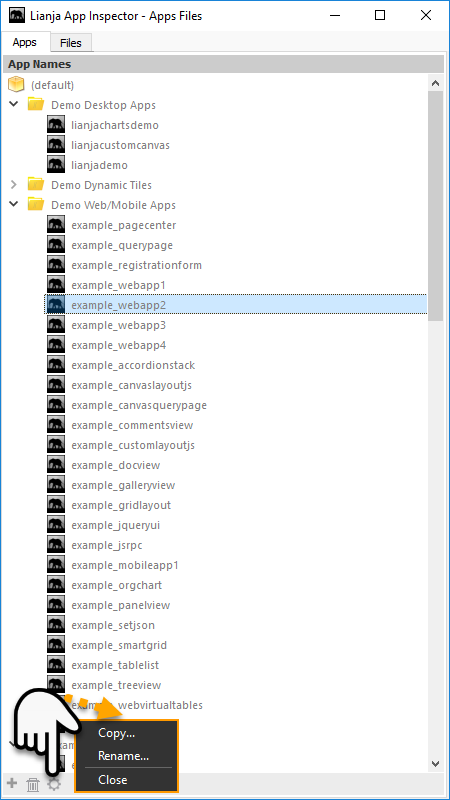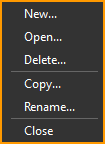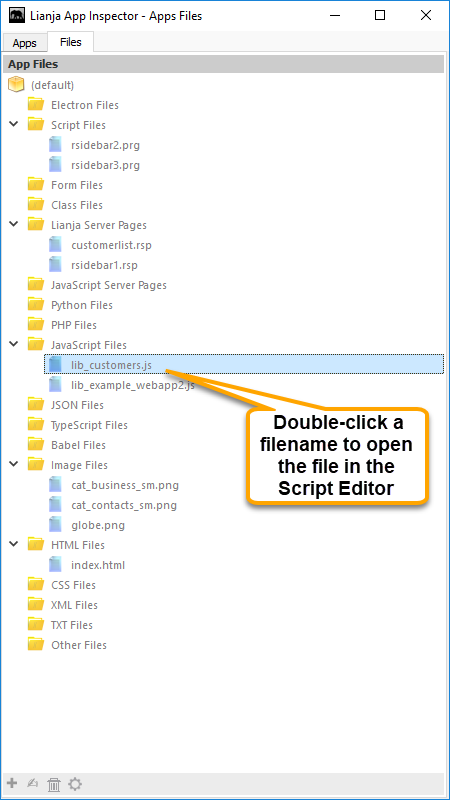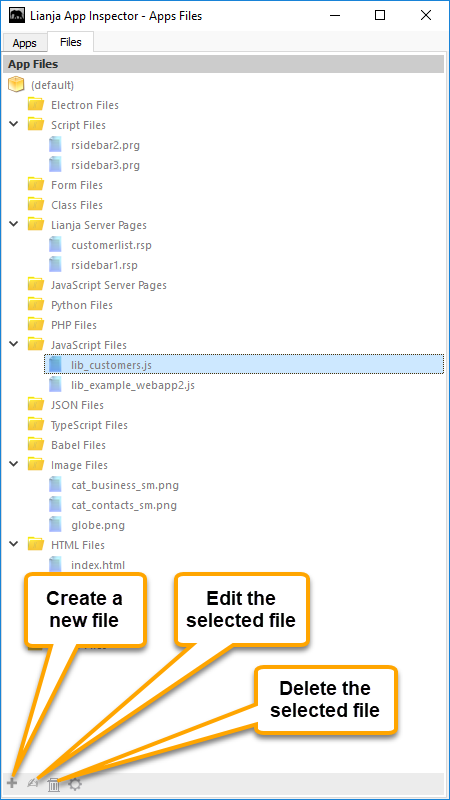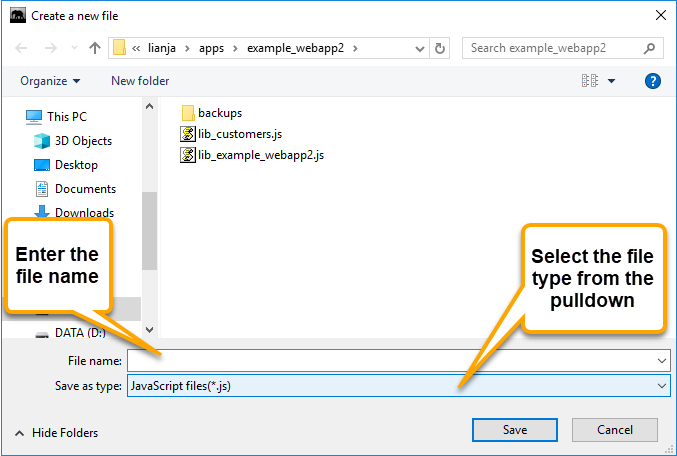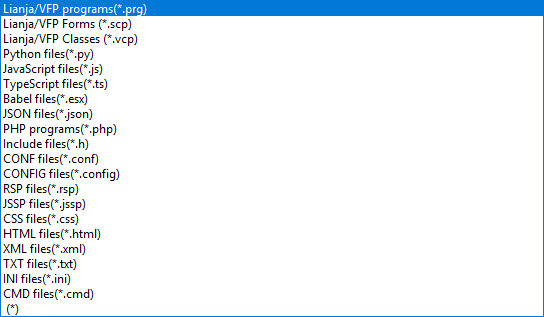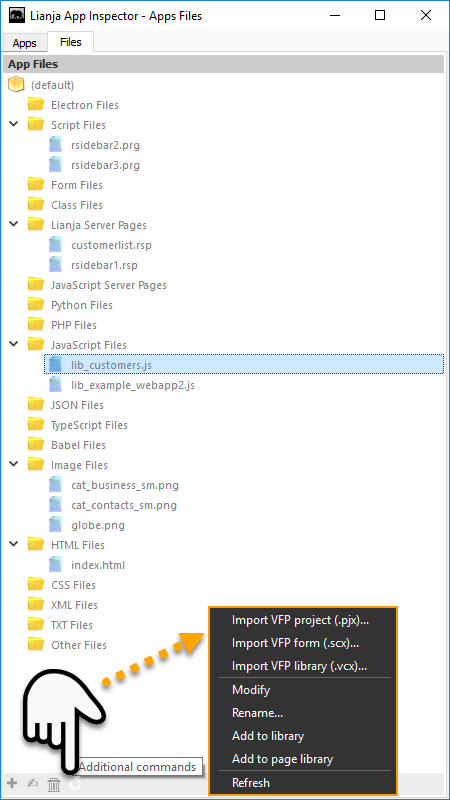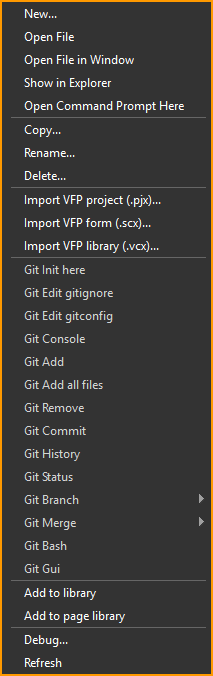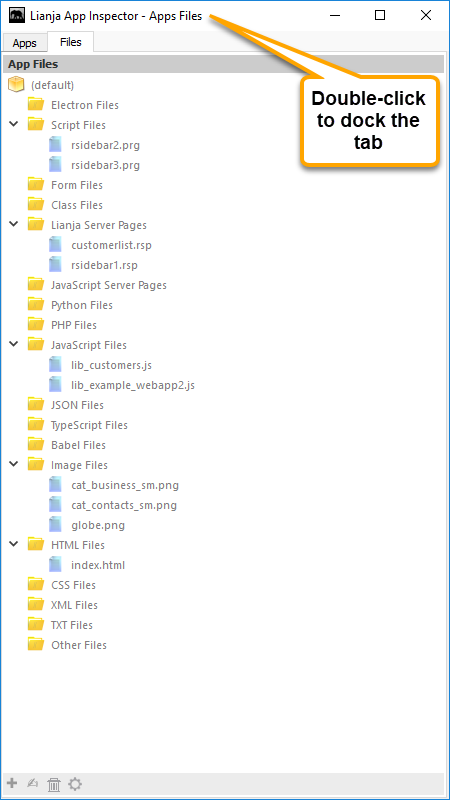Apps Files Tab
This documentation is for an earlier version of the App Inspector. For the post version 5 App Inspector see here.
Contents
The App Inspector
The App Inspector is your best friend during development as it provides a complete overview of your App.
It is organized into Tabs. Each Tab is relevant to a particular workspace. You can double click a Tab to detach it into its own floating window.
Clicking the small icon on the far right of the App Inspector title bar will detach it into its own floating window.
Double clicking the window title bar when it is floating will attach it back into place.
The Apps Files Tab
The Apps Files Tab contains files list pertaining to the Apps Workspace.
It has two internal tabs: Apps and Files.
Apps
The Apps tab contains the App Names panel and lists App names by App Center Tile category. Click on the arrow displayed to the left of the category name to expand and collapse the category (or double-click the category name).
When an App name is double-clicked, the App is opened in the Pages Workspace.
Actionbar
Clicking New opens the Lianja App Wizard to create a new App.
Click Delete to delete the currently selected App. The App cannot be open. You will be prompted to confirm the deletion.
Additional Commands
| Command | More Information |
|---|---|
| Copy... | Copies the currently selected App. You will be prompted to enter the name for the copy. |
| Rename... | Renames the currently selected App. You will be prompted to enter the new name. |
| Close | Closes the currently selected App. |
Context Menu
Right-clicking in the App Names panel displays the Apps context menu.
| Menu Option | More Information |
|---|---|
| New... | Opens the Lianja App Wizard to create a new App. |
| Open... | Opens the currently selected App in the in the Pages Workspace. |
| Delete... | Deletes the currently selected App. The App cannot be open. You will be prompted to confirm the deletion. |
| Copy... | Copies the currently selected App. You will be prompted to enter the name for the copy. |
| Rename... | Renames the currently selected App. You will be prompted to enter the new name. |
| Close | Closes the currently selected App. |
Files
The Files tab contains the App Files panel and lists filenames by category for the currently open App (or the current directory when no App is open). Where there are files for a particular category, an arrow is displayed to the left of the category name and it can be clicked to expand and collapse the category (or double-click the category name).
When a filename is double-clicked, the file is opened in the Script Editor and the Apps Workspace is automatically selected.
The Script Editor has a tabbed UI.
Double click a tab and the Script Editor will be detached into its own floating window.
Double click the window title bar and it will be attached back as a tab.
Note: Image files are opened in the system's default viewer.
Actionbar
Clicking New opens the Create a new file dialog, allowing you to select a file type and enter a file name.
File types:
After clicking Save in the Create a new file dialog, the file will be created and opened in the Script Editor in the Apps Workspace.
Additional Commands
| Command | More Information |
|---|---|
| Import VFP project (.pjx)... | See Importing Visual FoxPro Files: Importing Visual FoxPro Project Files |
| Import VFP form (.scx)... | See Importing Visual FoxPro Files: Importing Individual Visual FoxPro Files |
| Import VFP library (.vcx)... | See Importing Visual FoxPro Files: Importing Individual Visual FoxPro Files |
| Modify | Opens the currently selected file in the Script Editor. You can also double-click a filename or use the Edit button in the actionbar to open a file for editing. |
| Rename... | Renames the currently selected file |
| Add to library | Adds the currently selected file to the library. See the Library Workspace for more about the Lianja Library. |
| Add to page library | Adds the currently selected file to the page library. See Working with UI Page Libraries for more about the Page Library. |
| Refresh | Refreshes the Files panel |
Context Menu
Right-clicking in the App Files panel displays the files context menu.
| Menu Option | More Information |
|---|---|
| New... | Opens the Create a new file dialog to create a new file and open it in the Script Editor in the Apps Workspace. |
| Open File | Opens the currently selected file in the Script Editor in the Apps Workspace. |
| Open File in Window | Opens the currently selected file in a floating Script Editor window. |
| Show in Explorer | Opens the location of the currently selected file in the operating system file explorer. |
| Open Command Prompt Here | Opens an operating system command prompt in the App's directory. |
| Copy... | Copies the currently selected file. You will be prompted to enter the name for the copy. |
| Rename... | Renames the currently selected file. You will be prompted to enter the new name. |
| Delete... | Deletes the currently selected file. You will be prompted to confirm the deletion. |
| Import VFP project (.pjx)... | See Importing Visual FoxPro Files: Importing Visual FoxPro Project Files |
| Import VFP form (.scx)... | See Importing Visual FoxPro Files: Importing Individual Visual FoxPro Files |
| Import VFP library (.vcx)... | See Importing Visual FoxPro Files: Importing Individual Visual FoxPro Files |
| Git... | See Git Version Control for information. |
| Add to library | Adds the currently selected file to the library. See the Library Workspace for more about the Lianja Library. |
| Add to page library | Adds the currently selected file to the page library. See Working with UI Page Libraries for more about the Page Library. |
| Debug | Adds the currently selected file to the Lianja/VFP Debugger. Applies to 'Script Files, (.prg), 'Form Files' (.scp) and 'Class Files' (.vcp) only. |
| Refresh | Refreshes the Files panel |
Dock Tab
To dock the tab back in the App Inspector, click the [x] or double-click the window title bar.
See Also
Apps Workspace, CodeAssistant, Editor Settings, Script Editor