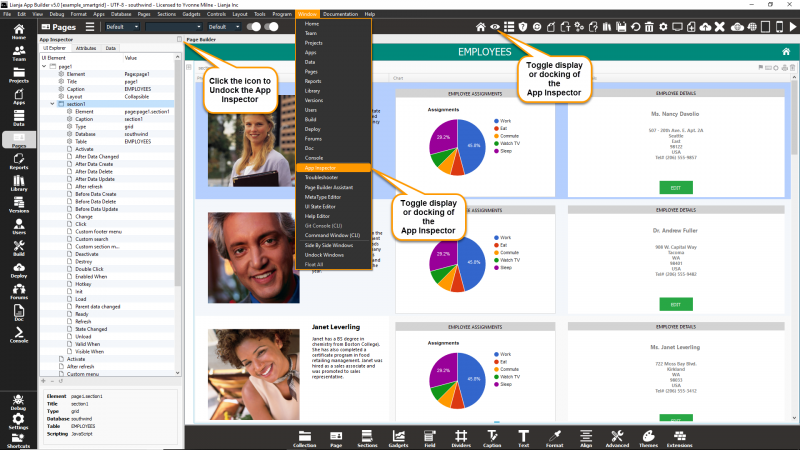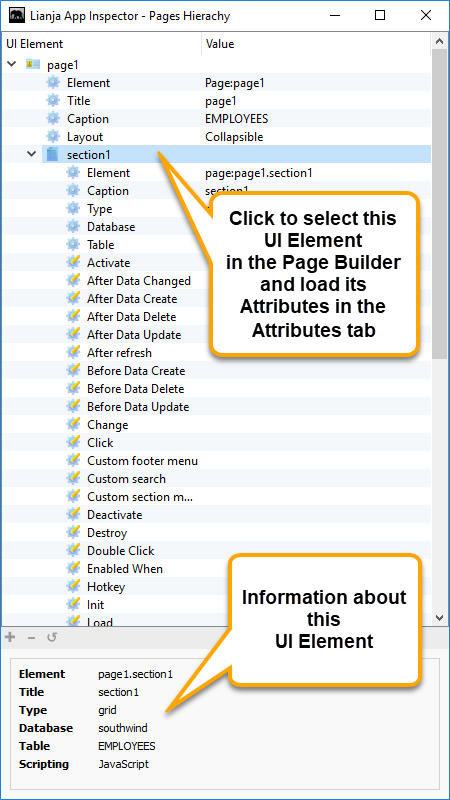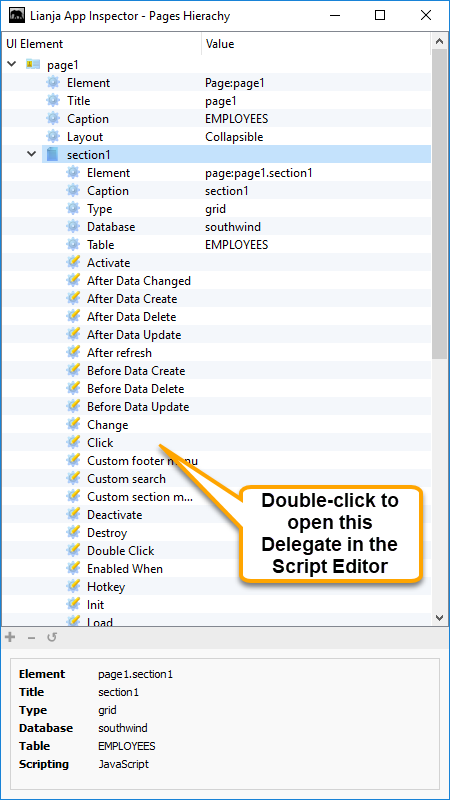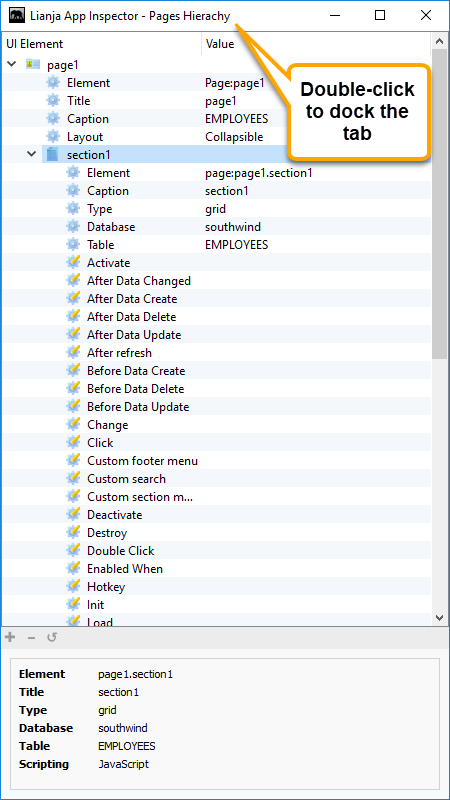Difference between revisions of "UI Explorer"
From Lianjapedia
Yvonne.milne (Talk | contribs) (→The App Inspector) |
Yvonne.milne (Talk | contribs) (→The App Inspector) |
||
| Line 8: | Line 8: | ||
Double clicking the window title bar when it is floating will attach it back into place. | Double clicking the window title bar when it is floating will attach it back into place. | ||
| − | [[{{ns:file}}:l5_uiexplorer.png|800px|left|link={{filepath:l5_uiexplorer.png}}|App Inspector]] | + | [[{{ns:file}}:l5_uiexplorer.png|800px|left|border|link={{filepath:l5_uiexplorer.png}}|App Inspector]] |
<br clear=all> | <br clear=all> | ||
Revision as of 12:16, 21 May 2019
Under Construction. Coming soon in Lianja v5.0
The App Inspector
The App Inspector display changes based on the current workspace, showing tabs relevant to that workspace.
Clicking the small icon on the far right of the App Inspector title bar will detach it into its own floating window.
Double clicking the window title bar when it is floating will attach it back into place.
The UI Explorer Tab
The UI Explorer Tab contains a hierarchical tree view of the Pages, Sections, FormItems and Delegates in the currently open App. It appears in the App Inspector when the Pages Workspace is active.
UI Elements
Delegates
Dock Tab
To dock the tab back in the App Inspector, click the [x] or double-click the window title bar.