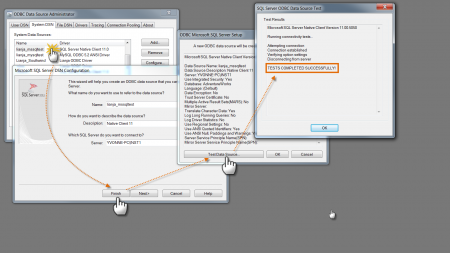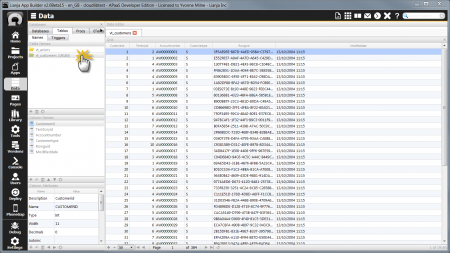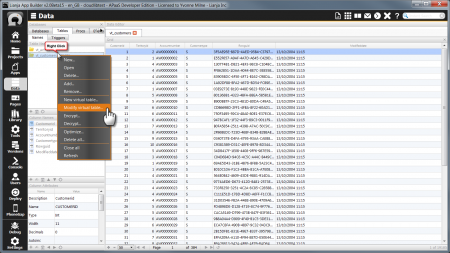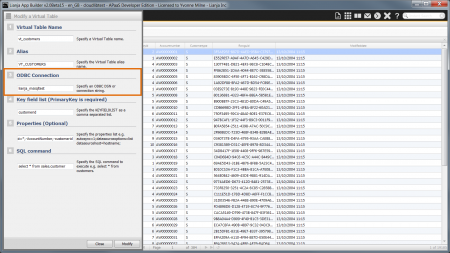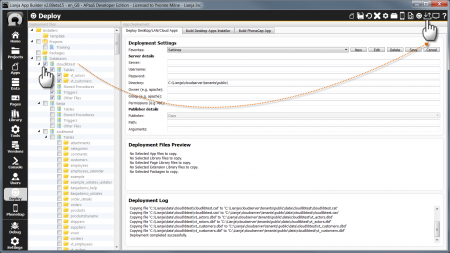Difference between revisions of "Troubleshooting example webvirtualtables"
Yvonne.milne (Talk | contribs) |
Yvonne.milne (Talk | contribs) |
||
| Line 5: | Line 5: | ||
* [[Virtual Tables - Lianja Cloud Server]] | * [[Virtual Tables - Lianja Cloud Server]] | ||
| + | ==Overview== | ||
| + | |||
| + | Please check the following if you are having problems accessing the data from the MS SQL Server AdventureWorks database via the vt_customers Virtual Table. | ||
==Test DSN== | ==Test DSN== | ||
| Line 16: | Line 19: | ||
* It has been created in the 32 bit ODBC Data Source Administrator | * It has been created in the 32 bit ODBC Data Source Administrator | ||
| − | + | On 64 bit Windows, this is %windir%\SysWOW64\odbcad32.exe | |
* It is a 'System DSN' | * It is a 'System DSN' | ||
* You are able to successfully connect to the DSN | * You are able to successfully connect to the DSN | ||
| + | |||
| + | <br clear=all> | ||
| + | |||
| + | ==Test Virtual Table== | ||
| + | |||
| + | [[{{ns:file}}:vtweb_openvt.png|450px|thumb|left|link={{filepath:vtweb_openvt.png}}|Open Virtual Table]] | ||
| + | |||
| + | |||
| + | |||
| + | |||
| + | Check that you can open the cloudlibtest database and the vt_customers Virtual Table. | ||
| + | |||
| + | <br clear=all> | ||
| + | |||
| + | [[{{ns:file}}:vtweb_modifyvt.png|450px|thumb|left|link={{filepath:vtweb_modifyvt.png}}|Modify Virtual Table]] | ||
| + | |||
| + | |||
| + | |||
| + | |||
| + | You can check or modify the Virtual Table configuration from the right-click context menu or from the Additional Commands cog icon. | ||
| + | |||
| + | <br clear=all> | ||
| + | |||
| + | [[{{ns:file}}:vtweb_DSNname.png|450px|thumb|left|link={{filepath:vtweb_DSNname.png}}|DSN name]] | ||
| + | |||
| + | |||
| + | |||
| + | |||
| + | If you have given your DSN a different name, make sure you update the Virtual Table configuration. | ||
| + | |||
| + | <br clear=all> | ||
| + | |||
| + | [[{{ns:file}}:vtweb_deploydatabase.png|450px|thumb|left|link={{filepath:vtweb_deploydatabase.png}}|Deploy Database]] | ||
| + | |||
| + | |||
| + | |||
| + | |||
| + | If you make any changes to the Virtual Table configuration, remember to Deploy the database before trying to access it from the Lianja Web Client or the Lianja App Center Desktop Client. | ||
<br clear=all> | <br clear=all> | ||
Revision as of 07:59, 8 July 2015
Under Construction
See Also
Overview
Please check the following if you are having problems accessing the data from the MS SQL Server AdventureWorks database via the vt_customers Virtual Table.
Test DSN
Check the following for the DSN:
- It has been created in the 32 bit ODBC Data Source Administrator
On 64 bit Windows, this is %windir%\SysWOW64\odbcad32.exe
- It is a 'System DSN'
- You are able to successfully connect to the DSN
Test Virtual Table
Check that you can open the cloudlibtest database and the vt_customers Virtual Table.
You can check or modify the Virtual Table configuration from the right-click context menu or from the Additional Commands cog icon.
If you have given your DSN a different name, make sure you update the Virtual Table configuration.
If you make any changes to the Virtual Table configuration, remember to Deploy the database before trying to access it from the Lianja Web Client or the Lianja App Center Desktop Client.