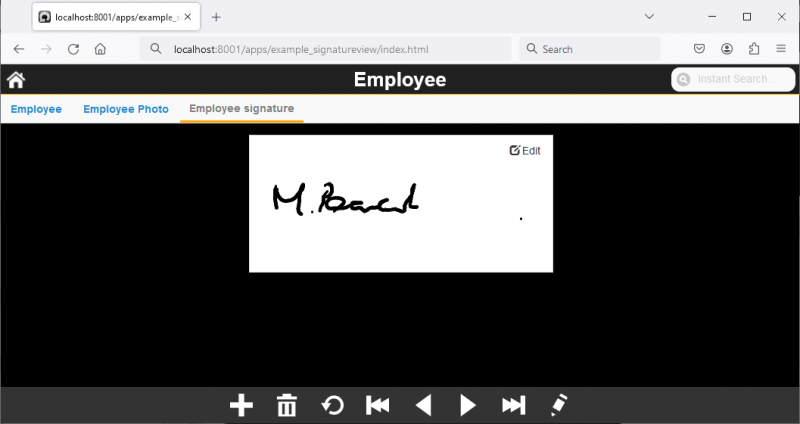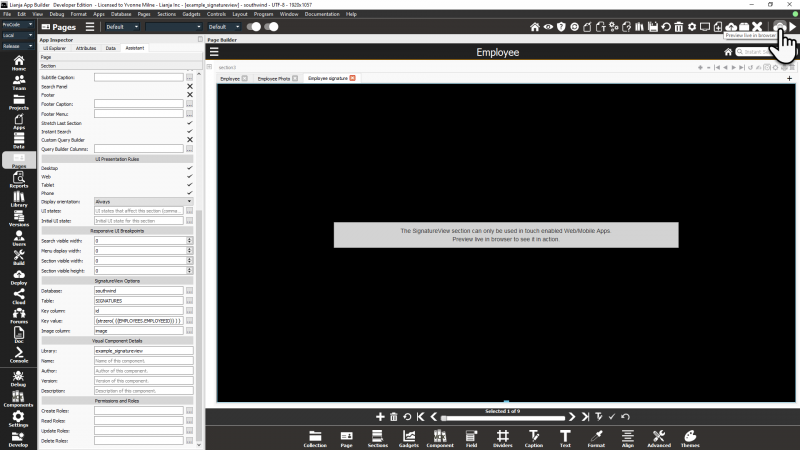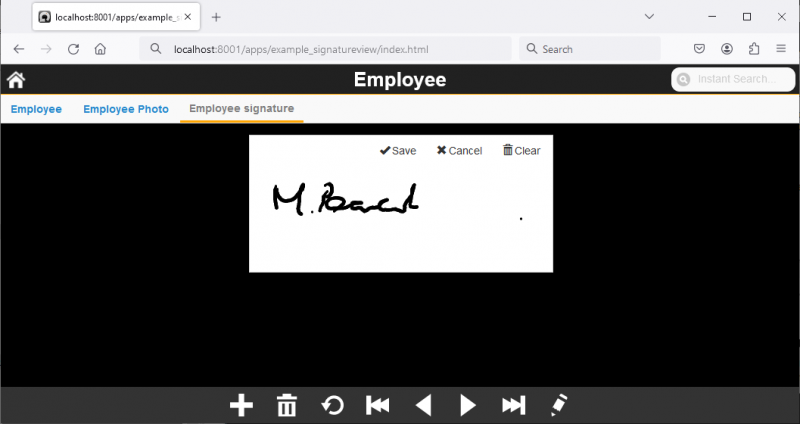Difference between revisions of "SignatureView Options"
Yvonne.milne (Talk | contribs) (→Overview) |
Yvonne.milne (Talk | contribs) (→Overview) |
||
| Line 5: | Line 5: | ||
==Overview== | ==Overview== | ||
| − | SignatureView | + | SignatureView sections are used for signature capture in touch enabled web/mobile Apps. |
| + | |||
| + | [[{{ns:file}}:signatureview_browser2.png|800px|left|border|link={{filepath:signatureview_browser2.png}}|example_signatureview]] | ||
| + | <br clear=all> | ||
| + | |||
| + | ===example_signatureview App=== | ||
| + | The example_signatureview App is included in the App Builder distribution to demonstrate the use of a SignatureView section. It is shown running in a web browser above. | ||
| + | |||
| + | And here in the App Builder: | ||
| + | |||
| + | [[{{ns:file}}:signatureview_appb.png|800px|left|border|link={{filepath:signatureview_appb.png}}|example_signatureview]] | ||
| + | <br clear=all> | ||
| + | |||
| + | Note that SignatureView sections can only be used in touch enabled web/mobile Apps. [[Deploying_to_Local_Directory#Preview_live_in_browser|Preview live in browser]] to display the signature panel and try it. | ||
| + | |||
| + | The example_signatureview App has [[TabView Sections|TabView Section]] with three tabs: | ||
| + | |||
| + | * Employee: [[Form_Section_Attributes|Form Section]] with employee details from the southwind!employees table | ||
| + | * Employee Photo: [[Form_Section_Attributes|Form Section]] with an [[Image_Gadget_Attributes|Image gadget]] showing the southwind!employees.photo (blob) field | ||
| + | * Employee Signature: [[SignatureView_Section_Attributes|SignatureView section]] to display and capture the southwind!signatures.image (blob) field | ||
| + | |||
| + | ====Signatures Table==== | ||
| + | The example_signatureview App uses the southwind!signatures table. Its structure is listed below. Your table can have different field names and fewer/additional fields, but must include a unique id field and a blob field to store the signature image. | ||
| + | |||
| + | {| class="wikitable" width="100%" | ||
| + | !width="5%"|Field | ||
| + | !width="10%"|Field Name | ||
| + | !width="10%"|Type | ||
| + | !width="5%"|Width | ||
| + | !width="70%"|Notes | ||
| + | |- | ||
| + | |valign="top"|1||valign="top"|ID||valign="top"|Character||valign="top"|36||Required unique key field. | ||
| + | |- | ||
| + | |valign="top"|3||valign="top"|CREATED||valign="top"|DateTime||valign="top"|8||Optional creation datetime field. | ||
| + | |- | ||
| + | |valign="top"|4||valign="top"|MODIFIED||valign="top"|DateTime||valign="top"|8||Optional modified datetime field. | ||
| + | |- | ||
| + | |valign="top"|5||valign="top"|IMAGE||valign="top"|Blob||valign="top"|8||Required field to store the signature image. | ||
| + | |- | ||
| + | |} | ||
| + | |||
| + | ===Using a Signatureview Section=== | ||
| + | In the browser, touch or click the '''Edit''' icon and the panel will be enabled. '''Save''', '''Cancel''' and '''Clear''' icons will now be shown: | ||
| + | [[{{ns:file}}:signatureview_browser.png|800px|left|border|link={{filepath:signatureview_browser.png}}|example_signatureview]] | ||
| + | <br clear=all> | ||
==Database== | ==Database== | ||
Revision as of 11:51, 1 March 2024
Under Construction
Contents
See Also
SignatureView Section Attributes
Overview
SignatureView sections are used for signature capture in touch enabled web/mobile Apps.
example_signatureview App
The example_signatureview App is included in the App Builder distribution to demonstrate the use of a SignatureView section. It is shown running in a web browser above.
And here in the App Builder:
Note that SignatureView sections can only be used in touch enabled web/mobile Apps. Preview live in browser to display the signature panel and try it.
The example_signatureview App has TabView Section with three tabs:
- Employee: Form Section with employee details from the southwind!employees table
- Employee Photo: Form Section with an Image gadget showing the southwind!employees.photo (blob) field
- Employee Signature: SignatureView section to display and capture the southwind!signatures.image (blob) field
Signatures Table
The example_signatureview App uses the southwind!signatures table. Its structure is listed below. Your table can have different field names and fewer/additional fields, but must include a unique id field and a blob field to store the signature image.
| Field | Field Name | Type | Width | Notes |
|---|---|---|---|---|
| 1 | ID | Character | 36 | Required unique key field. |
| 3 | CREATED | DateTime | 8 | Optional creation datetime field. |
| 4 | MODIFIED | DateTime | 8 | Optional modified datetime field. |
| 5 | IMAGE | Blob | 8 | Required field to store the signature image. |
Using a Signatureview Section
In the browser, touch or click the Edit icon and the panel will be enabled. Save, Cancel and Clear icons will now be shown: