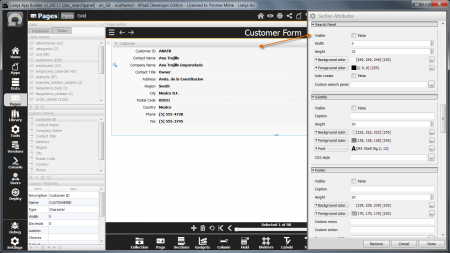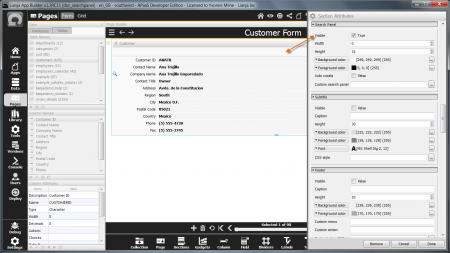Section Search Panels
Under construction
Sections can have a Search Panel.
Double-click on the Section header or click the cog icon to access the Section Attributes. Scroll down to the Search Panel sub-section.
Contents
Visible
By default, the Section Search Panel is not visible.
To make the Section Search Panel visible, check the Visible attribute to True.
Width
The Width attribute is used to specify the Section Search Panel width. The default value of 0 signifies that the Search Panel should be autosized to the width of its containing Section.
The Width attribute can be set to an alternative value to specify a fixed width for the Search Panel.
Height
The Height attribute is used to specify the Section Search Panel height.
Background color
The Background color is used to specify the Search Panel background color.
Click the [...] button to access the 'Select Color' dialog.
Foreground color
The Foreground color is used to specify the Search Panel foreground color.
Click the [...] button to access the 'Select Color' dialog.
Auto create
Custom search panel
Notes on Client Support
| Attribute | Notes |
|---|---|
| Visible | - |
| Width | The Width is supported on the Desktop client only. |
| Height | - |
| Background color | The Background color is supported on the Desktop client only. |
| Foreground color | The Foreground color is supported on the Desktop client only. |
| Auto create | - |
| Custom search panel | The Custom search panel is supported on the Desktop client only. |