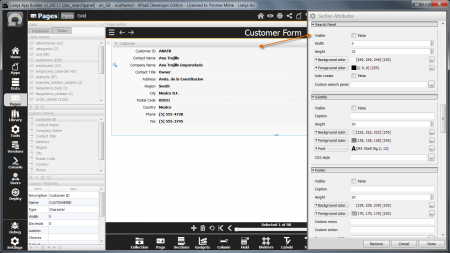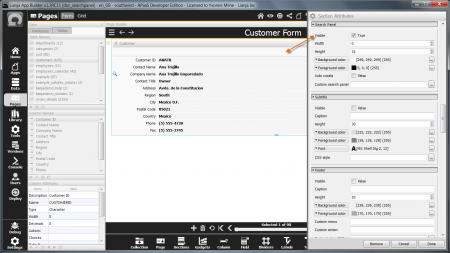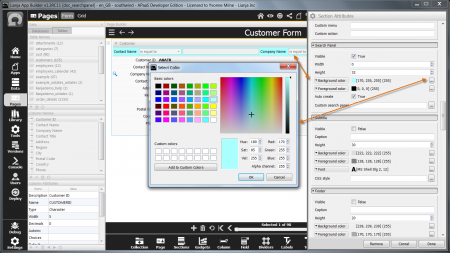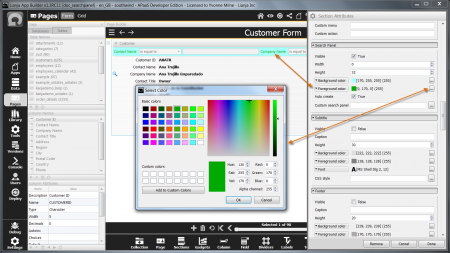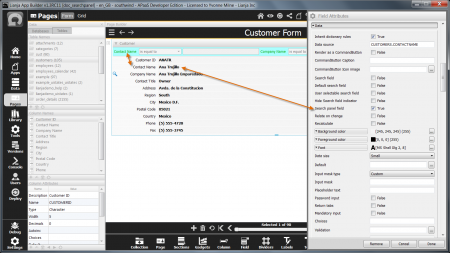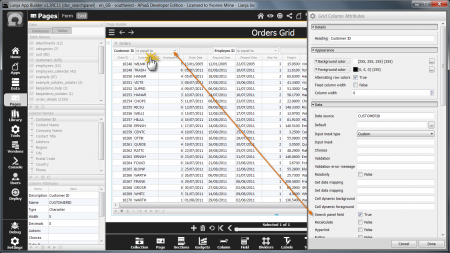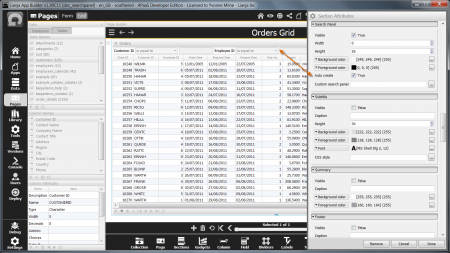Difference between revisions of "Section Search Panels"
Yvonne.milne (Talk | contribs) |
Yvonne.milne (Talk | contribs) |
||
| Line 86: | Line 86: | ||
Note: see [[#Auto create|Auto create]] below for the contents of the Search Panel shown here. | Note: see [[#Auto create|Auto create]] below for the contents of the Search Panel shown here. | ||
| + | |||
| + | <br clear=all> | ||
[[#Notes on Client Support|Notes on Client Support]] | [[#Notes on Client Support|Notes on Client Support]] | ||
| Line 91: | Line 93: | ||
==Auto create== | ==Auto create== | ||
| − | + | [[{{ns:file}}:searchpanel_formfield.png|450px|thumb|left|link={{filepath:searchpanel_formfield.png}}|Section Search Panel Auto create: Form Section Field]] | |
| + | Before enabling Auto create to automatically generate a Search Panel, the fields to be included in the Search Panel need to have their '''Search panel field''' attribute set to True. | ||
| + | <br clear=all> | ||
| + | |||
| + | [[{{ns:file}}:searchpanel_gridcolumn.png|450px|thumb|left|link={{filepath:searchpanel_gridcolumn.png}}|Section Search Panel Auto create: Grid Section Column]] | ||
| + | |||
| + | |||
| + | |||
| + | The same applies to columns in a Grid Section. Double-click the header of a column in the Grid Section to access its attributes, then check the '''Search panel field''' attribute to set it to True. | ||
<br clear=all> | <br clear=all> | ||
| + | [[{{ns:file}}:searchpanel_autocreate.png|450px|thumb|left|link={{filepath:searchpanel_autocreate.png}}|Section Search Panel Auto create]] | ||
| + | |||
| + | |||
| + | |||
| + | Auto create can now be enabled in the Section. | ||
| + | |||
| + | <br clear=all> | ||
[[#Notes on Client Support|Notes on Client Support]] | [[#Notes on Client Support|Notes on Client Support]] | ||
Revision as of 12:19, 13 January 2015
Under construction
Sections can have a Search Panel.
Double-click on the Section header or click the cog icon to access the Section Attributes. Scroll down to the Search Panel sub-section.
Contents
Visible
By default, the Section Search Panel is not visible.
To make the Section Search Panel visible, check the Visible attribute to True.
Width
The Width attribute is used to specify the Section Search Panel width. The default value of 0 signifies that the Search Panel should be autosized to the width of its containing Section.
Note: see Auto create below for the contents of the Search Panel shown here.
The Width attribute can be set to an alternative value to specify a fixed width for the Search Panel.
Note: see Auto create below for the contents of the Search Panel shown here.
Height
The Height attribute is used to specify the Section Search Panel height.
Note: see Auto create below for the contents of the Search Panel shown here.
Background color
The Background color is used to specify the Search Panel background color.
Click the [...] button to access the 'Select Color' dialog.
Note: see Auto create below for the contents of the Search Panel shown here.
Foreground color
The Foreground color is used to specify the Search Panel foreground color.
Click the [...] button to access the 'Select Color' dialog.
Note: see Auto create below for the contents of the Search Panel shown here.
Auto create
Before enabling Auto create to automatically generate a Search Panel, the fields to be included in the Search Panel need to have their Search panel field attribute set to True.
The same applies to columns in a Grid Section. Double-click the header of a column in the Grid Section to access its attributes, then check the Search panel field attribute to set it to True.
Auto create can now be enabled in the Section.
Custom search panel
Notes on Client Support
| Attribute | Notes |
|---|---|
| Visible | - |
| Width | The Width is supported on the Desktop client only. |
| Height | - |
| Background color | The Background color is supported on the Desktop client only. |
| Foreground color | The Foreground color is supported on the Desktop client only. |
| Auto create | - |
| Custom search panel | The Custom search panel is supported on the Desktop client only. |