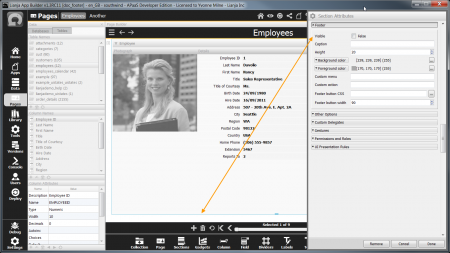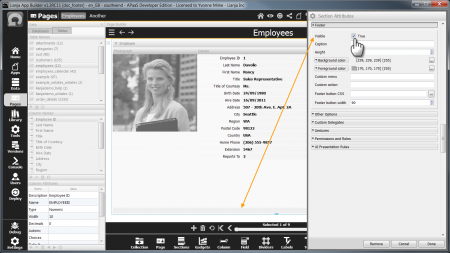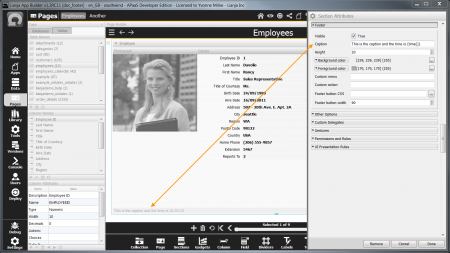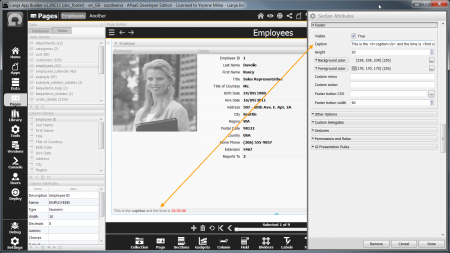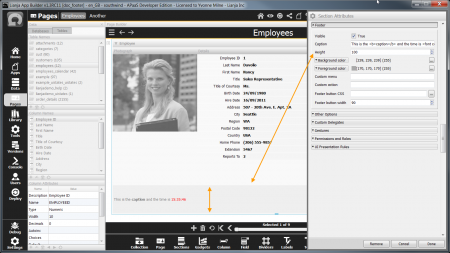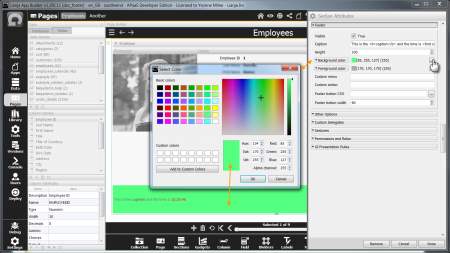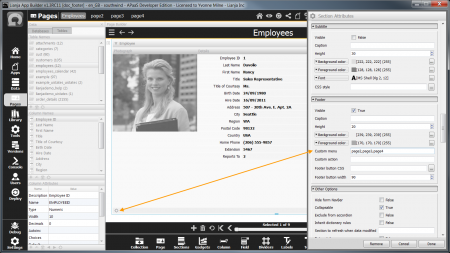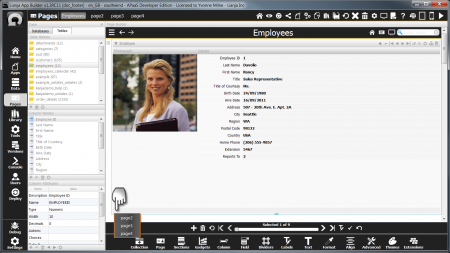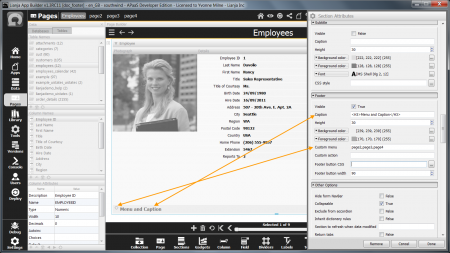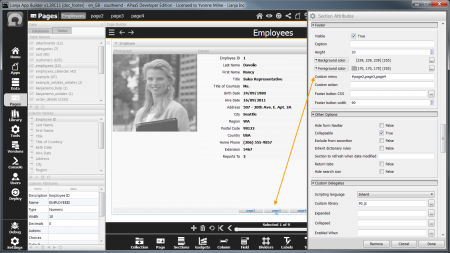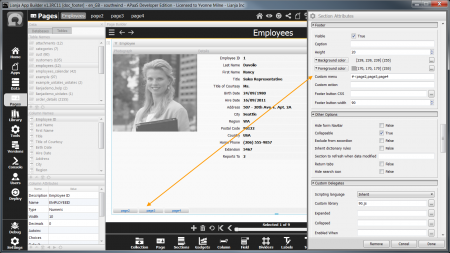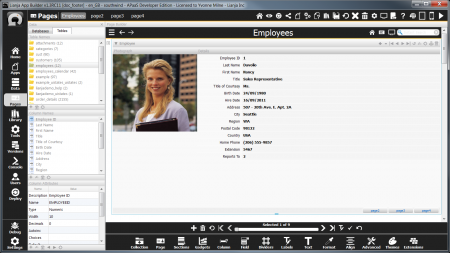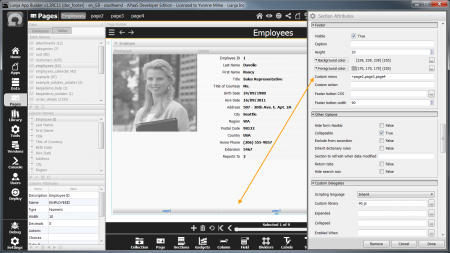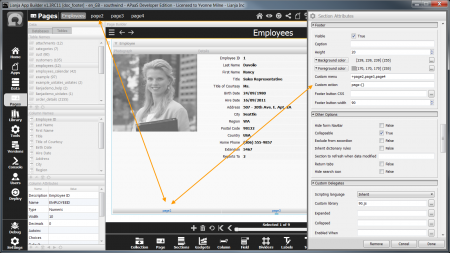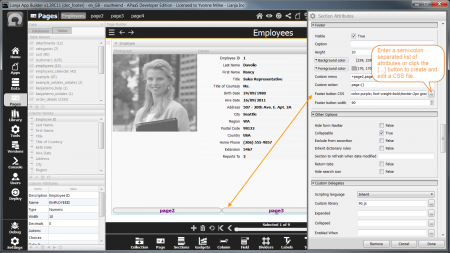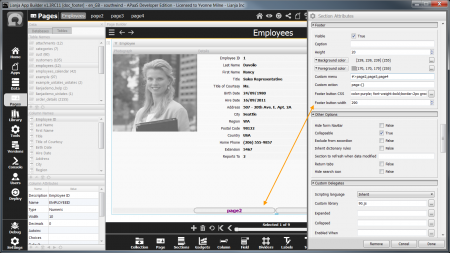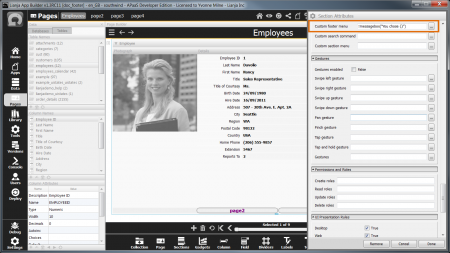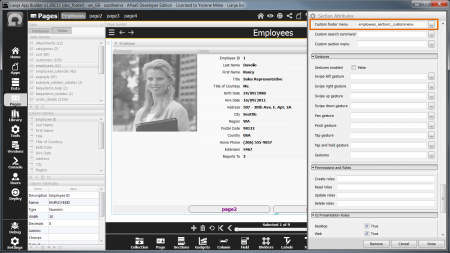Section Footers
Under Construction
Sections can have a Footer displayed at the bottom of the Section. This can be made Visible or hidden. It can display a Caption. It can also have a Custom menu accessed via a cog icon in the bottom left hand corner (in addition to the Caption) or a series of Buttons (no Caption). The Custom menu can trigger a Custom action (SHOWDOCUMENT()) or call an Inline Delegate or script function specified in the the Custom footer menu Custom Delegate.
Double-click on the Section header or click the cog icon to access the Section Attributes. Scroll down to the Footer sub-section.
Contents
Visible
By default, the Section Footer is not visible.
To make the Footer visible, check the Visible attribute to True.
The Footer must be visible to display a Footer Caption or Footer Custom menu.
The Visible attribute can be queried or changed programmatically using Lianja.getElementByID("page.section").footervisible.
Caption
The Caption attribute is used to specify text to be displayed in the Footer.
The Footer Caption can be formatted with HTML.
The Caption attribute can be queried or changed programmatically using Lianja.get("page.section").footercaption.
Height
The Height attribute is used to specify the footer height.
Background color
The Background color is used to specify the footer background color.
Click the [...] button to access the 'Select Color' dialog.
Foreground color
The Foreground color is used to specify the footer foreground color.
As above, click the [...] button to access the 'Select Color' dialog.
Note: save (Done) and exit the Section Attributes to see the color change as it is greyed out while the dialog is active.
The Custom menu attribute is used to specify a comma-separated list of values as the menu items of the Section footer menu.
The menu is accessed via the 'cog' icon in the bottom left hand corner of the Section Footer.
With a default 'cog' Custom menu, a Caption can also be specified.
Alternatively, the menu can be displayed as a series of buttons.
To display as centered buttons, prefix the list of values with #.
Note: if the menu items are displayed as buttons, the Caption is not displayed.
To display as left aligned buttons, prefix the list of values with #<.
To display as right aligned buttons, prefix the list of values with #>.
Alternatively, prefix the list with + to display the menu items as horizontally autosized buttons (tablet style buttons).
The Custom menu attribute can be queried or changed programmatically using Lianja.get("page.section").footermenu.
Custom action
When a menu item is selected, the action specified in the Custom action attribute will be performed.
The action is a SHOWDOCUMENT() action.
The selected menu item can be accessed via {}.
If no Custom action is specified, the Custom footer menu Custom Delegate will be checked and run if set.
If the Footer Custom menu is displayed in button format (#,#<,#> or + prefixes), the Footer button CSS attribute can be used to specify the CSS style for the buttons.
This can be a list of semi-colon separated attributes, or the name of a CSS file. Click the [...] button to create and edit a CSS file.
If the Footer Custom menu is displayed in (non-autosized) button format (#,#< or #> prefixes), the Footer button width attribute can be used to specify the width of the buttons.
If no Custom action is specified, the Custom footer menu Custom Delegate will be run when a menu item is selected.
This can be a single line inline delegate.
The selected menu item can be accessed via {}.
Or it can be the name of the script function to be called. The selected menu item text is passed to the function as a parameter.
Click the [...] button to create and edit the script function. The Section Scripting Language attribute determines the language used.
Lianja/VFP function example
//////////////////////////////////////////////////////////////// // Event delegate for 'custommenu' event proc employees_section1_custommenu(action) do case case action = "page2" messagebox("You selected page2") case action = "page3" messagebox("You selected page3") otherwise messagebox("You selected page4") endcase endproc
JavaScript function example
//////////////////////////////////////////////////////////////// // Event delegate for 'custommenu' event function employees_section1_custommenu(action) { if (action == "page2") { messagebox("You selected page2"); } else if (action == "page3") { messagebox("You selected page3"); } else { messagebox("You selected page4"); } };