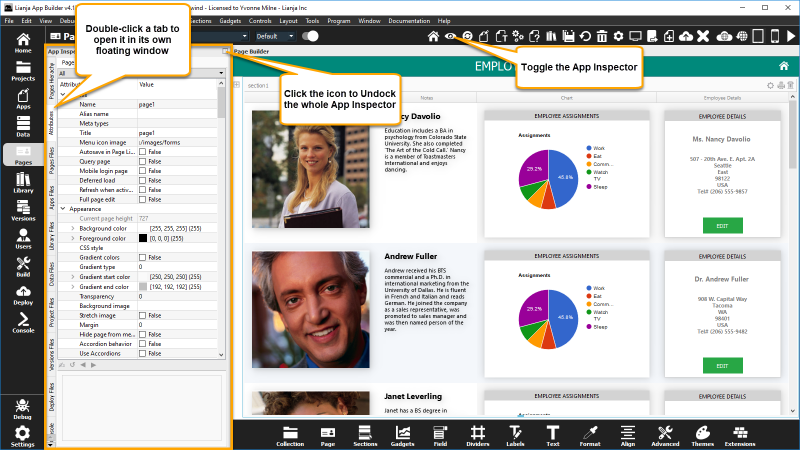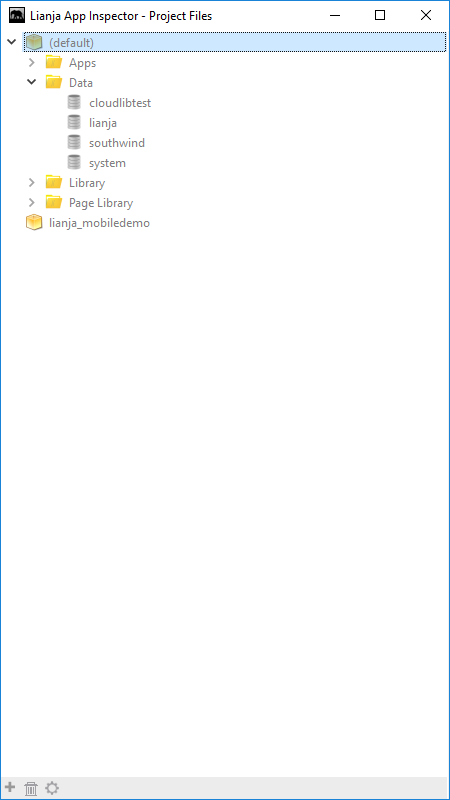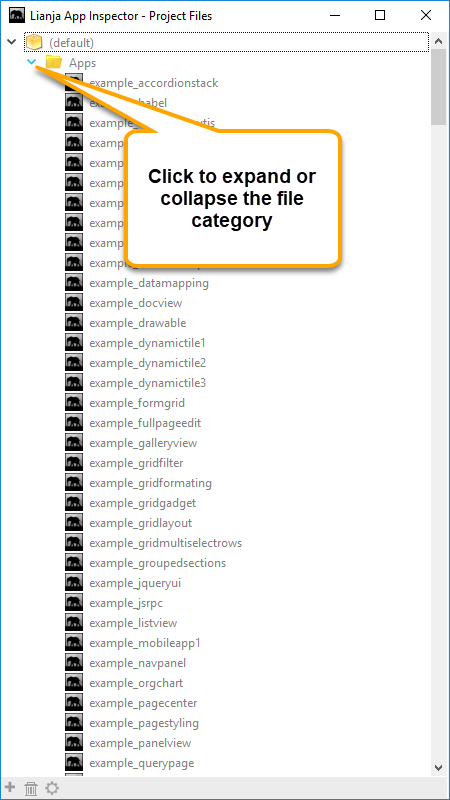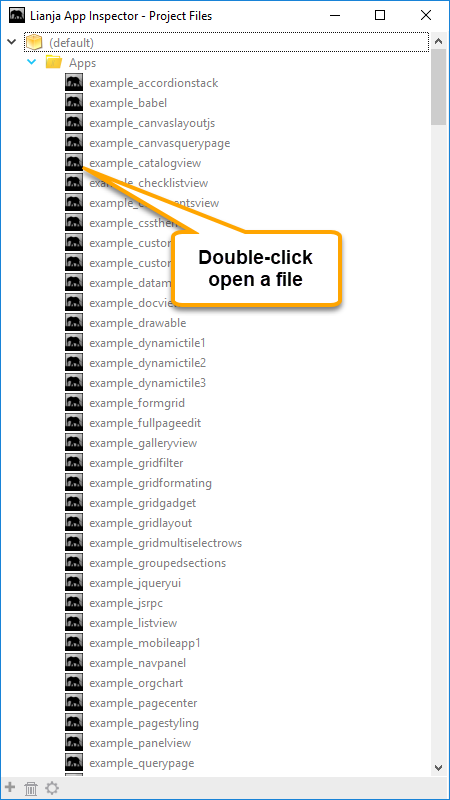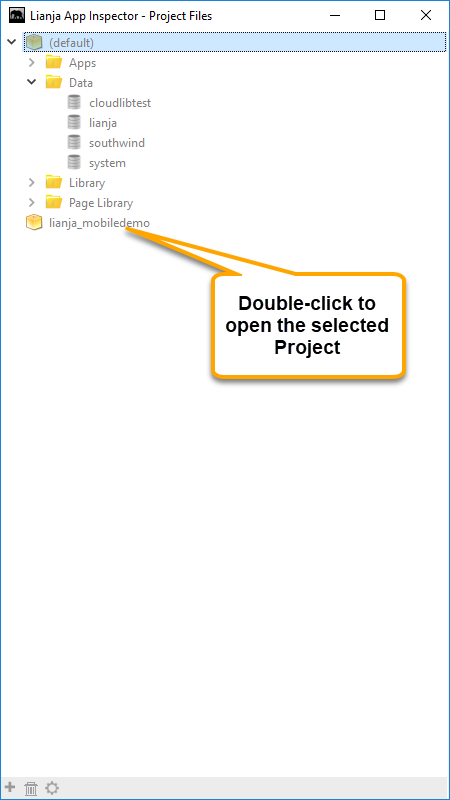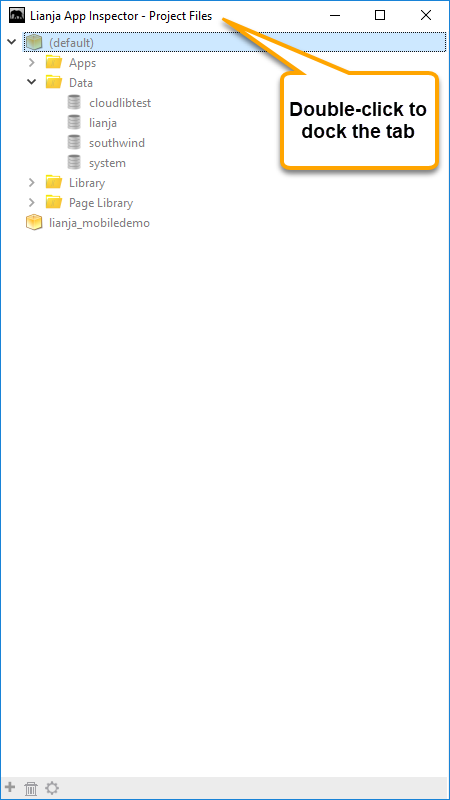Difference between revisions of "Project Files Tab"
Yvonne.milne (Talk | contribs) |
Yvonne.milne (Talk | contribs) |
||
| Line 14: | Line 14: | ||
==The Project Files Tab== | ==The Project Files Tab== | ||
| − | The Project Files Tab contains a file list pertaining to the [[Projects Workspace]]. | + | The Project Files Tab contains a categorized file list pertaining to the [[Projects Workspace]]. |
| + | |||
| + | ===(default)=== | ||
| + | [[{{ns:file}}:project_files_default.png|left|link={{filepath:project_files_default.png}}|Project Files Tab]] | ||
| + | <br clear=all> | ||
| + | If no [[Lianja Project]] is open, all available Apps, databases and Library files the are listed under the ''(default)'' Project. | ||
| + | |||
| + | ===File Categories=== | ||
| + | [[{{ns:file}}:project_files3.png|left|link={{filepath:project_files3.png}}|Project Files Tab]] | ||
| + | <br clear=all> | ||
| + | An arrow is displayed next to the category name if files exist in that category. Click the arrow to expand or collapse the category. | ||
| + | |||
| + | ===Open File=== | ||
| + | [[{{ns:file}}:project_files5.png|left|link={{filepath:project_files5.png}}|Project Files Tab]] | ||
| + | <br clear=all> | ||
| + | Double-click a filename to open that App ([[Pages Workspace]]), database ([[Data Workspace]]), Library script or text file ([[Script Editor]] in the [[Library Workspace]]) or Library image file (system default image file viewer). | ||
| + | |||
| + | ===Open Project=== | ||
| + | [[{{ns:file}}:project_files2.png|left|link={{filepath:project_files2.png}}|Project Files Tab]] | ||
| + | <br clear=all> | ||
| + | Double-click a Project name to open that Project. | ||
| + | |||
| + | ===Context Menu=== | ||
| + | [[{{ns:file}}:project_files2.png|left|link={{filepath:project_files2.png}}|Project Files Tab]] | ||
| + | <br clear=all> | ||
| + | Right-click anywhere in the Project Files panel to display the context menu. | ||
| + | |||
| + | [[{{ns:file}}:project_files_cm.png|left|link={{filepath:project_files_cm2.png}}|Project Files Tab]] | ||
| + | <br clear=all> | ||
===Dock Tab=== | ===Dock Tab=== | ||
Revision as of 08:00, 8 January 2018
Under Construction
Contents
The App Inspector
The App Inspector is your best friend during development as it provides a complete overview of your App.
It is organized into Tabs. Each Tab is relevant to a particular workspace. You can double click a Tab to detach it into its own floating window.
Clicking the small icon on the far right of the App Inspector title bar will detach it into its own floating window.
Double clicking the window title bar when it is floating will attach it back into place.
The Project Files Tab
The Project Files Tab contains a categorized file list pertaining to the Projects Workspace.
(default)
If no Lianja Project is open, all available Apps, databases and Library files the are listed under the (default) Project.
File Categories
An arrow is displayed next to the category name if files exist in that category. Click the arrow to expand or collapse the category.
Open File
Double-click a filename to open that App (Pages Workspace), database (Data Workspace), Library script or text file (Script Editor in the Library Workspace) or Library image file (system default image file viewer).
Open Project
Double-click a Project name to open that Project.
Context Menu
Right-click anywhere in the Project Files panel to display the context menu.
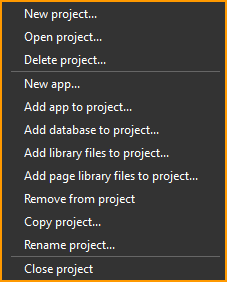
Dock Tab
To dock the tab back in the App Inspector, click the [x] or double-click the window title bar.