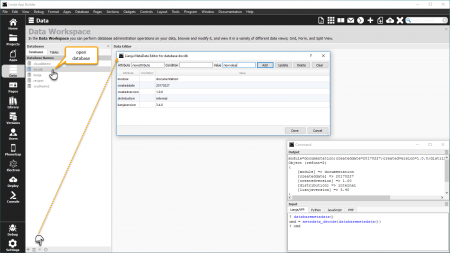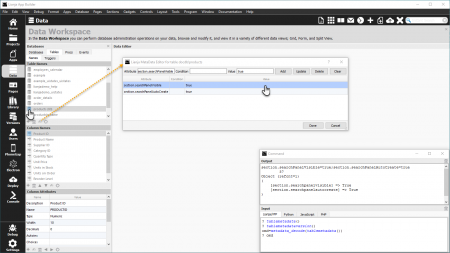Difference between revisions of "MetaData Editor"
Yvonne.milne (Talk | contribs) (→Database MetaData) |
Yvonne.milne (Talk | contribs) |
||
| Line 5: | Line 5: | ||
==Overview== | ==Overview== | ||
| + | The MetaData Editor allows you to add, edit and delete database, table and column MetaData. | ||
| + | |||
| + | * To add a new MetaData attribute, specify a name and a value and optionally a condition in the entry fields then click '''Add'''. The new attribute will be added to the grid. | ||
| + | |||
| + | * Click the grid row of an existing attribute to load its details into the entry fields. From here the details can be edited - click '''Update''' when complete - or the whole attribute can be deleted by clicking '''Delete'''. | ||
| + | |||
| + | * Click '''Clear''' to clear the entry fields. | ||
| + | |||
| + | * Click '''Done''' to save changes and exit the MetaData Editor, or '''Cancel''' to abandon the changes and exit. | ||
| + | |||
| + | See [[Lianja MetaData API]] for an overview of creating and using Lianja MetaData. | ||
==Database MetaData== | ==Database MetaData== | ||
| Line 12: | Line 23: | ||
| − | Open the database then click the 'MetaData editor' icon at the bottom of the panel to open the MetaData Editor. | + | Open the database (double-click) then switch back to the '''Databases''' tab and click the 'MetaData editor' icon at the bottom of the panel to open the MetaData Editor. |
| + | |||
| + | Note that the [[DATABASEMETADATA()|databasemetadata()]] function returns database MetaData and that this can be loaded into an object using the [[METADATA_DECODE()|metadata_decode()]] function. | ||
<br clear=all> | <br clear=all> | ||
| Line 23: | Line 36: | ||
| + | Select or open the table then click the 'MetaData editor' icon at the bottom of the panel to open the MetaData Editor. | ||
| + | |||
| + | |||
| + | Note that the [[TABLEMETADATA()|tablemetadata()]] function returns table MetaData and that this can be loaded into an object using the [[METADATA_DECODE()|metadata_decode()]] function. | ||
| + | |||
| + | |||
| + | The [[TABLEMETADATAVERSION()|tablemetadataversion()]] function returns the table's MetaData version number. This number is incremented each time a MetaData change is made in the MetaData Editor or using the [[ALTER TABLE|alter table]] command. It can be compared with the [[:Category:Attributes#Sections|section]] MetaData version attribute to ensure that MetaData is only applied to a section when it has changed. | ||
<br clear=all> | <br clear=all> | ||
| Line 32: | Line 52: | ||
| + | Select the column then click the 'MetaData editor' icon at the bottom of the panel to open the MetaData Editor. | ||
| + | |||
| + | |||
| + | Note that the [[COLUMNMETADATA()|columnmetadata()]] function returns column MetaData and that this can be loaded into an object using the [[METADATA_DECODE()|metadata_decode()]] function. | ||
<br clear=all> | <br clear=all> | ||
[[Category:Metadata API]] | [[Category:Metadata API]] | ||
Revision as of 12:14, 5 April 2017
Under Construction
See Also
ACLASS(), ADDPROPERTY(), ALTER TABLE, AMEMBERS(), COLUMNMETADATA(), COMPOBJ(), CREATE TABLE, CREATEOBJECT(), DATABASEMETADATA(), DEFINE CLASS, DISPLAY CLASSES, DODEFAULT(), FOREACH, JSON_DECODE(), JSON_DECODE_FILE(), JSON_ENCODE(), Lianja MetaData API, LIST CLASSES, LOADOBJECT(), METADATA_DECODE(), METADATA_ENCODE(), METADATA_FINDTYPE(), NEWOBJECT(), OBJECT(), PRINT_JSON(), PRINT_HTML(), PRINT_R(), PRINT_XML(), REMOVEPROPERTY(), REQUIRE_ONCE(), SAVEOBJECT(), SQL SELECT, TABLEMETADATA(), TABLEMETADATAVERSION()
Overview
The MetaData Editor allows you to add, edit and delete database, table and column MetaData.
- To add a new MetaData attribute, specify a name and a value and optionally a condition in the entry fields then click Add. The new attribute will be added to the grid.
- Click the grid row of an existing attribute to load its details into the entry fields. From here the details can be edited - click Update when complete - or the whole attribute can be deleted by clicking Delete.
- Click Clear to clear the entry fields.
- Click Done to save changes and exit the MetaData Editor, or Cancel to abandon the changes and exit.
See Lianja MetaData API for an overview of creating and using Lianja MetaData.
Database MetaData
Open the database (double-click) then switch back to the Databases tab and click the 'MetaData editor' icon at the bottom of the panel to open the MetaData Editor.
Note that the databasemetadata() function returns database MetaData and that this can be loaded into an object using the metadata_decode() function.
Table MetaData
Select or open the table then click the 'MetaData editor' icon at the bottom of the panel to open the MetaData Editor.
Note that the tablemetadata() function returns table MetaData and that this can be loaded into an object using the metadata_decode() function.
The tablemetadataversion() function returns the table's MetaData version number. This number is incremented each time a MetaData change is made in the MetaData Editor or using the alter table command. It can be compared with the section MetaData version attribute to ensure that MetaData is only applied to a section when it has changed.
Column MetaData
Select the column then click the 'MetaData editor' icon at the bottom of the panel to open the MetaData Editor.
Note that the columnmetadata() function returns column MetaData and that this can be loaded into an object using the metadata_decode() function.