License Management on Windows
From Lianjapedia
Revision as of 05:11, 9 April 2014 by Yvonne.milne (Talk | contribs)
Watch the Lianja License Activation on Windows video.
Contents
Lianja App Builder
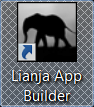 Licenses for Lianja App Builder are activated and deactivated from the System Menu accessible from any of the Workspaces within Lianja App Builder itself.
Licenses for Lianja App Builder are activated and deactivated from the System Menu accessible from any of the Workspaces within Lianja App Builder itself.
How do I access the System Menu?
Activating your License
File:Activate.png
Activate License within Lianja App Builder
- Start Lianja App Builder
- Select one of the Workspaces from the Modebar, e.g. Apps
- Select Help, then Activate from the System Menu
- Enter your license key and click the Activate button
- Check that the Lianja App Builder window title is displaying the new license information
If you are upgrading your license edition, e.g. from Standard to Professional, restart the Lianja App Builder to ensure all licensed functionality is available.
Deactivating your License
File:Deactivate.png
Deactivate License within Lianja App Builder
- Start Lianja App Builder
- Select one of the Workspaces from the Modebar, e.g. Apps
- Select Help, then Deactivate from the System Menu
- If you agree with the deactivation, click the OK button
- Check that the Lianja App Builder window title is displaying the new license information
Lianja Servers
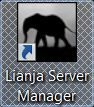 Licenses for Lianja servers - Lianja Cloud Server and Lianja SQL Server - are activated and deactivated in the Service Manager tab of the Lianja Server Manager.
Licenses for Lianja servers - Lianja Cloud Server and Lianja SQL Server - are activated and deactivated in the Service Manager tab of the Lianja Server Manager.
Activating your License
File:ActivateServer.png
Activate License within Lianja Server Manager
- Start the Lianja Server Manager from the desktop shortcut or Start menu link
- Enter your license key in the field in the Service Manager tab
- Click the Activate button
- Check that the License Information fields are displaying the new license information
Deactivating your License
File:DeactivateServer.png
Deactivate License within Lianja Server Manager
- Start the Lianja Server Manager from the desktop shortcut or Start menu link
- Click the Deactivate button
- Check that the License Information fields are displaying the new license information