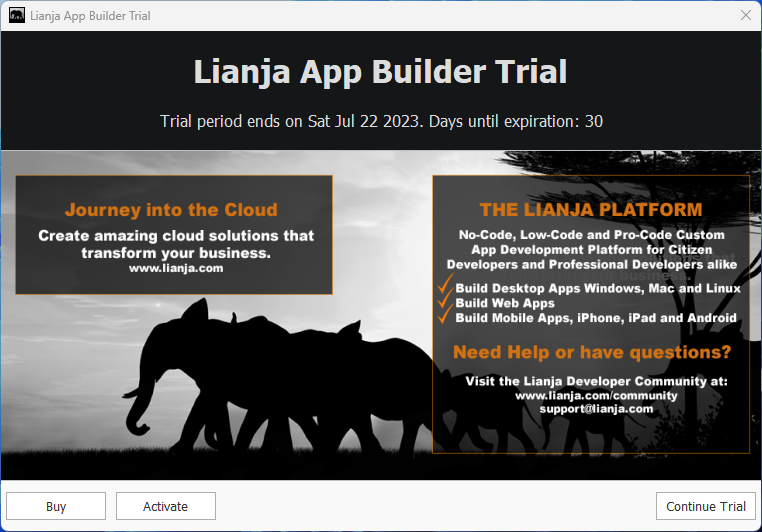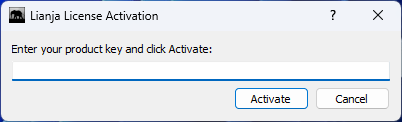Difference between revisions of "License Management on Windows"
Yvonne.milne (Talk | contribs) |
Yvonne.milne (Talk | contribs) (→System Menu) |
||
| (10 intermediate revisions by the same user not shown) | |||
| Line 1: | Line 1: | ||
| − | + | ==Overview== | |
| − | + | ||
[http://www.lianja.com/store Purchase a license] | [http://www.lianja.com/store Purchase a license] | ||
| Line 7: | Line 6: | ||
'''Important:''' | '''Important:''' | ||
| − | Lianja | + | Lianja product keys apply up to a specific major version, e.g. v7, v8, v9. |
| − | * If you have an active subscription, your license | + | * If you have an active subscription and a new major version is released, your license will be updated to run on the new version and your product key will remain the same (contact Support if you are having any problems). |
| − | * If you purchased a one-off Lianja | + | * If you purchased a one-off Lianja license or if your subscription has expired, your current product key will not be valid for a new major release. |
| − | + | ||
| − | + | ||
| − | + | '''OS Upgrades and Updates''' | |
| − | * Before upgrading | + | * Before upgrading Windows or applying major updates, please '''Deactivate''' your license then '''Activate''' it again after the upgrade/update has completed. |
| − | + | ||
| − | + | ||
| − | + | ||
| − | + | ||
| − | + | ||
==Lianja App Builder== | ==Lianja App Builder== | ||
[[File:AppBuilderShortcut.png|link=|Lianja App Builder Shortcut]] | [[File:AppBuilderShortcut.png|link=|Lianja App Builder Shortcut]] | ||
| − | Licenses for Lianja App Builder are activated and deactivated from the System Menu | + | <br clear=all> |
| + | |||
| + | Licenses for Lianja App Builder are activated and deactivated from the System Menu in Lianja App Builder. | ||
| + | |||
| + | The Lianja App Builder license applies to both the Lianja App Builder and the Lianja Server (Lianja Cloud Server and Lianja SQL Server) on the same machine. | ||
| + | |||
| + | Do not install an additional Lianja Server license on the same machine. | ||
| − | [[{{ns:media}}: | + | ===System Menu=== |
| + | [[{{ns:media}}:L9_systemmenu.png|How do I access the System Menu?]] | ||
===Activating your License=== | ===Activating your License=== | ||
| − | |||
* Start Lianja App Builder | * Start Lianja App Builder | ||
| − | |||
* Select '''Help''', then '''Activate''' from the System Menu | * Select '''Help''', then '''Activate''' from the System Menu | ||
* Enter your license key and click the '''Activate''' button | * Enter your license key and click the '''Activate''' button | ||
* Check that the Lianja App Builder window title is displaying the new license information | * Check that the Lianja App Builder window title is displaying the new license information | ||
| − | |||
| − | |||
| − | |||
===Deactivating your License=== | ===Deactivating your License=== | ||
| − | |||
* Start Lianja App Builder | * Start Lianja App Builder | ||
| − | |||
* Select '''Help''', then '''Deactivate''' from the System Menu | * Select '''Help''', then '''Deactivate''' from the System Menu | ||
* If you agree with the deactivation, click the '''OK''' button | * If you agree with the deactivation, click the '''OK''' button | ||
* Check that the Lianja App Builder window title is displaying the new license information | * Check that the Lianja App Builder window title is displaying the new license information | ||
| + | |||
| + | ===Trial=== | ||
| + | If no previous Lianja software has been installed and no valid license key has been activated, the Lianja App Builder will run as a 30 day trial. | ||
| + | |||
| + | Click '''Continue Trial''' to start the App Builder. | ||
| + | |||
| + | [[{{ns:file}}:l9_wintrial.png|left|border|link={{filepath:l9_wintrial.png}}|Trial]] | ||
<br clear=all> | <br clear=all> | ||
| − | + | Clicking '''Activate''' will pop up a dialog allowing you to enter a product license key and activate it: | |
| − | + | ||
| − | + | [[{{ns:file}}:l9_winactivatepopup.png|left|border|link={{filepath:l9_winactivatepopup.png}}|Activate]] | |
| − | + | ||
| − | + | ||
| − | + | ||
| − | + | ||
| − | + | ||
| − | + | ||
| − | + | ||
| − | + | ||
| − | + | ||
| − | [[{{ns:file}}: | + | |
| − | + | ||
| − | + | ||
| − | + | ||
| − | + | ||
| − | + | ||
<br clear=all> | <br clear=all> | ||
| Line 72: | Line 56: | ||
===Activating your License=== | ===Activating your License=== | ||
| − | |||
* Start the Lianja Server Manager from the desktop shortcut or Start menu link | * Start the Lianja Server Manager from the desktop shortcut or Start menu link | ||
* Enter your license key in the field in the Service Manager tab | * Enter your license key in the field in the Service Manager tab | ||
* Click the '''Activate''' button | * Click the '''Activate''' button | ||
* Check that the '''License Information''' fields are displaying the new license information | * Check that the '''License Information''' fields are displaying the new license information | ||
| + | [[{{ns:file}}:l9_winactivateserver.png|link=|Activate License within Lianja Server Manager]] | ||
<br clear=all> | <br clear=all> | ||
===Deactivating your License=== | ===Deactivating your License=== | ||
| − | |||
* Start the Lianja Server Manager from the desktop shortcut or Start menu link | * Start the Lianja Server Manager from the desktop shortcut or Start menu link | ||
* Click the '''Deactivate''' button | * Click the '''Deactivate''' button | ||
* Check that the '''License Information''' fields are displaying the new license information | * Check that the '''License Information''' fields are displaying the new license information | ||
| + | [[{{ns:file}}:l9_windeactivateserver.png|link=|Deactivate License within Lianja Server Manager]] | ||
<br clear=all> | <br clear=all> | ||
| + | |||
| + | ==lianja-lm== | ||
| + | The lianja-lm Lianja License Management utility is run from a Windows Command Prompt window and is located in the root and server bin folders: | ||
| + | <pre>drive:\lianja\bin</pre> | ||
| + | and | ||
| + | <pre>drive:\lianja\server\bin</pre> | ||
| + | |||
| + | The following commands are available to validate, deactivate and activate license keys respectively: | ||
| + | <pre>lianja-lm --validate | ||
| + | lianja-lm --deactivate | ||
| + | lianja-lm --activate key</pre> | ||
[[Category:License Management| License Management on Windows]] | [[Category:License Management| License Management on Windows]] | ||
| Line 90: | Line 85: | ||
[[Category:Lianja Cloud Server]] | [[Category:Lianja Cloud Server]] | ||
[[Category:Lianja SQL Server]] | [[Category:Lianja SQL Server]] | ||
| + | [[Category:Lianja v7.0]] | ||
| + | [[Category:Lianja v9.1]] | ||
Latest revision as of 06:59, 22 June 2023
Contents
Overview
Important:
Lianja product keys apply up to a specific major version, e.g. v7, v8, v9.
- If you have an active subscription and a new major version is released, your license will be updated to run on the new version and your product key will remain the same (contact Support if you are having any problems).
- If you purchased a one-off Lianja license or if your subscription has expired, your current product key will not be valid for a new major release.
OS Upgrades and Updates
- Before upgrading Windows or applying major updates, please Deactivate your license then Activate it again after the upgrade/update has completed.
Lianja App Builder
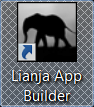
Licenses for Lianja App Builder are activated and deactivated from the System Menu in Lianja App Builder.
The Lianja App Builder license applies to both the Lianja App Builder and the Lianja Server (Lianja Cloud Server and Lianja SQL Server) on the same machine.
Do not install an additional Lianja Server license on the same machine.
System Menu
How do I access the System Menu?
Activating your License
- Start Lianja App Builder
- Select Help, then Activate from the System Menu
- Enter your license key and click the Activate button
- Check that the Lianja App Builder window title is displaying the new license information
Deactivating your License
- Start Lianja App Builder
- Select Help, then Deactivate from the System Menu
- If you agree with the deactivation, click the OK button
- Check that the Lianja App Builder window title is displaying the new license information
Trial
If no previous Lianja software has been installed and no valid license key has been activated, the Lianja App Builder will run as a 30 day trial.
Click Continue Trial to start the App Builder.
Clicking Activate will pop up a dialog allowing you to enter a product license key and activate it:
Lianja Servers
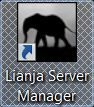 Licenses for Lianja servers - Lianja Cloud Server and Lianja SQL Server - are activated and deactivated in the Service Manager tab of the Lianja Server Manager.
Licenses for Lianja servers - Lianja Cloud Server and Lianja SQL Server - are activated and deactivated in the Service Manager tab of the Lianja Server Manager.
Activating your License
- Start the Lianja Server Manager from the desktop shortcut or Start menu link
- Enter your license key in the field in the Service Manager tab
- Click the Activate button
- Check that the License Information fields are displaying the new license information
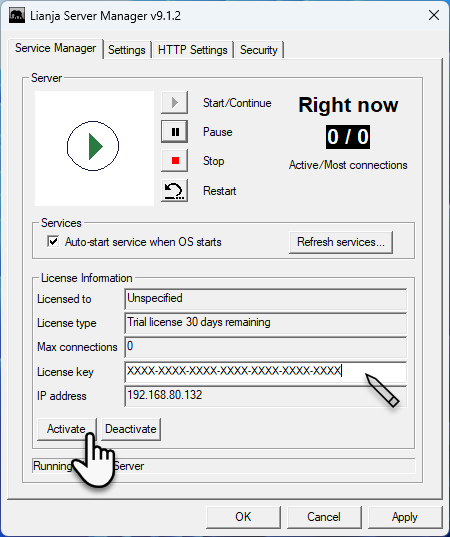
Deactivating your License
- Start the Lianja Server Manager from the desktop shortcut or Start menu link
- Click the Deactivate button
- Check that the License Information fields are displaying the new license information
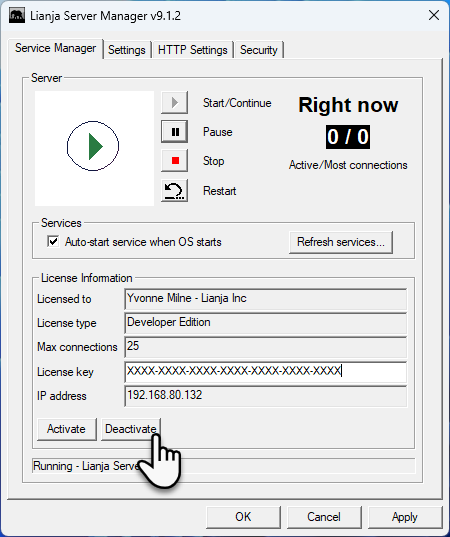
lianja-lm
The lianja-lm Lianja License Management utility is run from a Windows Command Prompt window and is located in the root and server bin folders:
drive:\lianja\bin
and
drive:\lianja\server\bin
The following commands are available to validate, deactivate and activate license keys respectively:
lianja-lm --validate lianja-lm --deactivate lianja-lm --activate key