Difference between revisions of "License Management on Windows"
Yvonne.milne (Talk | contribs) |
Yvonne.milne (Talk | contribs) |
||
| Line 7: | Line 7: | ||
'''Important:''' | '''Important:''' | ||
| − | Lianja | + | Lianja v4 platform products require a v4 or above product key. |
| − | * If you have an active subscription, your license has been updated to run on Lianja | + | * If you have an active subscription, your license has been updated to run on Lianja v4 and your product key remains the same (contact Support if you are having any problems). |
| − | * If you purchased a one-off Lianja | + | * If you purchased a one-off Lianja license or if your subscription has expired, your current product key is not valid for Lianja v4. |
* If this is your first evaluation of Lianja, the software will run with a 30 day evaluation license from the date of installation. | * If this is your first evaluation of Lianja, the software will run with a 30 day evaluation license from the date of installation. | ||
| Line 15: | Line 15: | ||
* Before upgrading to Windows 10, please '''Deactivate''' your license then '''Activate''' it again after the upgrade has completed. | * Before upgrading to Windows 10, please '''Deactivate''' your license then '''Activate''' it again after the upgrade has completed. | ||
| − | ==Lianja | + | ==Lianja App Builder== |
| − | + | [[File:AppBuilderShortcut.png|link=|Lianja App Builder Shortcut]] | |
| + | Licenses for Lianja App Builder are activated and deactivated from the System Menu. | ||
| + | |||
| + | From Lianja v4, the Lianja App Builder license applies to both the Lianja App Builder and the Lianja Server (Lianja Cloud Server and Lianja SQL Server) on the same machine. | ||
Do not install an additional Lianja Server license on the same machine. | Do not install an additional Lianja Server license on the same machine. | ||
| − | |||
| − | |||
| − | |||
| − | |||
===System Menu=== | ===System Menu=== | ||
| − | |||
[[{{ns:media}}:SystemMenu.png|How do I access the System Menu?]] | [[{{ns:media}}:SystemMenu.png|How do I access the System Menu?]] | ||
| − | |||
| − | |||
| − | |||
===Activating your License=== | ===Activating your License=== | ||
| Line 37: | Line 32: | ||
* Check that the Lianja App Builder window title is displaying the new license information | * Check that the Lianja App Builder window title is displaying the new license information | ||
<br clear=all> | <br clear=all> | ||
| − | If you are upgrading your license edition | + | If you are upgrading your license edition, restart the Lianja App Builder to ensure all licensed functionality is available. |
<br clear=all> | <br clear=all> | ||
Revision as of 06:39, 31 August 2017
Watch the video.
Important:
Lianja v4 platform products require a v4 or above product key.
- If you have an active subscription, your license has been updated to run on Lianja v4 and your product key remains the same (contact Support if you are having any problems).
- If you purchased a one-off Lianja license or if your subscription has expired, your current product key is not valid for Lianja v4.
- If this is your first evaluation of Lianja, the software will run with a 30 day evaluation license from the date of installation.
Windows 10
- Before upgrading to Windows 10, please Deactivate your license then Activate it again after the upgrade has completed.
Contents
Lianja App Builder
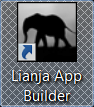 Licenses for Lianja App Builder are activated and deactivated from the System Menu.
Licenses for Lianja App Builder are activated and deactivated from the System Menu.
From Lianja v4, the Lianja App Builder license applies to both the Lianja App Builder and the Lianja Server (Lianja Cloud Server and Lianja SQL Server) on the same machine.
Do not install an additional Lianja Server license on the same machine.
System Menu
How do I access the System Menu?
Activating your License
- Start Lianja App Builder
- Select Help, then Activate from the System Menu
- Enter your license key and click the Activate button
- Check that the Lianja App Builder window title is displaying the new license information
If you are upgrading your license edition, restart the Lianja App Builder to ensure all licensed functionality is available.
Deactivating your License
- Start Lianja App Builder
- Select Help, then Deactivate from the System Menu
- If you agree with the deactivation, click the OK button
- Check that the Lianja App Builder window title is displaying the new license information
Activating your License after an Expired Trial
If your Trial License has expired, a message will be displayed when you try to start the Lianja App Builder.
- Click OK
If your expired trial license is one you activated (not the built-in trial) and you are running the Lianja Cloud Server, you need to deactivate the license in the Lianja Server Manager. If not, skip this step.
- Start the Lianja Server Manager from the desktop shortcut or Start menu link
- Click the Deactivate button
- Click OK
The Lianja License Activation dialog will be displayed so that you can enter and activate your Lianja product key
- Enter your key and click the Activate button
- After entering a valid product key the Lianja App Builder will start
- If you click Cancel or enter an invalid product key, the Lianja Online Store will be opened in your default browser allowing you to purchase a product key.
Note: The Lianja License Activation dialog will also be displayed if you deactivate your License and restart the Lianja App Builder without having activated a new License.
Lianja Servers
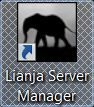 Licenses for Lianja servers - Lianja Cloud Server and Lianja SQL Server - are activated and deactivated in the Service Manager tab of the Lianja Server Manager.
Licenses for Lianja servers - Lianja Cloud Server and Lianja SQL Server - are activated and deactivated in the Service Manager tab of the Lianja Server Manager.
Activating your License
- Start the Lianja Server Manager from the desktop shortcut or Start menu link
- Enter your license key in the field in the Service Manager tab
- Click the Activate button
- Check that the License Information fields are displaying the new license information
Deactivating your License
- Start the Lianja Server Manager from the desktop shortcut or Start menu link
- Click the Deactivate button
- Check that the License Information fields are displaying the new license information