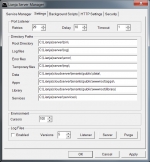Difference between revisions of "Lianja Server Manager on Windows"
Yvonne.milne (Talk | contribs) |
Yvonne.milne (Talk | contribs) |
||
| Line 79: | Line 79: | ||
Background service scripts run with no UI. They are primarily used to perform data collection tasks or batch job tasks such as checking for new or updated data and emailing out notifications to Lianja users. Typically a background service will sleep for a period of time and then repeat its work. Background service scripts have the standard program extensions of prg/dbo and reside in the services sub-folder of the Lianja SQL Server root (see Settings above for default folders). Whenever the Lianja SQL Server service is started, any programs in the services folder with their Startup Mode set to Automatic will be run. | Background service scripts run with no UI. They are primarily used to perform data collection tasks or batch job tasks such as checking for new or updated data and emailing out notifications to Lianja users. Typically a background service will sleep for a period of time and then repeat its work. Background service scripts have the standard program extensions of prg/dbo and reside in the services sub-folder of the Lianja SQL Server root (see Settings above for default folders). Whenever the Lianja SQL Server service is started, any programs in the services folder with their Startup Mode set to Automatic will be run. | ||
| − | + | <br clear=all> | |
| − | + | ||
{| class="wikitable" width=100% | {| class="wikitable" width=100% | ||
| Line 91: | Line 90: | ||
|||valign=top|Startup Mode||Service startup mode: Manual, Automatic. | |||valign=top|Startup Mode||Service startup mode: Manual, Automatic. | ||
|- | |- | ||
| − | |||valign=top|New...||Create a new script. | + | |valign=top|Buttons||valign=top|New...||Create a new script. |
|- | |- | ||
|||valign=top|Edit...||Edit the selected script. | |||valign=top|Edit...||Edit the selected script. | ||
| Line 97: | Line 96: | ||
|||valign=top|Delete||Delete the selected script. | |||valign=top|Delete||Delete the selected script. | ||
|- | |- | ||
| − | |||valign=top|Mode (Automatic | + | |||valign=top|Mode (Automatic or Manual)||Toggle the Startup Mode of the selected script between Automatic and Manual. |
|- | |- | ||
|||valign=top|Refresh||Refreshes the display | |||valign=top|Refresh||Refreshes the display | ||
|- | |- | ||
| − | |||valign=top|Status (Started | + | |||valign=top|Status (Started or Stopped)||Toggle the Status of the selected script between Started and Stopped. |
|- | |- | ||
|} | |} | ||
Revision as of 09:09, 28 January 2013
The Lianja SQL Server Manager allows you to:
- Control the Lianja SQL Server service
- Configure the Lianja SQL Server settings
- Manage background scripts running via Lianja SQL Server
User Account Control
If you have User Account Control enabled, please click Yes on the UAC dialog displayed when you run the Lianja SQL Server Manager. On Windows XP, please run the Lianja SQL Server Manager as the Administrator.
Service Manager
The Service Manager tab allows you to perform the following operations on the Lianja SQL Server service:
- Start
- Pause
- Stop
- Restart
Pausing the service has no effect on existing connections, but prevents further connections to the server being made. To resume normal service after a Pause, click the Start/Continue button.
Checking the Auto-start service box ensures that the Lianja SQL Server service will be restarted when the machine is rebooted.
The current status of the Lianja SQL Server is shown in the status bar.
Settings
The following settings can be configured:
| Section | Item | Description |
|---|---|---|
| Port Listener | Retries | Number of times a connection attempt will be tried before returning an error. Default is 29. |
| Delay | Number of seconds the Port Listener will wait to verify that the server it called was successfully started. Default is 10. | |
| Timeout | Number of seconds between each connection attempt. Default is 1. | |
| Directory Paths | Root Directory | The Lianja SQL Server root folder. |
| Log files | The default folder for Lianja SQL Server log files. | |
| Error files | The default folder for Lianja SQL Server error files. | |
| Temporary files | The default folder for Lianja SQL Server temporary files. | |
| Database | The default folder for Lianja SQL Server databases. | |
| Services | The default folder for Lianja SQL Server background script services. | |
| Environment | Cursors | Maximum concurrent cursors. |
| Log Files | Enabled | Check to enable log file creation. |
| Versions | Check to enable log file versioning. | |
| Listener | Click to view the current Listener log file | |
| Server | Click to view the current Server log file | |
| Purge | Click to purge all log files |
Note: When the Lianja SQL Server service is started, the Port Listener is activated and listens for client requests. Once a client makes a connection, the Port Listener starts the Server for that connection.
One client could have more than one connection / Server.
At any one time, there will be only one Port Listener process, but there may be many Server processes.
Note: Logging should only be enabled when required, not for general usage.
Background Scripts
The Background Scripts tab allows for the creation, modification and configuration of background service scripts. Background service scripts can be used to perform data transformation, data synchronization or any other custom operation on your data that you require in your Apps.
Background service scripts run with no UI. They are primarily used to perform data collection tasks or batch job tasks such as checking for new or updated data and emailing out notifications to Lianja users. Typically a background service will sleep for a period of time and then repeat its work. Background service scripts have the standard program extensions of prg/dbo and reside in the services sub-folder of the Lianja SQL Server root (see Settings above for default folders). Whenever the Lianja SQL Server service is started, any programs in the services folder with their Startup Mode set to Automatic will be run.
| Section | Item | Description |
|---|---|---|
| Scripts | Script | Script name |
| Status | Service status: Stopped, Started | |
| Startup Mode | Service startup mode: Manual, Automatic. | |
| Buttons | New... | Create a new script. |
| Edit... | Edit the selected script. | |
| Delete | Delete the selected script. | |
| Mode (Automatic or Manual) | Toggle the Startup Mode of the selected script between Automatic and Manual. | |
| Refresh | Refreshes the display | |
| Status (Started or Stopped) | Toggle the Status of the selected script between Started and Stopped. |