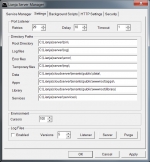Difference between revisions of "Lianja Server Manager on Windows"
Yvonne.milne (Talk | contribs) |
Yvonne.milne (Talk | contribs) |
||
| Line 61: | Line 61: | ||
|} | |} | ||
| − | [[{{ns:file}}:Settings.png| | + | [[{{ns:file}}:Settings.png|150px|thumb|left|Settings tab]] |
NOTE: When the Lianja SQL Server service is started, the Port Listener is activated and listens for client requests. Once a client makes a connection, the Port Listener starts the Server for that connection. One client could have more than one connection / Server. At any one time, there will be only one Port Listener process, but there may be many Server processes. | NOTE: When the Lianja SQL Server service is started, the Port Listener is activated and listens for client requests. Once a client makes a connection, the Port Listener starts the Server for that connection. One client could have more than one connection / Server. At any one time, there will be only one Port Listener process, but there may be many Server processes. | ||
| Line 71: | Line 71: | ||
==Background Scripts== | ==Background Scripts== | ||
| − | [[{{ns:file}}:BackgroundScripts.png| | + | [[{{ns:file}}:BackgroundScripts.png|150px|thumb|left|Background Scripts tab]] |
[[Category:Configuration]] | [[Category:Configuration]] | ||
[[Category:SQL Server]] | [[Category:SQL Server]] | ||
Revision as of 08:48, 28 January 2013
The Lianja SQL Server Manager allows you to:
- Control the Lianja SQL Server service
- Configure the Lianja SQL Server settings
- Manage background scripts running via Lianja SQL Server
User Account Control
If you have User Account Control enabled, please click Yes on the UAC dialog displayed when you run the Lianja SQL Server Manager. On Windows XP, please run the Lianja SQL Server Manager as the Administrator.
Service Manager
The Service Manager tab allows you to perform the following operations on the Lianja SQL Server service:
- Start
- Pause
- Stop
- Restart
Pausing the service has no effect on existing connections, but prevents further connections to the server being made. To resume normal service after a Pause, click the Start/Continue button.
Checking the Auto-start service box ensures that the Lianja SQL Server service will be restarted when the machine is rebooted.
The current status of the Lianja SQL Server is shown in the status bar.
Settings
The following settings can be configured:
| Section | Item | Description |
|---|---|---|
| Port Listener | Retries | Number of times a connection attempt will be tried before returning an error. Default is 29. |
| Delay | Number of seconds the Port Listener will wait to verify that the server it called was successfully started. Default is 10. | |
| Timeout | Number of seconds between each connection attempt. Default is 1. | |
| Directory Paths | Root Directory | The Lianja SQL Server root directory. |
| Log files | The default directory for Lianja SQL Server log files. | |
| Error files | The default directory for Lianja SQL Server error files. | |
| Temporary files | The default directory for Lianja SQL Server temporary files. | |
| Database | The default directory for Lianja SQL Server databases. | |
| Services | The default directory for Lianja SQL Server background script services. | |
| Environment | Cursors | Maximum concurrent cursors. |
| Log Files | Enabled | Check to enable log file creation. |
| Versions | Check to enable log file versioning. | |
| Listener | Click to view the current Listener log file | |
| Server | Click to view the current Server log file | |
| Purge | Click to purge all log files |
NOTE: When the Lianja SQL Server service is started, the Port Listener is activated and listens for client requests. Once a client makes a connection, the Port Listener starts the Server for that connection. One client could have more than one connection / Server. At any one time, there will be only one Port Listener process, but there may be many Server processes.
NOTE: Logging should only be enabled when required, not for general usage.