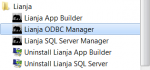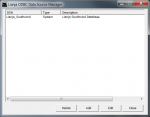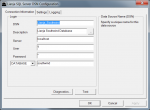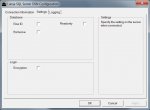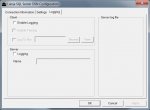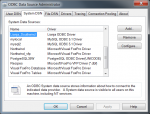Difference between revisions of "Lianja ODBC Manager on Windows"
Yvonne.milne (Talk | contribs) |
Helen.george (Talk | contribs) |
||
| Line 23: | Line 23: | ||
<br clear=all> | <br clear=all> | ||
| − | {| class="wikitable" width=100% | + | {| class="wikitable" width="100%" |
!Operation||Description | !Operation||Description | ||
|- | |- | ||
| − | |valign=top|Delete||Delete the currently selected DSN. | + | |valign="top"|Delete||Delete the currently selected DSN. |
|- | |- | ||
| − | |valign=top|Add||Configure a new DSN. | + | |valign="top"|Add||Configure a new DSN. |
|- | |- | ||
| − | |valign=top|Edit||Configure the currently selected DSN. | + | |valign="top"|Edit||Configure the currently selected DSN. |
|- | |- | ||
| − | |valign=top|Close||Close the Lianja ODBC Manager. | + | |valign="top"|Close||Close the Lianja ODBC Manager. |
|- | |- | ||
|} | |} | ||
| Line 48: | Line 48: | ||
<br clear=all> | <br clear=all> | ||
| − | {| class="wikitable" width=100% | + | {| class="wikitable" width="100%" |
!Setting||Description | !Setting||Description | ||
|- | |- | ||
| − | |valign=top|DSN||Unique data source name. | + | |valign="top"|DSN||Unique data source name. |
|- | |- | ||
| − | |valign=top|Description||Description of data source. | + | |valign="top"|Description||Description of data source. |
|- | |- | ||
| − | |valign=top|Server||Host name or IP address of Lianja SQL Server. | + | |valign="top"|Server||Host name or IP address of Lianja SQL Server. |
|- | |- | ||
| − | |valign=top|User||User name of valid account on the server. For the local server, this can be '?'. | + | |valign="top"|User||User name of valid account on the server. For the local server, this can be '?'. |
|- | |- | ||
| − | |valign=top|Password||Password for the above account on the server. For the local server, this can be '?'. | + | |valign="top"|Password||Password for the above account on the server. For the local server, this can be '?'. |
|- | |- | ||
| − | |valign=top|DATABASE or DIRECTORY||DATABASE: The name of the database on the server. DIRECTORY: The directory path where free tables are stored. | + | |valign="top"|DATABASE or DIRECTORY||DATABASE: The name of the database on the server. DIRECTORY: The directory path where free tables are stored. |
|- | |- | ||
|} | |} | ||
| Line 70: | Line 70: | ||
<br clear=all> | <br clear=all> | ||
| − | {| class="wikitable" width=100% | + | {| class="wikitable" width="100%" |
!Section||Setting||Description | !Section||Setting||Description | ||
|- | |- | ||
| − | |valign=top|Database||Row ID||Include the rowid (number identifying the row’s physical stored position in the table) in results. | + | |valign="top"|Database||Row ID||Include the rowid (number identifying the row’s physical stored position in the table) in results. |
|- | |- | ||
| − | |||valign=top|Readonly||Open tables in noupdate mode. | + | |||valign="top"|Readonly||Open tables in noupdate mode. |
|- | |- | ||
| − | |||valign=top|Exclusive||Open tables in exclusive mode. | + | |||valign="top"|Exclusive||Open tables in exclusive mode. |
|- | |- | ||
| − | |valign=top|Login||Encryption||Open tables with DES3 encryption key specification required. | + | |valign="top"|Login||Encryption||Open tables with DES3 encryption key specification required. |
|- | |- | ||
|} | |} | ||
| Line 88: | Line 88: | ||
<br clear=all> | <br clear=all> | ||
| − | {| class="wikitable" width=100% | + | {| class="wikitable" width="100%" |
!Section||Setting||Description | !Section||Setting||Description | ||
|- | |- | ||
| − | |valign=top|Client||Enable Logging||Check to enable client-side logging. | + | |valign="top"|Client||Enable Logging||Check to enable client-side logging. |
|- | |- | ||
| − | |||valign=top|Enable Tracing||Check to enable client-side tracing. | + | |||valign="top"|Enable Tracing||Check to enable client-side tracing. |
|- | |- | ||
| − | |||valign=top|Log To File||Name of log file. The Browse button allows the file to be selected, the View button the file to be viewed. | + | |||valign="top"|Log To File||Name of log file. The Browse button allows the file to be selected, the View button the file to be viewed. |
|- | |- | ||
| − | |valign=top|Server||Logging||Check to enable server-side logging. | + | |valign="top"|Server||Logging||Check to enable server-side logging. |
|- | |- | ||
| − | |||valign=top|Name||Name of server-side log file. | + | |||valign="top"|Name||Name of server-side log file. |
|- | |- | ||
|} | |} | ||
Revision as of 11:52, 5 February 2013
Contents
See Also
Lianja SQL Server Manager, SQL System Tables
The Lianja ODBC Manager
The Lianja ODBC Manager allows you to create, edit and delete Lianja ODBC data sources. It can be accessed from its desktop shortcut or from the Windows Start Menu under Lianja.
User Account Control
If you have User Account Control enabled, please click Yes on the UAC dialog displayed when you run the Lianja ODBC Manager. On Windows XP, please run the Lianja ODBC Manager as the Administrator.
Lianja ODBC Data Source Manager
The Lianja ODBC Data Source Manager displays your currently configured data sources:
- Data Source Name (DSN)
- Type (System, User, File)
- Description
The buttons give you access to the following operations:
| Operation | Description |
|---|---|
| Delete | Delete the currently selected DSN. |
| Add | Configure a new DSN. |
| Edit | Configure the currently selected DSN. |
| Close | Close the Lianja ODBC Manager. |
Choosing either of the Configure operations displays the Lianja DSN Configuration dialog.
Lianja DSN Configuration
The Connection Information tab contains all the standard configuration details. The optional Settings and Logging tabs are for optional settings.
Connection Information
Note: The Lianja SQL Server product distribution, which includes the Lianja ODBC Driver, comes with a fully-configured DSN to the southwind sample database on the local machine.
The following settings can be configured:
| Setting | Description |
|---|---|
| DSN | Unique data source name. |
| Description | Description of data source. |
| Server | Host name or IP address of Lianja SQL Server. |
| User | User name of valid account on the server. For the local server, this can be '?'. |
| Password | Password for the above account on the server. For the local server, this can be '?'. |
| DATABASE or DIRECTORY | DATABASE: The name of the database on the server. DIRECTORY: The directory path where free tables are stored. |
Settings
Additional optional settings can be configured here:
| Section | Setting | Description |
|---|---|---|
| Database | Row ID | Include the rowid (number identifying the row’s physical stored position in the table) in results. |
| Readonly | Open tables in noupdate mode. | |
| Exclusive | Open tables in exclusive mode. | |
| Login | Encryption | Open tables with DES3 encryption key specification required. |
Logging
Client and server logging and ODBC tracing can be enabled and configured here.
| Section | Setting | Description |
|---|---|---|
| Client | Enable Logging | Check to enable client-side logging. |
| Enable Tracing | Check to enable client-side tracing. | |
| Log To File | Name of log file. The Browse button allows the file to be selected, the View button the file to be viewed. | |
| Server | Logging | Check to enable server-side logging. |
| Name | Name of server-side log file. |
Windows ODBC Administrator
Lianja ODBC data sources can also be managed using the Windows ODBC Administrator. Please note that on 64 bit systems, the 32 bit ODBC Administrator should be used (%windir%\SysWOW64\odbcad32.exe).