Difference between revisions of "Install ODBC Driver on Windows"
Yvonne.milne (Talk | contribs) |
Yvonne.milne (Talk | contribs) (→Managing Lianja ODBC Data Sources) |
||
| (5 intermediate revisions by the same user not shown) | |||
| Line 1: | Line 1: | ||
| − | + | ==See Also== | |
| + | * [http://www.lianja.com/component/rsfiles/files?folder=Windows Downloads for Windows] | ||
| + | * [[Lianja Server Manager on Windows]] | ||
| + | * [[Lianja ODBC Driver on Windows]] | ||
| + | * [[Lianja ODBC Manager on Windows]] | ||
| + | * [[:Category:Lianja Server|Lianja Server]] | ||
| + | * [[:Category:License Management|License Management]] | ||
| − | + | ==Before you start...== | |
| − | + | You do not need to run the Lianja ODBC Driver installer if you have already installed the Lianja App Builder, the Lianja Cloud Server or the Lianja SQL Server. The Lianja ODBC Driver is included in these distributions. | |
| − | + | ||
| − | You do not need to run the Lianja ODBC Driver installer if you have already installed the Lianja Cloud Server or the Lianja SQL Server. The Lianja ODBC Driver is included | + | |
==Installation== | ==Installation== | ||
| − | * Double-click on the downloaded installer to run it | + | * Double-click on the downloaded installer to run it. |
| − | * Click '''Next >''' to continue | + | * Click '''Next >''' to continue. |
[[File:Install_odbc1.png|link=|Lianja ODBC Driver Installation]] | [[File:Install_odbc1.png|link=|Lianja ODBC Driver Installation]] | ||
<br clear=all> | <br clear=all> | ||
| − | * Read the License Agreement | + | * Read the License Agreement, using the scrollbar to display the full text. Click a radio button to accept or reject the License Agreement then click '''Next >'''. |
| − | + | ||
[[File:License.png|link=|Lianja ODBC Driver Installation]] | [[File:License.png|link=|Lianja ODBC Driver Installation]] | ||
<br clear=all> | <br clear=all> | ||
| − | + | If you select '''I accept the agreement''', the installation will continue. | |
| − | + | If you select '''I do not accept the agreement''', you will be prompted to abort the installation: if you click '''Yes''' the installation will stop, if you click '''No''' you will be returned to the License Agreement. After accepting the License Agreement, the installation will continue. | |
| − | + | * Select the Installation Directory in the format DRIVE:\lianja, the default Installation Directory 'C:\lianja'. Then click '''Next >'''. | |
| − | + | ||
| − | + | ||
| − | + | ||
| − | + | ||
| − | + | ||
| − | + | ||
| − | + | ||
| − | + | ||
| − | + | ||
| − | + | ||
| − | * Select the Installation Directory in the format DRIVE:\lianja | + | |
| − | + | ||
| − | + | ||
[[File:Install_odbc2.png|link=|Lianja ODBC Driver Installation]] | [[File:Install_odbc2.png|link=|Lianja ODBC Driver Installation]] | ||
<br clear=all> | <br clear=all> | ||
| − | + | To install to an alternative drive, specify the drive letter, but leave the directory as '\lianja', e.g. | |
| − | + | <pre>E:\lianja</pre> | |
| − | + | * Make sure 'Lianja SQL Server ODBC Driver' is checked, then click '''Next >'''. | |
| − | < | + | |
| − | * Make sure 'Lianja SQL Server ODBC Driver' is checked | + | |
| − | + | ||
[[File:Install_odbc3.png|link=|Lianja ODBC Driver Installation]] | [[File:Install_odbc3.png|link=|Lianja ODBC Driver Installation]] | ||
<br clear=all> | <br clear=all> | ||
| − | * Click '''Next >''' to begin the installation | + | * Click '''Next >''' to begin the installation. If you do not want the installation to begin, click '''Cancel'''. |
| − | + | ||
[[File:Install_odbc4.png|link=|Lianja ODBC Driver Installation]] | [[File:Install_odbc4.png|link=|Lianja ODBC Driver Installation]] | ||
<br clear=all> | <br clear=all> | ||
| − | * Uncheck the box if you do not want to view the Readme File | + | * Uncheck the box if you do not want to view the Readme File, then click '''Finish''' to complete the installation. |
| − | + | ||
[[File:Install_odbc5.png|link=|Lianja ODBC Driver Installation]] | [[File:Install_odbc5.png|link=|Lianja ODBC Driver Installation]] | ||
<br clear=all> | <br clear=all> | ||
| − | + | ||
| + | ==Managing Lianja ODBC Data Sources== | ||
[[File:ODBCManagerShortcut.png|link=|Lianja ODBC Manager Shortcut]] | [[File:ODBCManagerShortcut.png|link=|Lianja ODBC Manager Shortcut]] | ||
<br clear=all> | <br clear=all> | ||
| + | The Lianja ODBC Driver is also installed. Lianja ODBC data sources can be managed in the Windows 32 bit ODBC Data Source Administrator or using the [[Lianja ODBC Manager on Windows|Lianja ODBC Manager]]. | ||
| + | |||
| + | Third party ODBC data sources for use from Lianja can be set up in the Windows 32 bit ODBC Data Source Administrator. | ||
| + | |||
| − | |||
| − | |||
[[Category:Installation| ]] | [[Category:Installation| ]] | ||
| + | [[Category:Installation on Windows| Lianja ODBC Driver]] | ||
Latest revision as of 08:45, 31 August 2017
See Also
- Downloads for Windows
- Lianja Server Manager on Windows
- Lianja ODBC Driver on Windows
- Lianja ODBC Manager on Windows
- Lianja Server
- License Management
Before you start...
You do not need to run the Lianja ODBC Driver installer if you have already installed the Lianja App Builder, the Lianja Cloud Server or the Lianja SQL Server. The Lianja ODBC Driver is included in these distributions.
Installation
- Double-click on the downloaded installer to run it.
- Click Next > to continue.
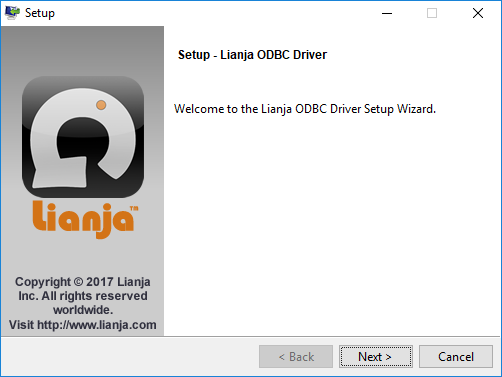
- Read the License Agreement, using the scrollbar to display the full text. Click a radio button to accept or reject the License Agreement then click Next >.
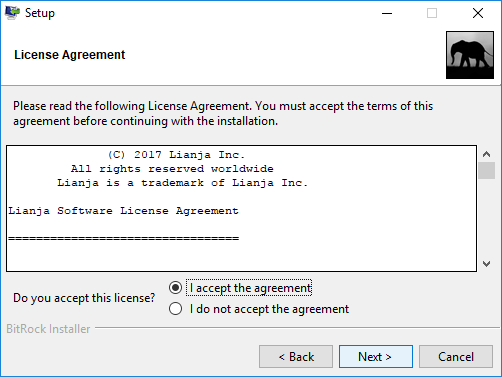
If you select I accept the agreement, the installation will continue.
If you select I do not accept the agreement, you will be prompted to abort the installation: if you click Yes the installation will stop, if you click No you will be returned to the License Agreement. After accepting the License Agreement, the installation will continue.
- Select the Installation Directory in the format DRIVE:\lianja, the default Installation Directory 'C:\lianja'. Then click Next >.
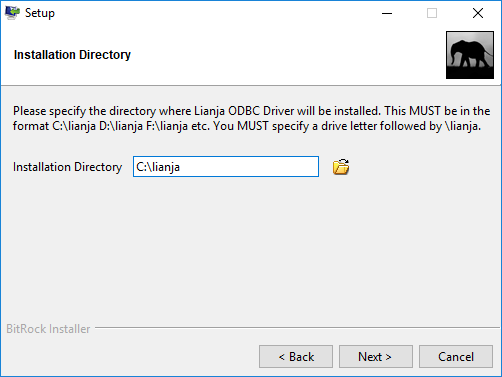
To install to an alternative drive, specify the drive letter, but leave the directory as '\lianja', e.g.
E:\lianja
- Make sure 'Lianja SQL Server ODBC Driver' is checked, then click Next >.
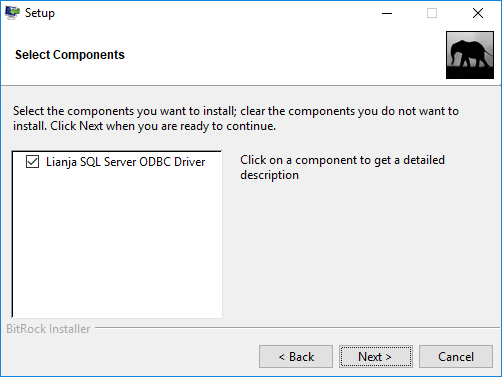
- Click Next > to begin the installation. If you do not want the installation to begin, click Cancel.
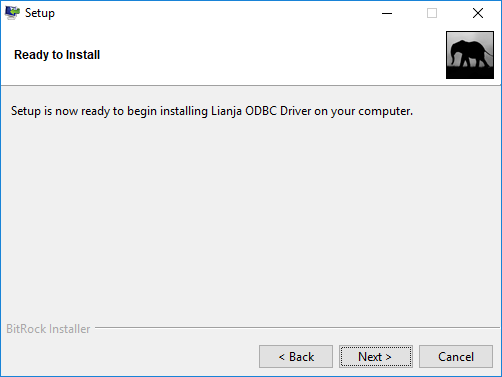
- Uncheck the box if you do not want to view the Readme File, then click Finish to complete the installation.
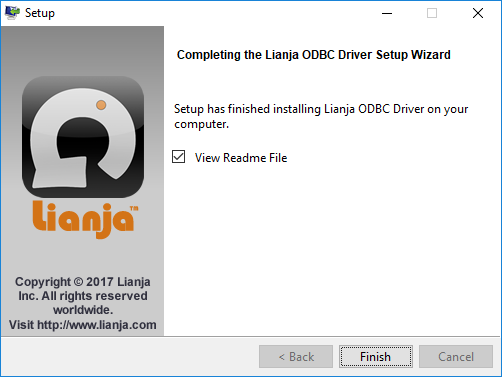
Managing Lianja ODBC Data Sources
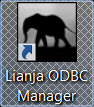
The Lianja ODBC Driver is also installed. Lianja ODBC data sources can be managed in the Windows 32 bit ODBC Data Source Administrator or using the Lianja ODBC Manager.
Third party ODBC data sources for use from Lianja can be set up in the Windows 32 bit ODBC Data Source Administrator.