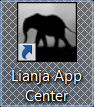Install App Center on Windows
Before you start...
The Lianja App Center is the desktop client for running deployed Lianja Apps. If you want to develop Apps, you need the Lianja App Builder.
Do not run the Lianja App Center installer if you have already installed the Lianja App Builder. The Lianja App Builder installer includes both the Lianja App Builder and the Lianja App Center. The Lianja App Center installer should only be used for desktop client installations.
If you are distributing the Lianja App Center under the terms of your Lianja App Builder or Lianja APaaS Developer license, remember that the Lianja App Center can be included in your own installer. Download the distribution into your lianja\redist folder and see the template installer in the Deploy Workspace for how to run the Lianja App Center installation silently.
Now you can start
- Double-click on the downloaded installer to run it
- Click Next > to continue
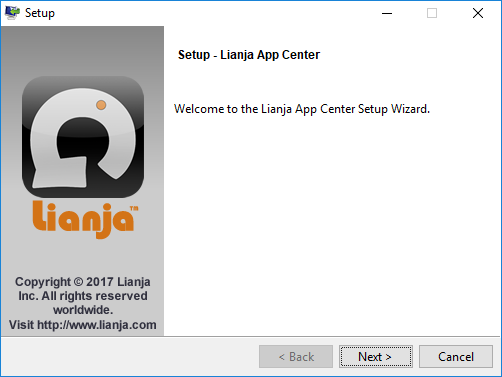
- Read the License Agreement
- Use the scrollbar to display the full text
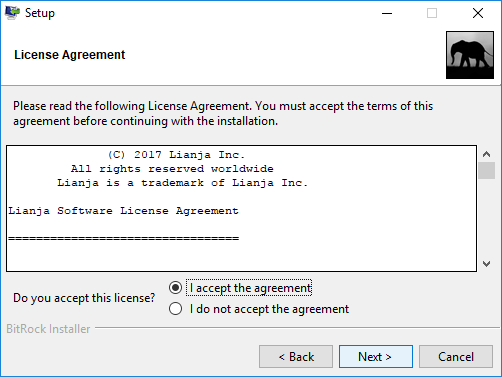
- Click a radio button to accept or reject the License Agreement
- Click Next >
- If you select I accept the agreement, the installation will continue
Lianja App Builder Installation
- If you select I do not accept the agreement, you will be prompted to abort the installation
Lianja App Builder Installation
- If you click Yes, the installation will stop
- If you click No, you will be returned to the License Agreement
Lianja App Builder Installation
- After accepting the License Agreement, the installation will continue
- Select the Installation Directory in the format DRIVE:\lianja
- Click Next > to accept the default Installation Directory 'C:\lianja'
- Note: if you have an existing installation in 'C:\Lianja' (uppercase 'L') this will be displayed and will be the valid default
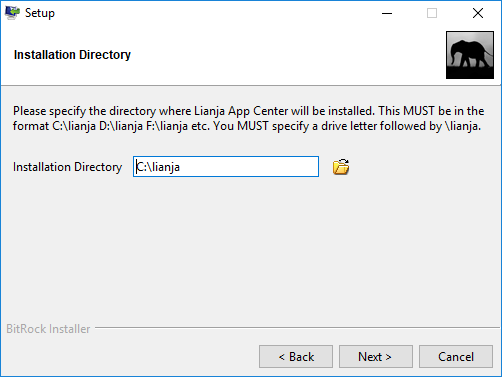
- To install to an alternative drive, specify the drive letter, but leave the directory as '\lianja'
- Click Next >
Lianja App Center Installation
- Make sure 'Lianja App Center' is checked
- Click Next >
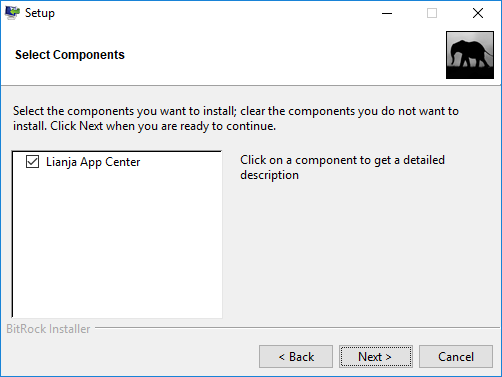
- Select the drive where Lianja Data, Apps and Library scripts are located
- Click Next > to accept the default drive 'C:\'
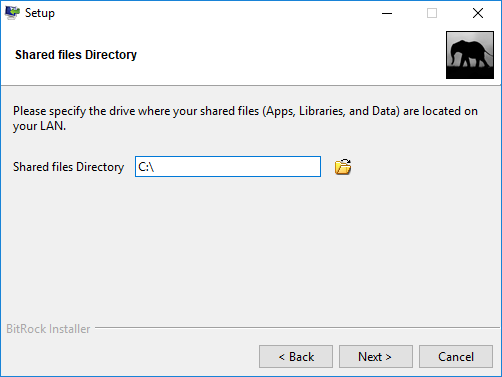
- To install to an alternative drive, specify the drive letter, e.g. 'E:\'
- Click Next >
Lianja App Center Installation
- Click Next > to begin the installation
- If you do not want the installation to begin, click Cancel
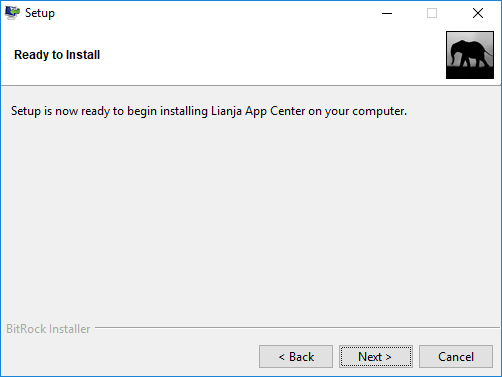
- Uncheck the box if you do not want to view the Readme File
- Click Finish
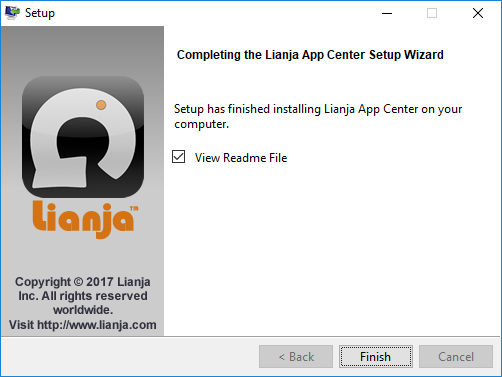
- Double-click the Lianja App Center desktop shortcut to run the Lianja App Center