Difference between revisions of "Install App Builder on Mac"
Yvonne.milne (Talk | contribs) |
Yvonne.milne (Talk | contribs) (→Optional Requirements) |
||
| (7 intermediate revisions by the same user not shown) | |||
| Line 1: | Line 1: | ||
| − | + | ==See Also== | |
| − | + | * [http://www.lianja.com/component/rsfiles/files?folder=Mac Downloads for Mac] | |
| + | * [[:Category:Getting Started|Getting Started]] | ||
| + | * [[:Category:License Management|License Management]] | ||
| + | * [[Lianja Server Manager on Mac]] | ||
==Installation== | ==Installation== | ||
* Double-click the downloaded package (pkg) | * Double-click the downloaded package (pkg) | ||
* Click '''Continue''' | * Click '''Continue''' | ||
| − | [[File: | + | [[File:mac_appB_install1.png|link=|Lianja App Builder Installation]] |
| − | * | + | <br clear=all> |
| − | + | * Optionally '''Print...''' or '''Save...''' the License Agreement, then click '''Continue'''. | |
| − | + | [[File:mac_appB_install2.png|link=|Lianja App Builder Installation]] | |
| − | [[File: | + | <br clear=all> |
| − | * Click ''' | + | * Click '''Read License''' to read the full license. If you agree to the license, click '''Agree'''. If you do not agree to the license, click '''Disagree''' and the installation will terminate. |
| − | + | [[File:mac_appB_install3.png|link=|Lianja App Builder Installation]] | |
| − | + | <br clear=all> | |
| − | [[File: | + | * The Lianja App Builder will be installed for all users. Click '''Continue'''. |
| − | * | + | [[File:mac_appB_install4.png|link=|Lianja App Builder Installation]] |
| − | * Click '''Install''' | + | <br clear=all> |
| − | [[File: | + | * Click '''Install''' |
| − | * | + | [[File:mac_appB_install5.png|link=|Lianja App Builder Installation]] |
| − | [[File: | + | <br clear=all> |
| − | * To | + | * The Lianja App Builder will now be installed. |
| − | ==See | + | [[File:mac_appB_install6.png|link=|Lianja App Builder Installation]] |
| − | [[:Category: | + | <br clear=all> |
| + | * When the installer has completed, click '''Close'''. | ||
| + | [[File:mac_appB_install7.png|link=|Lianja App Builder Installation]] | ||
| + | <br clear=all> | ||
| + | * After the installer has completed, optionally move it to the Trash. | ||
| + | [[File:mac_appB_install8.png|link=|Lianja App Builder Installation]] | ||
| + | <br clear=all> | ||
| + | |||
| + | ==Running Lianja App Builder== | ||
| + | * To run the Lianja App Builder, double-click its shortcut in '''Applications'''. | ||
| + | [[File:mac_appB_install9.png|link=|Lianja App Builder Installation]] | ||
| + | <br clear=all> | ||
| + | * If this is the first time you have installed Lianja App Builder, it will run with a 30 day trial license. To enter your license key, click '''Activate'''. | ||
| + | [[File:mac_appB_install10.png|link=|Lianja App Builder Installation]] | ||
| + | <br clear=all> | ||
| + | * The Lianja App Builder will start in the '''Home''' workspace. | ||
| + | [[File:mac_appB_install11.png|link=|Lianja App Builder Installation]] | ||
| + | <br clear=all> | ||
| + | * See [[:Category:Getting Started|Getting Started]] for an introduction to creating Apps in Lianja App Builder. | ||
| + | |||
| + | ==Lianja ODBC Driver== | ||
| + | The Lianja App Builder installer includes the Lianja ODBC Driver. This requires the unixODBC ODBC manager. | ||
| + | |||
| + | * Install the ODBC manager (see [[#Homebrew|below]] if you do not have Homebrew installed: | ||
| + | <pre>$ brew install unixodbc</pre> | ||
| + | * Now init the ODBC definitions for Lianja. This will define the Lianja ODBC driver in /usr/local/etc/odbcinst.ini and the lianja_southwind DSN in /usr/local/etc/odbc.ini. | ||
| + | <pre>$ sudo /usr/local/lianja/server/dist/postinstall.sh /usr/local/lianja/server odbc</pre> | ||
| + | * For non-GUI set up of ODBC data sources, see [http://www.unixodbc.org/odbcinst.html here]. | ||
| + | |||
| + | ==Optional Requirements== | ||
| + | These are optional requirements if you want to build Electron apps or want to use TypeScript as a scripting language. | ||
| + | |||
| + | Open up a Terminal window (/Applications/Utilities/Terminal). | ||
| + | |||
| + | ===Homebrew=== | ||
| + | Install Homebrew if you don't already have it installed. | ||
| + | |||
| + | Homebrew is a free and open-source software package management system that simplifies the installation of software on Apple's macOS operating system. | ||
| + | |||
| + | <pre>$ /usr/bin/ruby -e "$(curl -fsSL https://raw.githubusercontent.com/Homebrew/install/master/install)"</pre> | ||
| + | |||
| + | ===npm=== | ||
| + | Install node.js and npm if you have not already done so. | ||
| + | |||
| + | <pre>$ brew install npm</pre> | ||
| + | |||
| + | ===TypeScript=== | ||
| + | To use [[:Category:TypeScript|TypeScript scripting]], install TypeScript. | ||
| + | |||
| + | <pre>$ npm install typescript -g</pre> | ||
| + | |||
| + | ===Babel=== | ||
| + | Optionally install Babel. Babel has support for the latest version of JavaScript (ES2015) through syntax transformation. Lianja will soon handle dynamic transpiling of JavaScript ES6 (.es6/.jsx files) to JavaScript ES5 (.js files) for you. | ||
| + | |||
| + | <pre>$ npm install babel-cli babel-preset-env -g</pre> | ||
| + | |||
| + | ===Electron=== | ||
| + | To build [[:Category:Electron_Apps|Lianja Electron Apps]], install Electron. | ||
| + | |||
| + | <pre>npm install electron -g</pre> | ||
| + | <pre>npm install electron-packager -g</pre> | ||
| + | |||
| + | ===iOS Simulator=== | ||
| + | Optionally install the Command-line application launcher for the iOS Simulator. Be aware, this requires XCode to be installed which takes a while. You will need this if you intend to build React-native Apps in Lianja. | ||
| + | |||
| + | <pre>$ npm install ios-sim -g</pre> | ||
| + | |||
| + | ==Recommended Download== | ||
| + | Whenever you need to create an installation package or distribution for Mac OS X 10.5 or later, "Packages" is the powerful and flexible solution you're looking for — and it is free. This is optional as Lianja App Builder for macOS provides packaging tools in the 'Deploy' workspace. | ||
| + | |||
| + | Download from [http://s.sudre.free.fr/Software/Packages/about.html here] | ||
| + | |||
[[Category:Installation| ]] | [[Category:Installation| ]] | ||
[[Category:Installation on Mac| Lianja App Builder]] | [[Category:Installation on Mac| Lianja App Builder]] | ||
Latest revision as of 10:53, 3 February 2021
Contents
See Also
Installation
- Double-click the downloaded package (pkg)
- Click Continue
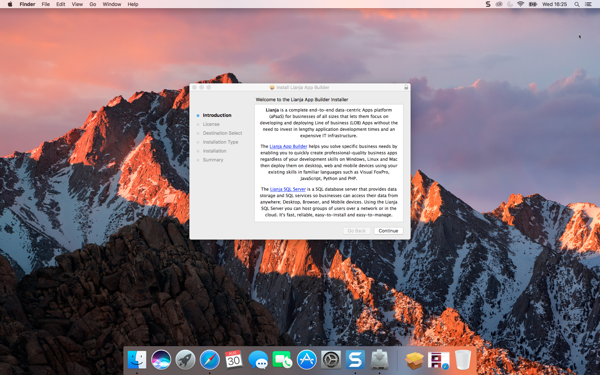
- Optionally Print... or Save... the License Agreement, then click Continue.
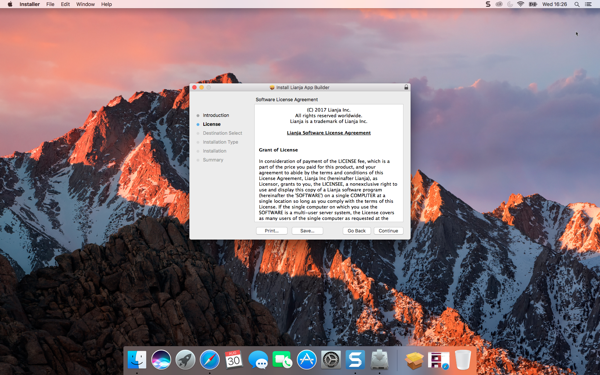
- Click Read License to read the full license. If you agree to the license, click Agree. If you do not agree to the license, click Disagree and the installation will terminate.

- The Lianja App Builder will be installed for all users. Click Continue.
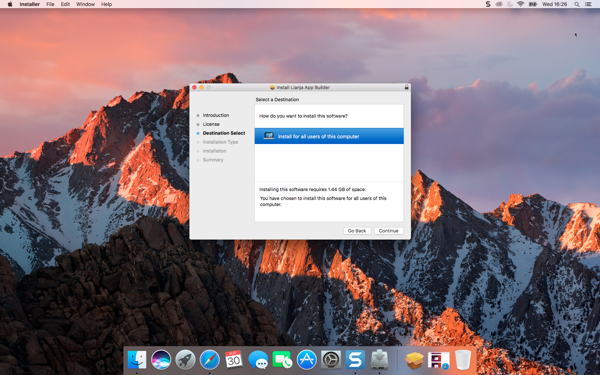
- Click Install
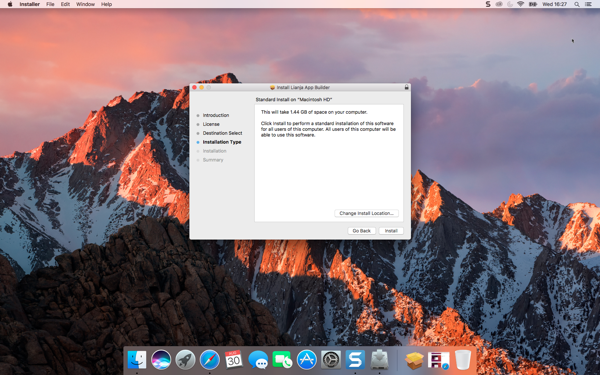
- The Lianja App Builder will now be installed.
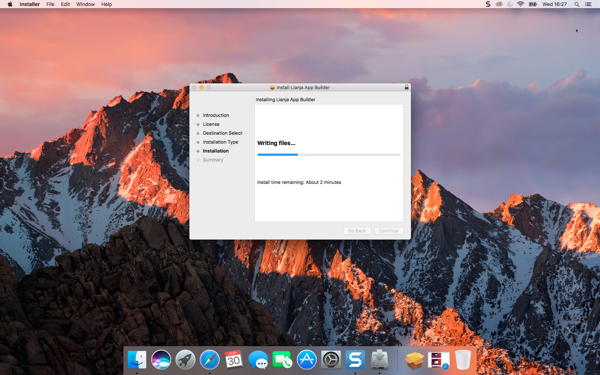
- When the installer has completed, click Close.
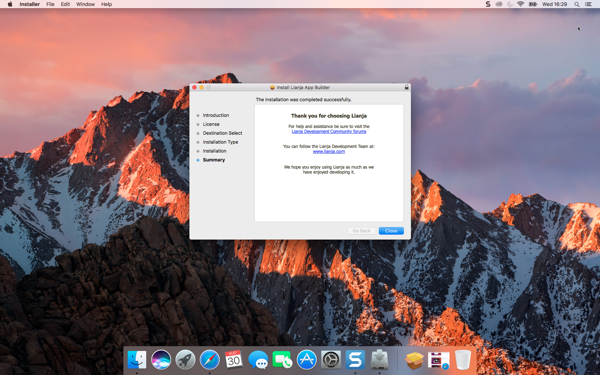
- After the installer has completed, optionally move it to the Trash.
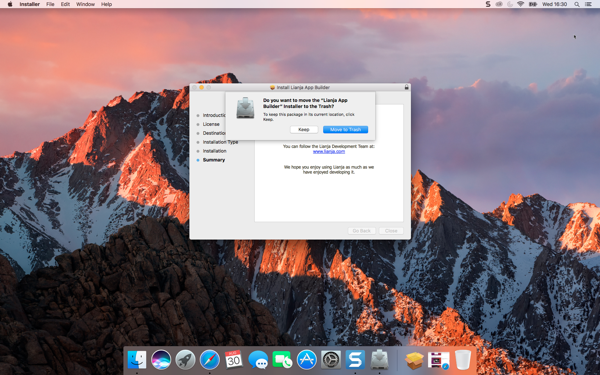
Running Lianja App Builder
- To run the Lianja App Builder, double-click its shortcut in Applications.
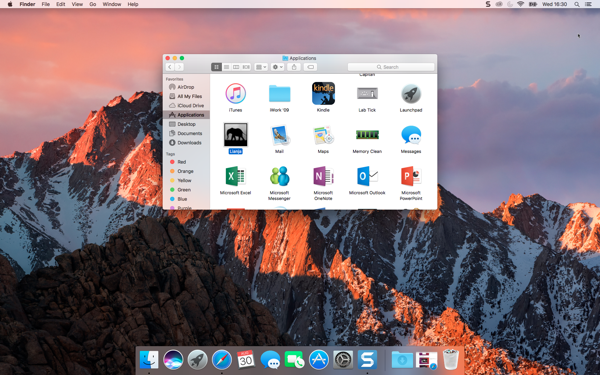
- If this is the first time you have installed Lianja App Builder, it will run with a 30 day trial license. To enter your license key, click Activate.
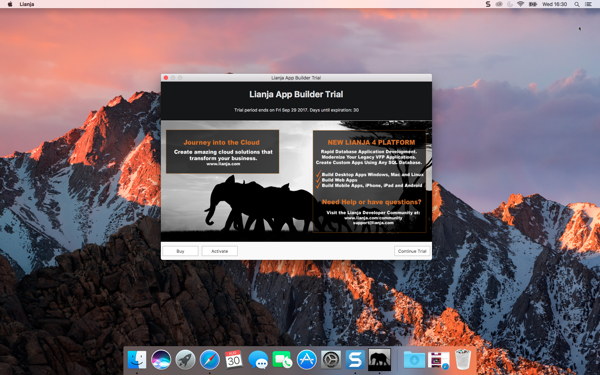
- The Lianja App Builder will start in the Home workspace.
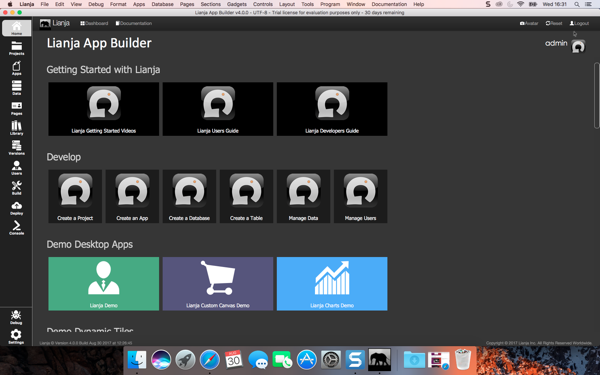
- See Getting Started for an introduction to creating Apps in Lianja App Builder.
Lianja ODBC Driver
The Lianja App Builder installer includes the Lianja ODBC Driver. This requires the unixODBC ODBC manager.
- Install the ODBC manager (see below if you do not have Homebrew installed:
$ brew install unixodbc
- Now init the ODBC definitions for Lianja. This will define the Lianja ODBC driver in /usr/local/etc/odbcinst.ini and the lianja_southwind DSN in /usr/local/etc/odbc.ini.
$ sudo /usr/local/lianja/server/dist/postinstall.sh /usr/local/lianja/server odbc
- For non-GUI set up of ODBC data sources, see here.
Optional Requirements
These are optional requirements if you want to build Electron apps or want to use TypeScript as a scripting language.
Open up a Terminal window (/Applications/Utilities/Terminal).
Homebrew
Install Homebrew if you don't already have it installed.
Homebrew is a free and open-source software package management system that simplifies the installation of software on Apple's macOS operating system.
$ /usr/bin/ruby -e "$(curl -fsSL https://raw.githubusercontent.com/Homebrew/install/master/install)"
npm
Install node.js and npm if you have not already done so.
$ brew install npm
TypeScript
To use TypeScript scripting, install TypeScript.
$ npm install typescript -g
Babel
Optionally install Babel. Babel has support for the latest version of JavaScript (ES2015) through syntax transformation. Lianja will soon handle dynamic transpiling of JavaScript ES6 (.es6/.jsx files) to JavaScript ES5 (.js files) for you.
$ npm install babel-cli babel-preset-env -g
Electron
To build Lianja Electron Apps, install Electron.
npm install electron -g
npm install electron-packager -g
iOS Simulator
Optionally install the Command-line application launcher for the iOS Simulator. Be aware, this requires XCode to be installed which takes a while. You will need this if you intend to build React-native Apps in Lianja.
$ npm install ios-sim -g
Recommended Download
Whenever you need to create an installation package or distribution for Mac OS X 10.5 or later, "Packages" is the powerful and flexible solution you're looking for — and it is free. This is optional as Lianja App Builder for macOS provides packaging tools in the 'Deploy' workspace.
Download from here