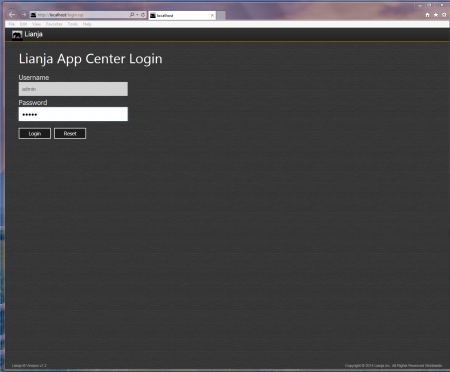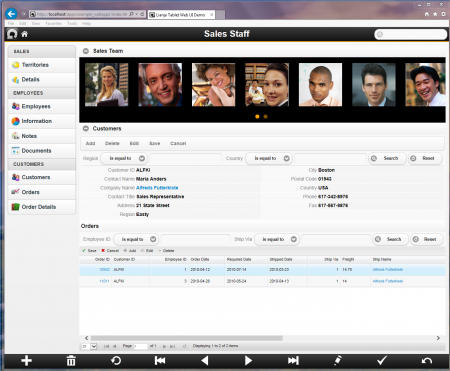ISAPI Extension for IIS
Under Construction
Contents
Installing and Configuring the Lianja ISAPI Extension for IIS
If you want to integrate Lianja Cloud Server in with IIS you need to install and configure the Lianja ISAPI Extension for IIS.
The Lianja Cloud Server ISAPI Extension handles built-in connection pooling providing optimum performance when used with IIS.
This will provide both HTTP and HTTPS (SSL) access to your Lianja Apps and the whole Lianja APaaS with integrated Login, App Center and Logout.
To install and configure the Lianja ISAPI Extension for IIS perform the following steps.
IIS Manager
Open the IIS Manager (Control Panel > Administrative Tools > Internet Information Services (IIS) Manager).
Double-click Handler Mappings
Add Wildcard Script Map
Windows 32 bit
The 32 bit Lianja ISAPI Extension is lianja.dll
Windows 64 bit
The 64 bit Lianja ISAPI Extension is lianja64.dll
ISAPI and CGI Restrictions
Windows 7 (IIS 7.5)
Click Yes when prompted.
Windows 8.1 (IIS 8.5)
Click No when prompted.
Restart IIS
Click Restart to restart the Server.
Run using IIS
That's it. You have now integrated Lianja Cloud Server into IIS so now you can use http and https/SSL directly against IIS to serve your Lianja Apps and Data.
See below running directly with IIS.
To login, specify login.rsp
Once logged in, you will be taken to the App Center.
Note: you will only see deployed Apps.
Click an App's tile to load the App.