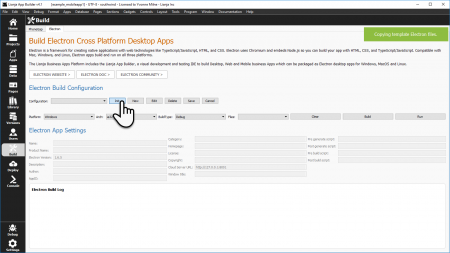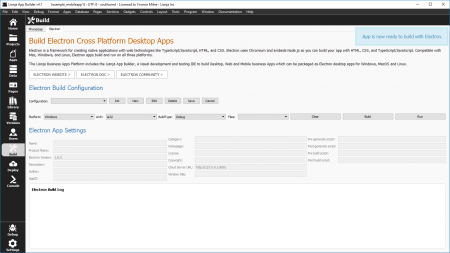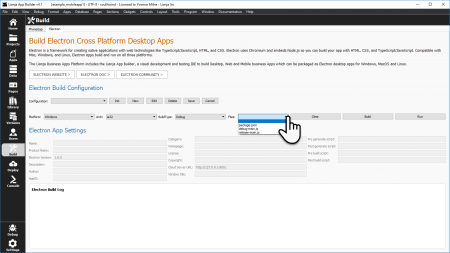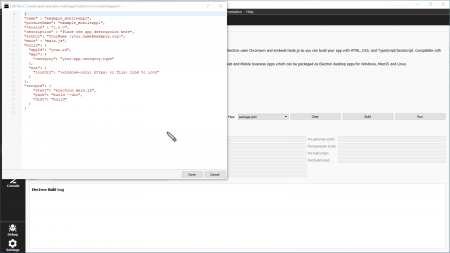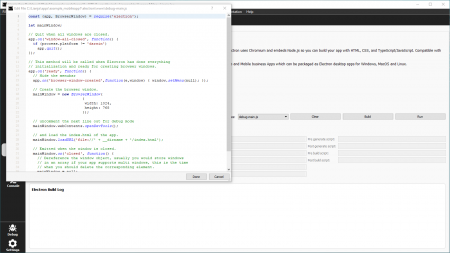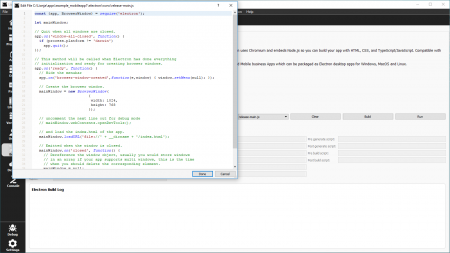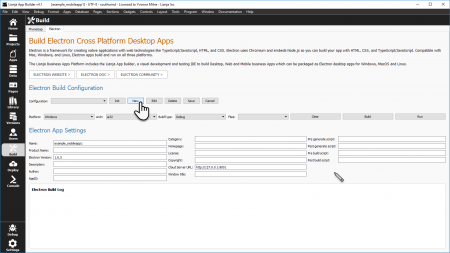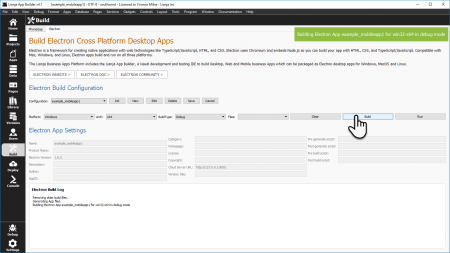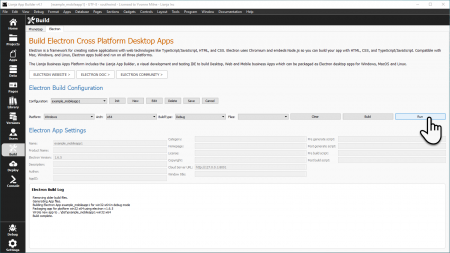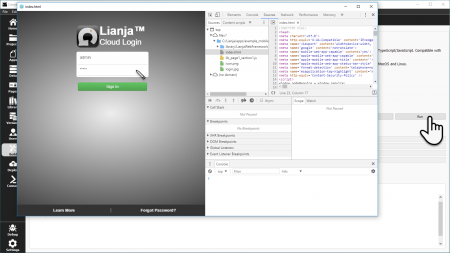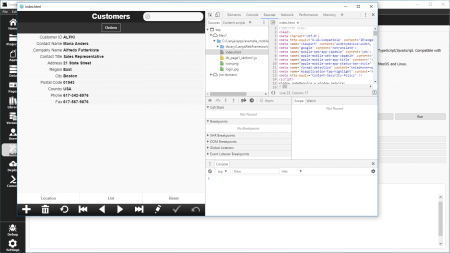Difference between revisions of "Electron Build"
Yvonne.milne (Talk | contribs) (→Files) |
Yvonne.milne (Talk | contribs) (→Files) |
||
| Line 50: | Line 50: | ||
The '''debug-main.js''' file is used when you build in '''Debug''' mode. | The '''debug-main.js''' file is used when you build in '''Debug''' mode. | ||
| − | It includes the instruction to automatically open the developer tools (mainWindow.webContents.openDevTools()) | + | It includes the instruction to automatically open the developer tools when the App is run. |
| + | |||
| + | (mainWindow.webContents.openDevTools()) | ||
<br clear=all> | <br clear=all> | ||
Revision as of 12:36, 10 November 2017
Init
Click the Init button.
This copies the template Electron files to the electron sub-directory of your App.
When the copy is complete, the App is now ready to build with Electron message will be displayed.
Files
From the Files pulldown, select the template files you want to edit in a popup editor.
Edit the package.json file to define the configuration of your Electron App.
The template file shows the format required.
Note: the version refers to your App version.
The debug-main.js file is used when you build in Debug mode.
It includes the instruction to automatically open the developer tools when the App is run.
(mainWindow.webContents.openDevTools())
When building in Release mode, the release-main.js file is used.
Edit
Edit the Electron App Settings as required.
Specify the Lianja Cloud Server URL and any optional settings.
Then click Save to save your changes or Cancel to exit without saving.
Build
Check that the Platform, Architecture and Config pulldowns are displaying the correct values for your intended build.
Then click the Build button to build your Electron App.
Run
Once the Electron Build Log output window displays Build complete, click the Run button to run your App.
Your App will be displayed in a popup window.
Log in as usual.
And test your App.
Deploy
The files required to deploy your Electron App are created in:
<drive>:\lianja\apps\<appname>\electron\dist\<app>-<platformname>-<architecture>
For example, in the screenshots above the files are created in:
C:\lianja\apps\lianja_mobiledemo\electron\dist\lianja_mobiledemo-win32-ia32