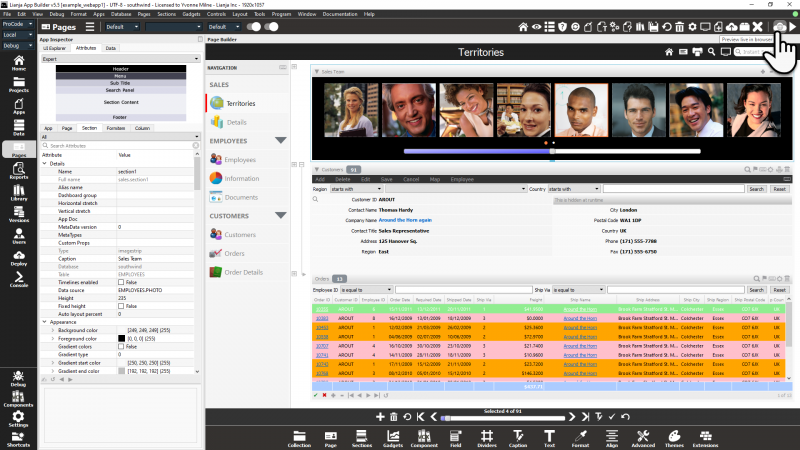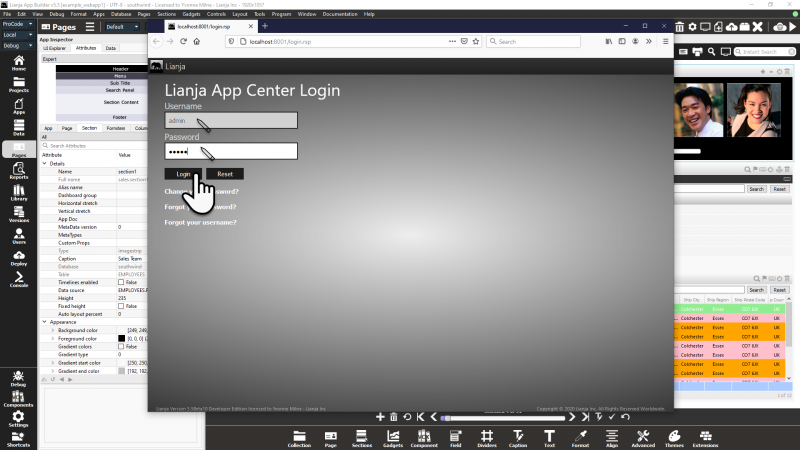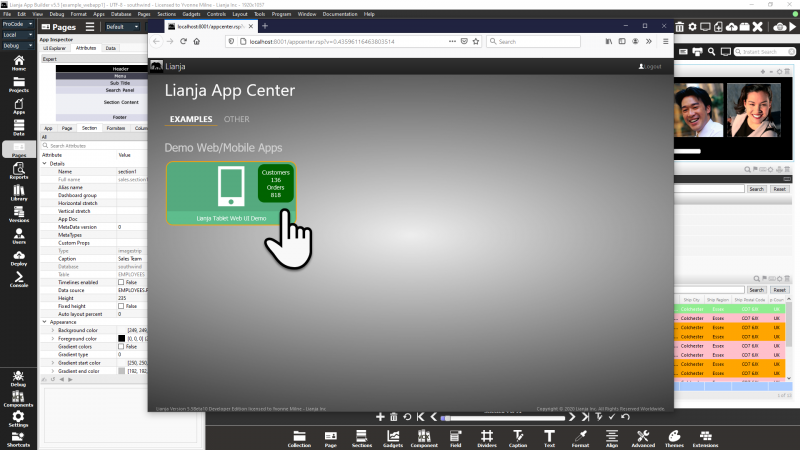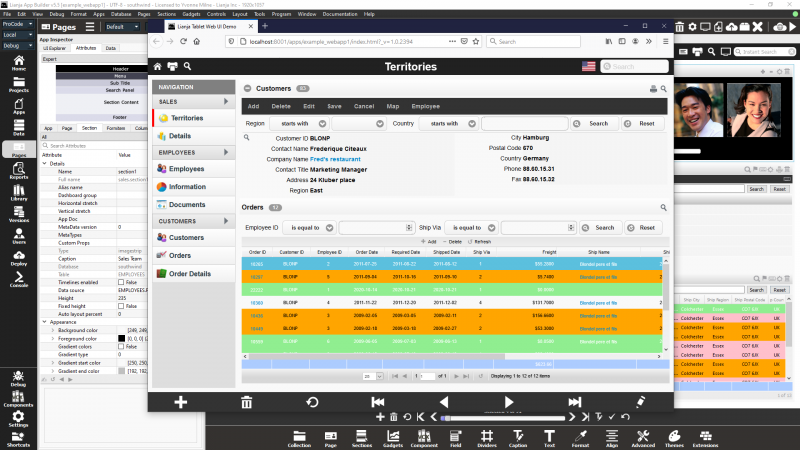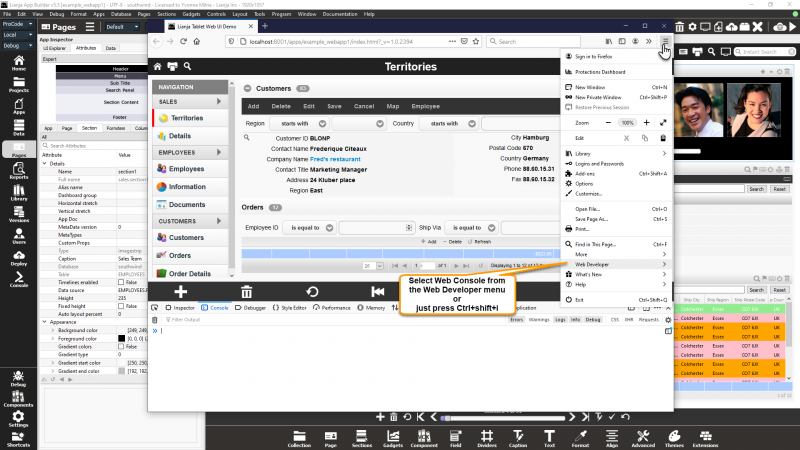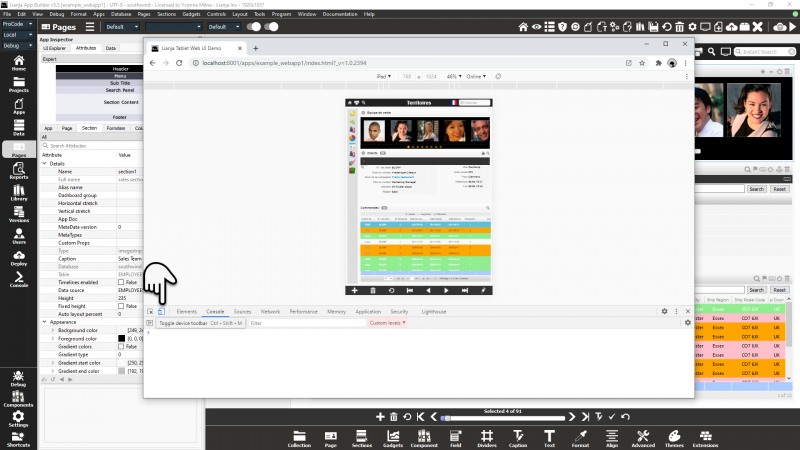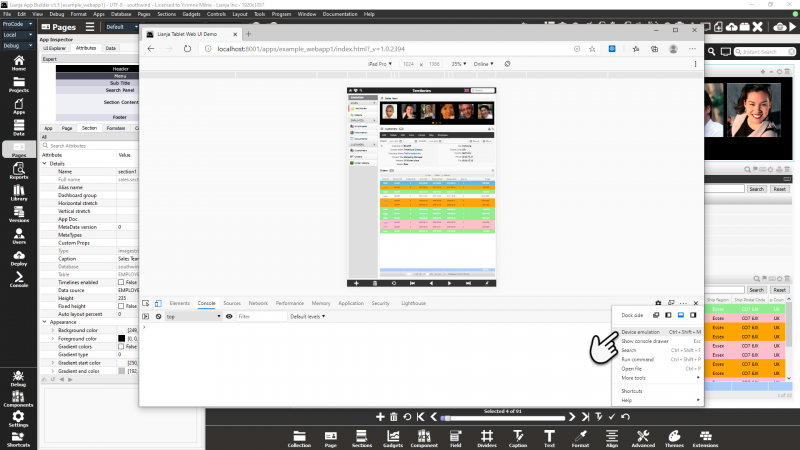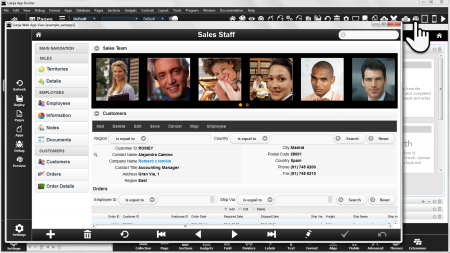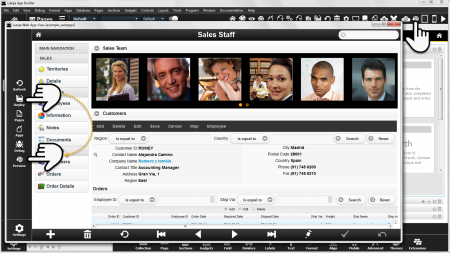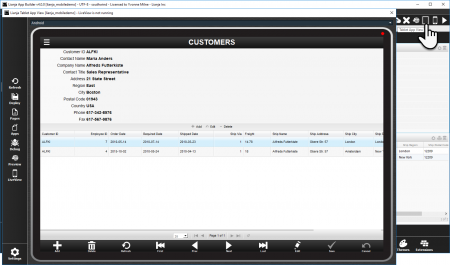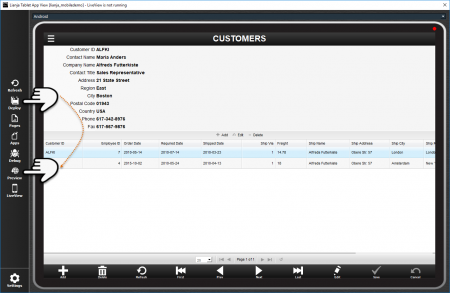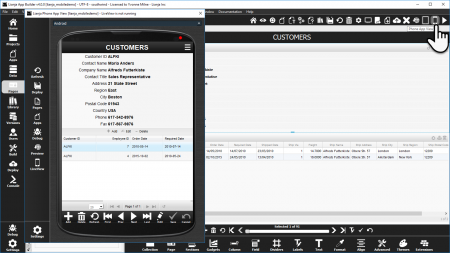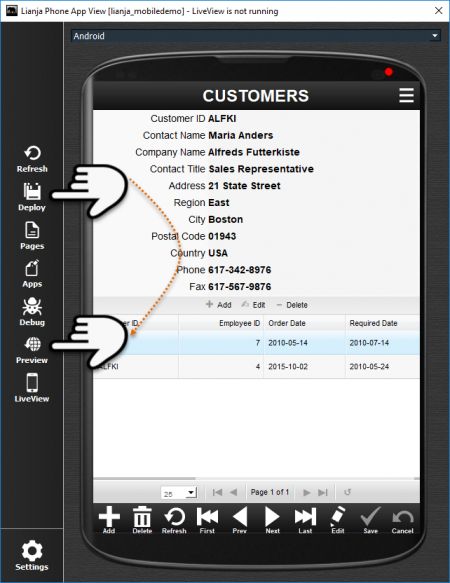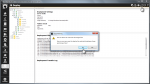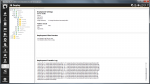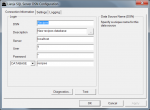Deploying to Local Directory
This page explains how to Deploy your Lianja App, database and Library files to make them available to the Lianja App Center, Lianja Cloud Server or Lianja SQL Server on the same machine.
Contents
Default Directories
Using the standard installation settings, these are the default directories:
Lianja App Builder
Windows
| Files | Location |
|---|---|
| App | C:\lianja\apps |
| Databases | C:\lianja\data |
| Library | C:\lianja\library |
Linux
| Files | Location |
|---|---|
| App | /opt/lianja/apps |
| Databases | /opt/lianja/data |
| Library | /opt/lianja/library |
macOS
Prior to v6.0:
| Files | Location |
|---|---|
| App | /Users/<username>/Library/Application Support/Lianja/apps |
| Databases | /Users/<username>/Library/Application Support/Lianja/data |
| Library | /Users/<username>/Library/Application Support/Lianja/library |
From v6.0:
| Files | Location |
|---|---|
| App | /Users/Shared/Lianja/apps |
| Databases | /Users/Shared/Lianja/data |
| Library | /Users/Shared/Lianja/library |
Lianja App Center
Windows
| Files | Location |
|---|---|
| App | C:\lianja\cloudserver\tenants\public\apps |
| Databases | C:\lianja\cloudserver\tenants\public\data |
| Library | C:\lianja\cloudserver\tenants\public\library |
Linux
| Files | Location |
|---|---|
| App | /opt/lianja/cloudserver/tenants/public/apps |
| Databases | /opt/lianja/cloudserver/tenants/public/data |
| Library | /opt/lianja/cloudserver/tenants/public/library |
macOS
Prior to v6.0:
| Files | Location |
|---|---|
| App | /Users/<username>/Library/Application Support/Lianja/cloudserver/tenants/public/apps |
| Databases | /Users/<username>/Library/Application Support/Lianja/cloudserver/tenants/public/data |
| Library | /Users/<username>/Library/Application Support/Lianja/cloudserver/tenants/public/library |
From v6.0:
| Files | Location |
|---|---|
| App | /Users/Shared/Lianja/cloudserver/tenants/public/apps |
| Databases | /Users/Shared/Lianja/cloudserver/tenants/public/data |
| Library | /Users/Shared/Lianja/cloudserver/tenants/public/library |
Lianja Cloud Server
Windows
| Files | Location |
|---|---|
| App | C:\lianja\cloudserver\tenants\public\wwwroot\apps |
| Databases | C:\lianja\cloudserver\tenants\public\data |
| Library | C:\lianja\cloudserver\tenants\public\wwwroot\library |
Linux
| Files | Location |
|---|---|
| App | /opt/lianja/cloudserver/tenants/public/wwwroot/apps |
| Databases | /opt/lianja/cloudserver/tenants/public/data |
| Library | /opt/lianja/cloudserver/tenants/public/wwwroot/library |
macOS
Prior to v6.0:
| Files | Location |
|---|---|
| App | /Users/<username>/Library/Application Support/Lianja/cloudserver/tenants/public/wwwroot/apps Note: /usr/local/lianja/cloudserver is a symbolic link to /Users/<username>/Library/Application Support/Lianja/cloudserver |
| Databases | /Users/<username>/Library/Application Support/Lianja/cloudserver/tenants/public/data Note: /usr/local/lianja/cloudserver is a symbolic link to /Users/<username>/Library/Application Support/Lianja/cloudserver |
| Library | /Users/<username>/Library/Application Support/Lianja/cloudserver/tenants/public/wwwroot/library Note: /usr/local/lianja/cloudserver is a symbolic link to /Users/<username>/Library/Application Support/Lianja/cloudserver |
From v6.0:
| Files | Location |
|---|---|
| App | /Users/Shared/Lianja/cloudserver/tenants/public/wwwroot/apps |
| Databases | /Users/Shared/Lianja/cloudserver/tenants/public/data |
| Library | /Users/Shared/Lianja/cloudserver/tenants/public/wwwroot/library |
Lianja SQL Server
Windows
| Files | Location |
|---|---|
| Databases | C:\lianja\cloudserver\tenants\public\data |
Linux
| Files | Location |
|---|---|
| Databases | /opt/lianja/cloudserver/tenants/public/data |
macOS
Prior to v6.0:
| Files | Location |
|---|---|
| Databases | /Users/<username>/Library/Application Support/Lianja/cloudserver/tenants/public/data Note: /usr/local/lianja/cloudserver is a symbolic link to /Users/<username>/Library/Application Support/Lianja/cloudserver |
From v6.0:
| Files | Location |
|---|---|
| Databases | /Users/Shared/Lianja/cloudserver/tenants/public/data |
Deploying Lianja Web/Mobile Client Apps
Preview live in browser generates the index.html, tablet_index.html and phone_index.html files, deploys script files and opens the App in the default browser.
Note: from Lianja v5.5 the Web App View, Tablet App View and Phone App View headerbar buttons have been removed. When using Preview live in browser, current browsers offer the option to emulate different devices.
Remember that you should deploy the data and any required Library files using the Deploy Workspace.
Click Preview live in browser. It will generate and deploy the files for the App.
The login page will be displayed in the browser if you are not already logged in.
Once logged in, the Lianja App Center is displayed. Click the tile for the App.
The App will be opened.
Device Emulation
Press Ctrl+shift+i or select from the browser menu to open the browser web console.
The Console and Network tabs can be invaluable when you are testing web Apps.
You can see the data queries that are being sent and any errors reported.
You can also test any JavaScript commands from the Console command line.
From the browser web console, the device emulator can be accessed. Here Firefox:
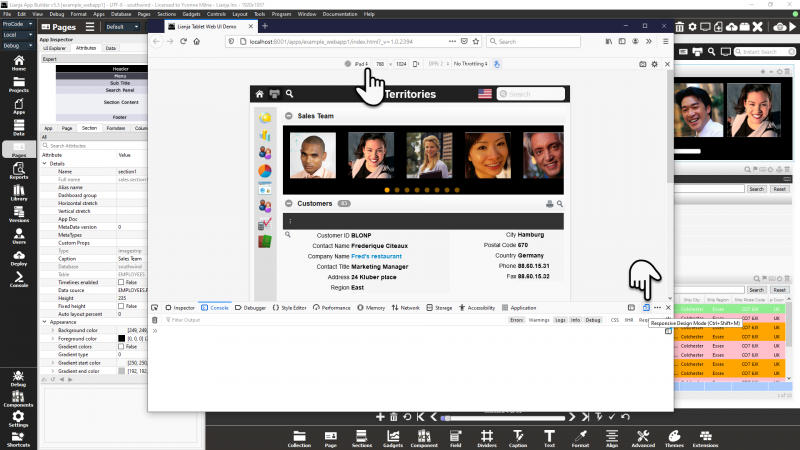
Chrome:
Edge:
Deploying Lianja Web/Mobile Client Apps (Deprecated in v5.5)
Web App View, Tablet App View and Phone App View have been deprecated in v5.5. Please see Deploying Lianja Web/Mobile Client Apps above for instructions.
The following instructions apply to versions prior to v5.5 only.
For Web, Tablet and Phone Apps, open the App in the appropriate App View in the Lianja App Builder and click the Deploy button to generate the HTML5 index file for each of your target devices.
Web Apps
With the App open in the App Builder, click on Web App View.
Then click Deploy to create index.html.
You can click Preview to preview your App live in your default browser.
Tablet Apps
With the App open in the App Builder, click on Tablet App View.
Then click Deploy to create tablet_index.html.
Clicking Preview allows you to run your App live in your default browser.
Phone Apps
With the App open in the App Builder, click on Phone App View.
Then click Deploy to create phone_index.html.
Clicking Preview allows you to run your App live in your default browser.
Deploy Workspace
Using the Deploy Workspace, you can compare the files in the Lianja App Builder directories with those in the Lianja App Center / Lianja Cloud/SQL Server directories and copy any missing or modified files.
Simply click the checkbox next to the file group or individual filename in the Deployment files explorer for the files you want to deploy. You can then preview the changes that will be made by clicking the Preview changes button in the Headerbar. These are displayed in the Deployment Files Preview window. Here I'm deploying a new database created in the Lianja App Builder. After deployment it will be available to Lianja Cloud and SQL Servers and the Lianja App Center. You can deploy databases, Apps and Library files in a single operation - just select the files in the explorer.
Note that if you are deploying an App, it needs to be Published or it will not be visible in the Lianja App Center. Publish the App by checking the Published attribute in Settings.
Once you are happy with the selection of files to deploy, click the Commit changes button in the Headerbar and confirm the operation when prompted.
The copy operation is carried out and the Deployment Transfer Log window logs the changes.
On successful completion, your deployed data, Apps and Library scripts will be available to the Lianja App Center and Lianja Cloud and SQL Servers.
Lianja SQL Server: ODBC DSN
Now that deployment has completed successfully and the recipes database is available to Lianja SQL Server on my machine, I can create a DSN. For more information on creating DSNs, please see the Lianja ODBC Manager on Windows and Lianja ODBC Driver on Windows or Lianja Server Manager on Linux and Lianja ODBC Driver on Linux.
Then access the DSN.