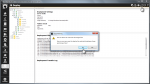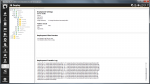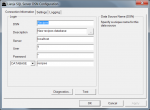Deploying to Local Directory
This page explains how to Deploy your Lianja App, database and Library files to make them available to the Lianja App Center, Lianja Cloud Server or Lianja SQL Server on the same machine.
Contents
See Also
- Watch the video: Getting Started 1 - Lianja Cloud Server and Lianja Web Client
Default Directories
Using the standard installation settings, these are the default directories:
Lianja App Builder
| Files | Windows | Linux |
|---|---|---|
| App | C:\lianja\apps | /opt/lianja/apps |
| Databases | C:\lianja\data | /opt/lianja/data |
| Library | C:\lianja\library | /opt/lianja/library |
Lianja App Center
| Files | Windows | Linux |
|---|---|---|
| App | C:\lianja\cloudserver\tenants\public\apps | /opt/lianja/cloudserver/tenants/public/apps |
| Databases | C:\lianja\cloudserver\tenants\public\data | /opt/lianja/cloudserver/tenants/public/data |
| Library | C:\lianja\cloudserver\tenants\public\library | /opt/lianja/cloudserver/tenants/public/library |
Lianja Cloud Server
| Files | Windows | Linux |
|---|---|---|
| App | C:\lianja\cloudserver\tenants\public\wwwroot\apps | /opt/lianja/cloudserver/tenants/public/wwwroot/apps |
| Databases | C:\lianja\cloudserver\tenants\public\data | /opt/lianja/cloudserver/tenants/public/data |
| Library | C:\lianja\cloudserver\tenants\public\wwwroot\library | /opt/lianja/cloudserver/tenants/public/wwwroot/library |
Lianja SQL Server
| Files | Windows | Linux |
|---|---|---|
| Databases | C:\lianja\cloudserver\tenants\public\data | /opt/lianja/cloudserver/tenants/public/data |
Deploy Worksurface
Using the Deploy Worksurface, you can compare the files in the Lianja App Builder directories with those in the Lianja App Center / Lianja SQL Server directories and copy any missing or modified files.
Simply click the checkbox next to the file group or individual filename in the Deployment files explorer for the files you want to deploy. You can then preview the changes that will be made by clicking the Preview changes button in the Headerbar. These are displayed in the Deployment Files Preview window. Here I'm deploying a new database created in the Lianja App Builder. After deployment it will be available to Lianja Cloud and SQL Servers and the Lianja App Center. You can deploy databases, Apps and Library files in a single operation - just select the files in the explorer.
Note that if you are deploying an App, it needs to be Published or it will not be visible in the Lianja App Center. Publish the App by checking the Published attribute in Settings.
For Web Apps, you should also Save the App in the 'Web App View' (and/or 'Tablet App View', 'Phone App View' depending on your target device(s)) to generate the HTML5 index file. See the Getting Started 1 - Lianja Cloud Server and Lianja Web Client video (link above) for more on the 'Web App View'.
Once you are happy with the selection of files to deploy, click the Commit changes button in the Headerbar and confirm the operation when prompted.
The copy operation is carried out and the Deployment Transfer Log window logs the changes.
On successful completion, your deployed data, Apps and Library scripts will be available to the Lianja App Center and Lianja Cloud and SQL Servers.
Lianja SQL Server: ODBC DSN
Now that deployment has completed successfully and the recipes database is available to Lianja SQL Server on my machine, I can create a DSN. For more information on creating DSNs, please see the Lianja ODBC Manager.
Then access the DSN.