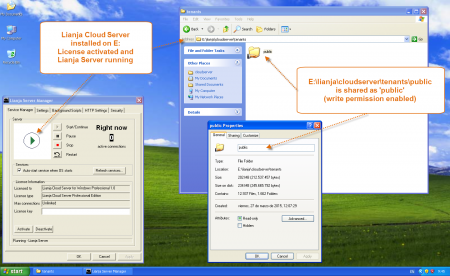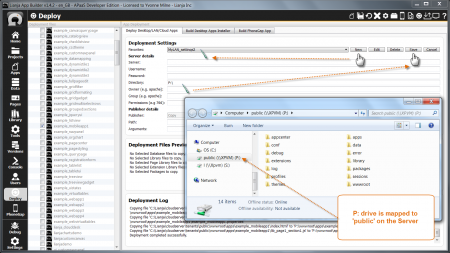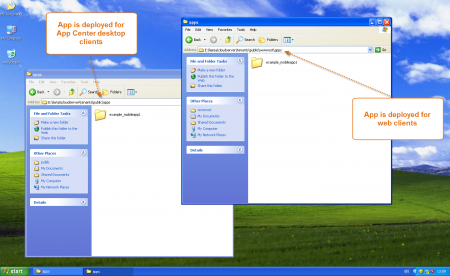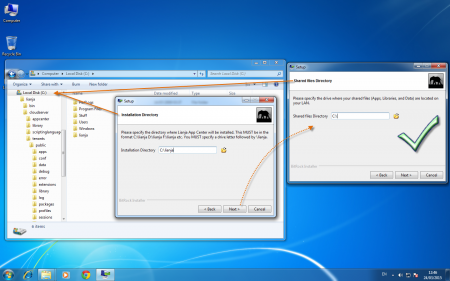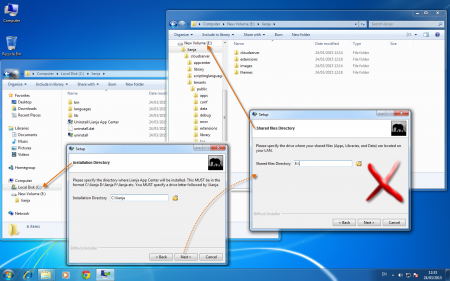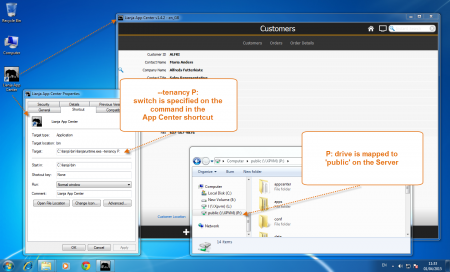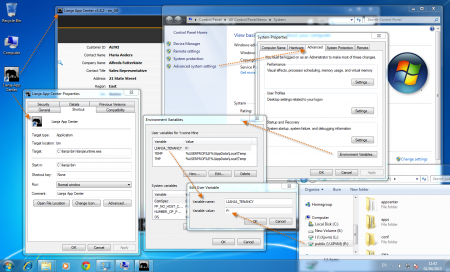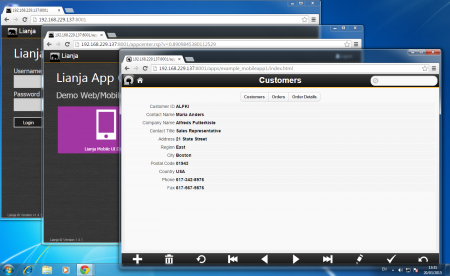Difference between revisions of "Deploying to LAN - Desktop and Web Clients"
Yvonne.milne (Talk | contribs) |
Yvonne.milne (Talk | contribs) |
||
| (21 intermediate revisions by the same user not shown) | |||
| Line 1: | Line 1: | ||
| − | |||
| − | |||
A Guide to Sharing Lianja Apps and Data between Desktop clients and Web/Mobile clients on a LAN. | A Guide to Sharing Lianja Apps and Data between Desktop clients and Web/Mobile clients on a LAN. | ||
==Server Setup== | ==Server Setup== | ||
| − | [[{{ns:file}}: | + | [[{{ns:file}}:lan_server_dir.png|450px|thumb|left|link={{filepath:lan_server_dir.png}}|Server Setup: Directory]] |
| Line 14: | Line 12: | ||
- Here it is installed on the E: drive of an XP Virtual Machine. | - Here it is installed on the E: drive of an XP Virtual Machine. | ||
| − | + | Note: if you only have Desktop Clients, install the Lianja App Center - the Lianja Cloud Server is not required. Desktop Clients using ODBC access to Lianja databases (e.g. Virtual tables or [[SQLCONNECT()]]) will require the Lianja SQL Server. | |
| − | + | * Create a share point on your server to the relevant tenancy directory. The default tenancy for users is 'public'. This corresponds to the \lianja\cloudserver\tenants\public\ directory. | |
| − | + | - Here E:\lianja\cloudserver\tenants\public is shared as ''public''. | |
| − | + | ||
| − | + | ||
| − | + | ||
| − | + | ||
| − | + | ||
| − | + | ||
| − | + | ||
| − | + | ||
| − | + | ||
<br clear=all> | <br clear=all> | ||
==Deploying to the Server== | ==Deploying to the Server== | ||
| − | + | Note: For Lianja Web/Mobile Client Apps, open the App in the appropriate ''App View'' in the Lianja App Builder and click the '''Deploy''' button to generate the HTML5 index file for each of your target devices before deploying to the Server. For more information see [[Deploying to Local Directory|here]]. | |
| − | [[{{ns:file}}: | + | |
| + | [[{{ns:file}}:lan_dev_dir.png|450px|thumb|left|link={{filepath:lan_dev_dir.png}}|Deploying from App Builder: Directory]] | ||
| Line 39: | Line 29: | ||
* In the '''Deploy''' workspace create a new deployment settings profile by clicking '''New''' and specifying a name. | * In the '''Deploy''' workspace create a new deployment settings profile by clicking '''New''' and specifying a name. | ||
| − | |||
| − | |||
| − | |||
| − | |||
| − | |||
| − | |||
| − | |||
| − | |||
| − | |||
| − | |||
| − | |||
| − | |||
| − | |||
| − | |||
| − | |||
- Here it is ''MyLAN_settings2'' | - Here it is ''MyLAN_settings2'' | ||
| Line 59: | Line 34: | ||
* Change the '''Directory''' to point to \lianja\cloudserver\tenants\public\ on the Server. | * Change the '''Directory''' to point to \lianja\cloudserver\tenants\public\ on the Server. | ||
| − | + | - Here P: has been mapped to ''public'' on the Server, so '''Directory''' is ''P:\'' | |
<br clear=all> | <br clear=all> | ||
| Line 73: | Line 48: | ||
<br clear=all> | <br clear=all> | ||
| + | |||
| + | ===File Locations=== | ||
{| class="wikitable" width="100%" | {| class="wikitable" width="100%" | ||
| Line 92: | Line 69: | ||
Notice that '''data''' is shared between Desktop and Web/Mobile clients. | Notice that '''data''' is shared between Desktop and Web/Mobile clients. | ||
| − | |||
| − | |||
| − | |||
| − | |||
| − | |||
| − | |||
| − | |||
| − | |||
| − | |||
| − | |||
| − | |||
| − | |||
| − | |||
==Desktop Client== | ==Desktop Client== | ||
| Line 133: | Line 97: | ||
<br clear=all> | <br clear=all> | ||
| − | |||
| − | |||
| − | |||
| − | |||
| − | |||
| − | |||
| − | |||
| − | |||
| − | |||
| − | |||
| − | |||
| − | |||
| − | |||
| − | |||
| − | |||
| − | |||
| − | |||
| − | |||
| − | |||
| − | |||
| − | |||
| − | |||
| − | |||
| − | |||
| − | |||
| − | |||
| − | |||
| − | |||
| − | |||
| − | |||
| − | |||
| − | |||
| − | |||
| − | [[{{ns:file}}: | + | [[{{ns:file}}:lan_desktop_client_tenancy.png|450px|thumb|left|link={{filepath:lan_desktop_client_tenancy.png}}|App Center Desktop Client: --tenancy]] |
| − | + | * Map a drive on the client to the share point. | |
| − | + | - Here P: has been mapped to ''public'' (the E:\lianja\cloudserver\tenants\public\ directory) on the Server. | |
| − | + | * Then, specify the '''--tenancy <drive>''' switch on the App Center shortcut command to point to the \lianja\cloudserver\tenants\public\ directory share point on the Server. | |
| − | + | (Or set up the environment variable '''LIANJA_TENANCY''' - see next screenshot below). | |
| − | + | - Here the command becomes: ''C:\lianja\bin\lianjaruntime.exe --tenancy P:'' | |
<br clear=all> | <br clear=all> | ||
| − | [[{{ns:file}}: | + | [[{{ns:file}}:lan_lianjatenancy.png|450px|thumb|left|link={{filepath:lan_lianjatenancy.png}}|App Center Desktop Client: LIANJA_TENANCY]] |
| − | + | * As an alternative to using the '''--tenancy''' switch above, the environment variable '''LIANJA_TENANCY''' can be set to the mapped drive. | |
| − | + | - Here '''LIANJA_TENANCY''' has been set to ''P:'' and no command switches are required. | |
<br clear=all> | <br clear=all> | ||
| Line 217: | Line 148: | ||
[[Category:Deployment]] | [[Category:Deployment]] | ||
| − | [[Category:SQL Server]] | + | [[Category:Lianja SQL Server]] |
| − | [[Category:Cloud Server | + | [[Category:Lianja Cloud Server]] |
| − | + | ||
Latest revision as of 06:56, 9 January 2020
A Guide to Sharing Lianja Apps and Data between Desktop clients and Web/Mobile clients on a LAN.
Contents
Server Setup
- Install the Lianja Cloud Server on the chosen server on your LAN.
- Here it is installed on the E: drive of an XP Virtual Machine.
Note: if you only have Desktop Clients, install the Lianja App Center - the Lianja Cloud Server is not required. Desktop Clients using ODBC access to Lianja databases (e.g. Virtual tables or SQLCONNECT()) will require the Lianja SQL Server.
- Create a share point on your server to the relevant tenancy directory. The default tenancy for users is 'public'. This corresponds to the \lianja\cloudserver\tenants\public\ directory.
- Here E:\lianja\cloudserver\tenants\public is shared as public.
Deploying to the Server
Note: For Lianja Web/Mobile Client Apps, open the App in the appropriate App View in the Lianja App Builder and click the Deploy button to generate the HTML5 index file for each of your target devices before deploying to the Server. For more information see here.
- In the Deploy workspace create a new deployment settings profile by clicking New and specifying a name.
- Here it is MyLAN_settings2
- Change the Directory to point to \lianja\cloudserver\tenants\public\ on the Server.
- Here P: has been mapped to public on the Server, so Directory is P:\
- Check the Server to see your deployed files.
- Remember to deploy your database and any additional Library script files as well as your Apps.
File Locations
| Files | Deployed Location |
|---|---|
| Desktop Apps | \lianja\cloudserver\tenants\public\apps |
| Desktop Library | \lianja\cloudserver\tenants\public\library |
| Desktop Data | \lianja\cloudserver\tenants\public\data |
| Web/Mobile Apps | \lianja\cloudserver\tenants\public\wwwroot\apps |
| Web/Mobile Library | \lianja\cloudserver\tenants\public\wwwroot\library |
| Web/Mobile Data | \lianja\cloudserver\tenants\public\data |
Notice that data is shared between Desktop and Web/Mobile clients.
Desktop Client
To run your deployed Apps from the Desktop Client:
- Install the App Center on the Client.
- The Shared files directory installation drive should be the same drive as the Installation Directory.
- Here the App Center has been installed on C:.
- If you specify a different drive, the installer will install the runtime directory structure for the data, Apps etc. on that drive.
- Here the App Center program files have been installed on C: and the runtime directories on E:.
- Map a drive on the client to the share point.
- Here P: has been mapped to public (the E:\lianja\cloudserver\tenants\public\ directory) on the Server.
- Then, specify the --tenancy <drive> switch on the App Center shortcut command to point to the \lianja\cloudserver\tenants\public\ directory share point on the Server.
(Or set up the environment variable LIANJA_TENANCY - see next screenshot below).
- Here the command becomes: C:\lianja\bin\lianjaruntime.exe --tenancy P:
- As an alternative to using the --tenancy switch above, the environment variable LIANJA_TENANCY can be set to the mapped drive.
- Here LIANJA_TENANCY has been set to P: and no command switches are required.
Web Client
- To run Web or Mobile Apps, just point your browser at the IP address of the server.
- If you are using the IIS extension or have port 80 enabled:
http://192.168.X.X/login.rsp
- If you are running without port 80 enabled.
http://192.168.X.X:8001
See Also
Command Line Switches, Deploying to Local Directory, Lianja Server Manager on Windows, License Management on Windows