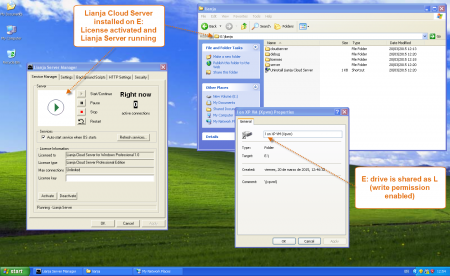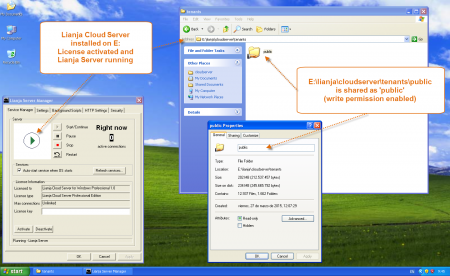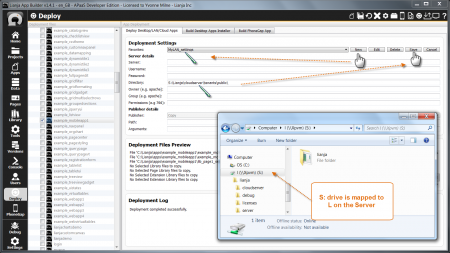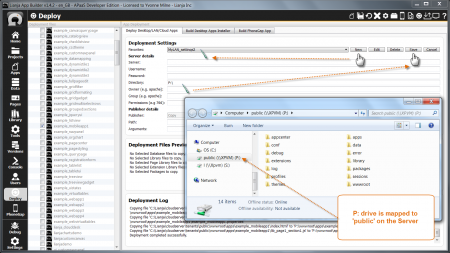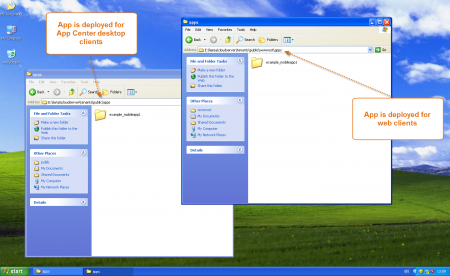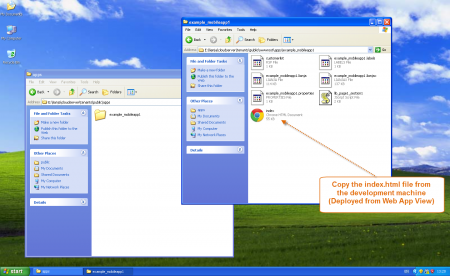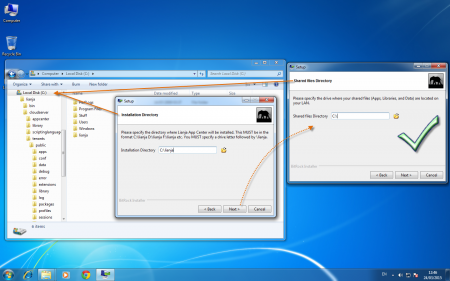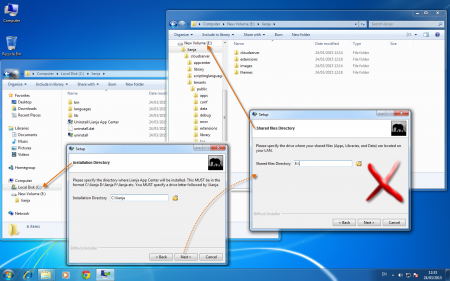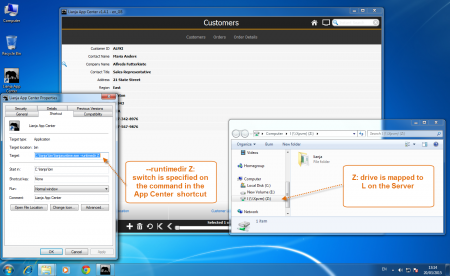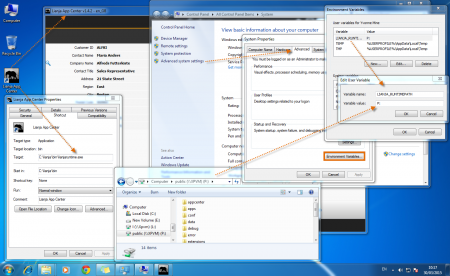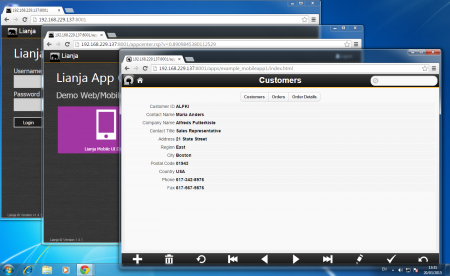Difference between revisions of "Deploying to LAN - Desktop and Web Clients"
Yvonne.milne (Talk | contribs) |
Yvonne.milne (Talk | contribs) |
||
| Line 16: | Line 16: | ||
* Create a share point on your server to the drive on which you installed Lianja. | * Create a share point on your server to the drive on which you installed Lianja. | ||
| − | <span style="color: blue;">- Here E: is shared as L.</span> | + | <span style="color: blue;">- Here E: is shared as ''L''.</span> |
<br clear=all> | <br clear=all> | ||
| Line 27: | Line 27: | ||
* Or create a share point on your server to a directory in the \lianja\cloudserver\tenants\public\ path. | * Or create a share point on your server to a directory in the \lianja\cloudserver\tenants\public\ path. | ||
| − | <span style="color: green;">- Here E:\lianja\cloudserver is shared as cloud.</span> | + | <span style="color: green;">- Here E:\lianja\cloudserver is shared as ''cloud''.</span> |
<br clear=all> | <br clear=all> | ||
| Line 44: | Line 44: | ||
* Change the '''Directory''' to point to \lianja\cloudserver\tenants\public\ on the Server. | * Change the '''Directory''' to point to \lianja\cloudserver\tenants\public\ on the Server. | ||
| − | <span style="color: blue;">- Here S: has been mapped to L on the Server, so '''Directory''' is ''S:\lianja\cloudserver\tenants\public\''</span> | + | <span style="color: blue;">- Here S: has been mapped to ''L'' on the Server, so '''Directory''' is ''S:\lianja\cloudserver\tenants\public\''</span> |
<br clear=all> | <br clear=all> | ||
| Line 59: | Line 59: | ||
* Change the '''Directory''' to point to \lianja\cloudserver\tenants\public\ on the Server. | * Change the '''Directory''' to point to \lianja\cloudserver\tenants\public\ on the Server. | ||
| − | <span style="color: green;">- Here X: has been mapped to cloud on the Server, so '''Directory''' is ''X:\tenants\public\''</span> | + | <span style="color: green;">- Here X: has been mapped to ''cloud'' on the Server, so '''Directory''' is ''X:\tenants\public\''</span> |
<br clear=all> | <br clear=all> | ||
| Line 100: | Line 100: | ||
* This step is only required for versions 1.4.2 and earlier. From 1.4.2 onwards it is handled as part of '''Deploy''' above when the App has been deployed in the Web App View. | * This step is only required for versions 1.4.2 and earlier. From 1.4.2 onwards it is handled as part of '''Deploy''' above when the App has been deployed in the Web App View. | ||
| − | * For Web Clients, the index.html file must also be copied to the ''lianja\cloudserver\tenants\public\wwwroot\apps\<appname>\'' directory on the server. | + | * For Web Clients, the index.html file must also be copied to the ''\lianja\cloudserver\tenants\public\wwwroot\apps\<appname>\'' directory on the server. |
- The index.html file is copied into your local ''\lianja\cloudserver\tenants\public\wwwroot\apps\<appname>\'' directory when you '''Deploy''' from the '''Web App View'''. | - The index.html file is copied into your local ''\lianja\cloudserver\tenants\public\wwwroot\apps\<appname>\'' directory when you '''Deploy''' from the '''Web App View'''. | ||
| Line 138: | Line 138: | ||
| − | * Map a drive on the client to the Lianja drive on the Server. | + | <span style="color: blue;">* Map a drive on the client to the Lianja drive on the Server.</span> |
| − | + | <span style="color: green;">(See below for using a directory share point on the Server.)</span> | |
| − | - | + | <span style="color: blue;">- Here Z: has been mapped to ''L'' (the Lianja drive) on the Server.</span> |
| − | + | <span style="color: blue;">(Pre v1.4.1, use the same letter as the server drive, e.g. map L: to ''L'' on the Server.)</span> | |
| − | + | <span style="color: blue;">* Then, specify the '''--runtimedir <drive>''' switch on the App Center shortcut command.</span> | |
| − | - | + | <span style="color: blue;">(Or set up the environment variable '''LIANJA_RUNTIMEDIR''' - see next screenshot below).</span> |
| + | |||
| + | <span style="color: blue;">- Here the command becomes: ''C:\lianja\bin\lianjaruntime.exe --runtimedir Z:''.</span> | ||
| + | |||
| + | <span style="color: blue;">(Pre 1.4.1, also add the '''--networkshare''' switch. Turned on automatically from v1.4.1.)</span> | ||
<br clear=all> | <br clear=all> | ||
| Line 157: | Line 161: | ||
| − | * As an alternative to using the '''--runtimedir''' switch above, the environment variable '''LIANJA_RUNTIMEDIR''' can be set to the mapped drive. | + | <span style="color: blue;">* As an alternative to using the '''--runtimedir''' switch above, the environment variable '''LIANJA_RUNTIMEDIR''' can be set to the mapped drive.</span> |
| + | |||
| + | <span style="color: blue;">- Here '''LIANJA_RUNTIMEDIR''' has been set to ''Z:'' and no command switches are required.</span> | ||
| + | |||
| + | <br clear=all> | ||
| + | |||
| + | [[{{ns:file}}:lan_desktop_client_dir.png|450px|thumb|left|link={{filepath:lan_desktop_client_dir.png}}|App Center Desktop Client: --runtimepath]] | ||
| + | |||
| + | |||
| + | |||
| + | |||
| + | <span style="color: green;">* To use a directory share point on the Server, map a drive on the client to the share point.</span> | ||
| + | |||
| + | <span style="color: green;">- Here T: has been mapped to ''cloud'' (the E:\lianja\cloudserver\ directory) on the Server.</span> | ||
| + | |||
| + | <span style="color: green;">* Then, specify the '''--runtimepath <directory>''' switch on the App Center shortcut command to point to the \lianja\cloudserver\tenants\public\ directory on the Server.</span> | ||
| + | |||
| + | <span style="color: green;">(Or set up the environment variable '''LIANJA_RUNTIMEPATH''' - see next screenshot below).</span> | ||
| + | |||
| + | <span style="color: green;">- Here the command becomes: ''C:\lianja\bin\lianjaruntime.exe --runtimepath T:\tenants\public\''.</span> | ||
| + | |||
| + | <br clear=all> | ||
| + | |||
| + | [[{{ns:file}}:lan_lianjaruntimepath.png|450px|thumb|left|link={{filepath:lan_lianjaruntimepath.png}}|App Center Desktop Client: LIANJA_RUNTIMEPATH]] | ||
| + | |||
| + | |||
| + | |||
| + | |||
| + | <span style="color: green;">* As an alternative to using the '''--runtimepath''' switch above, the environment variable '''LIANJA_RUNTIMEPATH''' can be set to the mapped drive.</span> | ||
| − | - Here ''' | + | <span style="color: green;">- Here '''LIANJA_RUNTIMEPATH''' has been set to ''T:\tenants\public\'' and no command switches are required.</span> |
<br clear=all> | <br clear=all> | ||
Revision as of 08:28, 26 March 2015
Under Construction
A Guide to Sharing Lianja Apps and Data between Desktop clients and Web/Mobile clients on a LAN.
Server Setup
- Install the Lianja Cloud Server on the chosen server on your LAN.
- Here it is installed on the E: drive of an XP Virtual Machine.
- Create a share point on your server to the drive on which you installed Lianja.
- Here E: is shared as L.
- Or create a share point on your server to a directory in the \lianja\cloudserver\tenants\public\ path.
- Here E:\lianja\cloudserver is shared as cloud.
Deploying to the Server
- In the Deploy workspace create a new deployment settings profile by clicking New and specifying a name.
- Here it is MyLAN_settings
- Change the Directory to point to \lianja\cloudserver\tenants\public\ on the Server.
- Here S: has been mapped to L on the Server, so Directory is S:\lianja\cloudserver\tenants\public\
- Or, if you shared a directory rather than the drive on the Server, create a new deployment settings profile as follows.
- Here it is MyLAN_settings2
- Change the Directory to point to \lianja\cloudserver\tenants\public\ on the Server.
- Here X: has been mapped to cloud on the Server, so Directory is X:\tenants\public\
- Check the Server to see your deployed files.
- Remember to deploy your database and any additional Library script files as well as your Apps.
| Files | Deployed Location |
|---|---|
| Desktop Apps | \lianja\cloudserver\tenants\public\apps |
| Desktop Library | \lianja\cloudserver\tenants\public\library |
| Desktop Data | \lianja\cloudserver\tenants\public\data |
| Web/Mobile Apps | \lianja\cloudserver\tenants\public\wwwroot\apps |
| Web/Mobile Library | \lianja\cloudserver\tenants\public\wwwroot\library |
| Web/Mobile Data | \lianja\cloudserver\tenants\public\data |
Notice that data is shared between Desktop and Web/Mobile clients.
- This step is only required for versions 1.4.2 and earlier. From 1.4.2 onwards it is handled as part of Deploy above when the App has been deployed in the Web App View.
- For Web Clients, the index.html file must also be copied to the \lianja\cloudserver\tenants\public\wwwroot\apps\<appname>\ directory on the server.
- The index.html file is copied into your local \lianja\cloudserver\tenants\public\wwwroot\apps\<appname>\ directory when you Deploy from the Web App View.
Desktop Client
To run your deployed Apps from the Desktop Client:
- Install the App Center on the Client.
- The Shared files directory installation drive should be the same drive as the Installation Directory.
- Here the App Center has been installed on C:.
- If you specify a different drive, the installer will install the runtime directory structure for the data, Apps etc. on that drive.
- Here the App Center program files have been installed on C: and the runtime directories on E:.
* Map a drive on the client to the Lianja drive on the Server.
(See below for using a directory share point on the Server.)
- Here Z: has been mapped to L (the Lianja drive) on the Server.
(Pre v1.4.1, use the same letter as the server drive, e.g. map L: to L on the Server.)
* Then, specify the --runtimedir <drive> switch on the App Center shortcut command.
(Or set up the environment variable LIANJA_RUNTIMEDIR - see next screenshot below).
- Here the command becomes: C:\lianja\bin\lianjaruntime.exe --runtimedir Z:.
(Pre 1.4.1, also add the --networkshare switch. Turned on automatically from v1.4.1.)
* As an alternative to using the --runtimedir switch above, the environment variable LIANJA_RUNTIMEDIR can be set to the mapped drive.
- Here LIANJA_RUNTIMEDIR has been set to Z: and no command switches are required.
* To use a directory share point on the Server, map a drive on the client to the share point.
- Here T: has been mapped to cloud (the E:\lianja\cloudserver\ directory) on the Server.
* Then, specify the --runtimepath <directory> switch on the App Center shortcut command to point to the \lianja\cloudserver\tenants\public\ directory on the Server.
(Or set up the environment variable LIANJA_RUNTIMEPATH - see next screenshot below).
- Here the command becomes: C:\lianja\bin\lianjaruntime.exe --runtimepath T:\tenants\public\.
* As an alternative to using the --runtimepath switch above, the environment variable LIANJA_RUNTIMEPATH can be set to the mapped drive.
- Here LIANJA_RUNTIMEPATH has been set to T:\tenants\public\ and no command switches are required.
Web Client
- To run Web or Mobile Apps, just point your browser at the IP address of the server.
- If you are using the IIS extension or have port 80 enabled:
http://192.168.X.X/login.rsp
- If you are running without port 80 enabled.
http://192.168.X.X:8001
See Also
Command Line Switches, Deploying to Local Directory, Lianja Server Manager on Windows, License Management on Windows