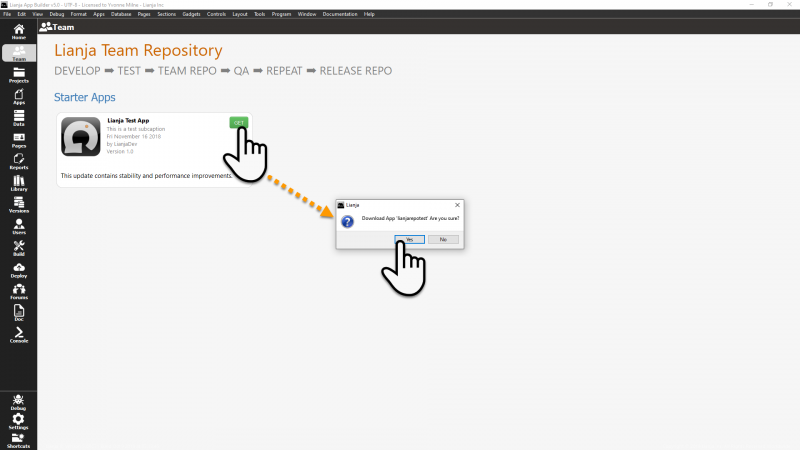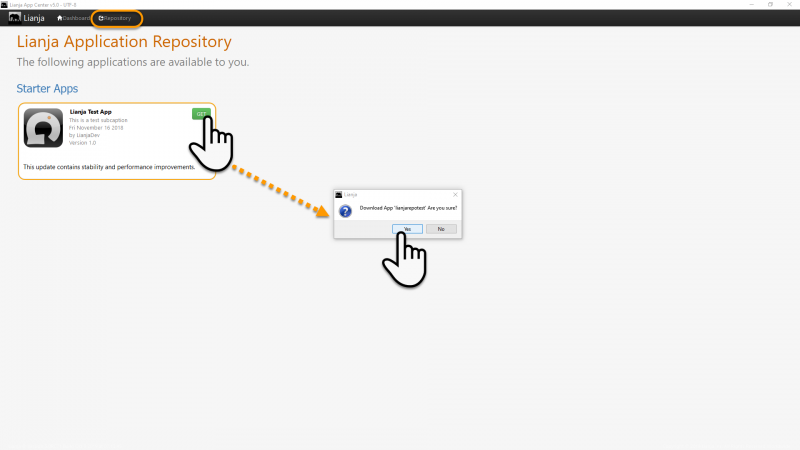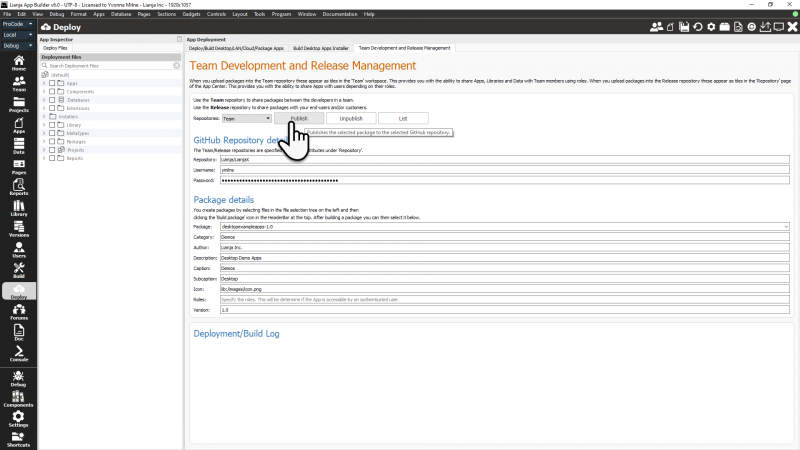Difference between revisions of "Deploy to Repository"
Yvonne.milne (Talk | contribs) (→Deployment Settings) |
Yvonne.milne (Talk | contribs) (→Deploying to the Team and Applications Repositories) |
||
| Line 41: | Line 41: | ||
==Deploying to the Team and Applications Repositories== | ==Deploying to the Team and Applications Repositories== | ||
| − | After creating a [[Lianja Package Files|Lianja package file]], it can be | + | After creating a [[Lianja Package Files|Lianja package file]], it can be published to the Team or Release GitHub repository from the '''Team Development and Release Management''' tab in the Deploy workspace. |
| − | [[{{ns:file}}: | + | [[{{ns:file}}:l6_teamdevandrelease.png|800px|border|left|link={{filepath:l6_teamdevandrelease.png}}|Publish to Team or Release Repository]] |
<br clear=all> | <br clear=all> | ||
| − | As well as package uploading, the | + | As well as package publishing (uploading), the buttons allow for repository packages to be listed or unpublished (deleted). |
| − | + | ||
| − | + | ||
{| class="wikitable" width="100%" | {| class="wikitable" width="100%" | ||
| Line 57: | Line 55: | ||
|valign="top"|Team | Release. | |valign="top"|Team | Release. | ||
|- | |- | ||
| − | |valign="top"| | + | |valign="top"|Publish button |
| − | |valign="top"| | + | |valign="top"|Upload the specified package to the selected repository. |
|- | |- | ||
| − | |valign="top"| | + | |valign="top"|Unpublish button |
| − | |valign="top"| | + | |valign="top"|Delete the specified package from the selected repository. |
|- | |- | ||
| − | |valign="top"| | + | |valign="top"|List button |
| − | |valign="top"| | + | |valign="top"|List the packages in the selected repository. |
|- | |- | ||
| − | | | + | |} |
| − | | | + | |
| + | ===GitHub Repository details=== | ||
| + | {| class="wikitable" width="100%" | ||
| + | !width="30%"|Item | ||
| + | !width="70%"|Description | ||
|- | |- | ||
| − | |valign="top"| | + | |valign="top"|Repository |
| − | + | |valign="top"|The name of the target repository.<br>Note that this field is readonly: the Team and Release repositories are defined in the [[App Settings]]. | |
| − | + | ||
| − | + | ||
| − | + | ||
| − | + | ||
| − | + | ||
| − | + | ||
| − | + | ||
| − | + | ||
| − | |valign="top"|The name of the target repository.<br>Note that this field is readonly: the Team and | + | |
|- | |- | ||
|valign="top"|Username | |valign="top"|Username | ||
| Line 85: | Line 78: | ||
|- | |- | ||
|valign="top"|Password | |valign="top"|Password | ||
| − | |valign="top"|The password for the above account. | + | |valign="top"|The password or [https://docs.github.com/en/free-pro-team@latest/github/authenticating-to-github/creating-a-personal-access-token personal access token] for the above account. |
| + | |- | ||
| + | |} | ||
| + | |||
| + | ===Package details=== | ||
| + | {| class="wikitable" width="100%" | ||
| + | !width="30%"|Item | ||
| + | !width="70%"|Description | ||
|- | |- | ||
|valign="top"|Package | |valign="top"|Package | ||
| Line 111: | Line 111: | ||
|valign="top"|The [[Users and Roles|roles]] for the package. | |valign="top"|The [[Users and Roles|roles]] for the package. | ||
|- | |- | ||
| − | |valign="top"| | + | |valign="top"|Version |
| − | |valign="top"| | + | |valign="top"|The version for the package. |
|- | |- | ||
|} | |} | ||
| Line 118: | Line 118: | ||
[[Category:Deployment]] | [[Category:Deployment]] | ||
[[Category:Lianja v5.0]] | [[Category:Lianja v5.0]] | ||
| + | [[Category:Lianja v6.0]] | ||
[[Category:Team Development]] | [[Category:Team Development]] | ||
Revision as of 09:22, 11 January 2021
Coming soon.
Contents
Overview
This allows developers to deploy application packages to the 'Team' or 'Applications' repositories in github. This is a major productivity improvement providing centralized application distribution and update management.
App Settings
The following Repository App Settings determine the Github Team and Applications repositories and their respective usernames:
| Item | Description |
|---|---|
| Team repository | Github team repository name, e.g. Lianja/LianjaX |
| Team repository username | Github team repository username for authentication |
| Applications repository | Github apps repository, e.g. Lianja/LianjaApps |
| Applications repository username | Github apps repository username for authentication |
Downloading from the Team Repository
Application packages can be downloaded from the Team Repository in the Team workspace. A tile will be displayed for each package available in the Team repository for the current Team repository username account. Depending on whether the package has already been installed or not, the tile allows the App to be opened or the package downloaded.
Downloading from the Applications Repository
End users can download packaged Lianja applications from the Repository panel in the Lianja App Center. If an App has already been downloaded, the displayed tile allows the App to be opened or notifies of an available update.
Creating a Lianja Package File
These are created in the Deploy workspace. See here for full details.
Deploying to the Team and Applications Repositories
After creating a Lianja package file, it can be published to the Team or Release GitHub repository from the Team Development and Release Management tab in the Deploy workspace.
As well as package publishing (uploading), the buttons allow for repository packages to be listed or unpublished (deleted).
| Item | Description |
|---|---|
| Repositories | Team | Release. |
| Publish button | Upload the specified package to the selected repository. |
| Unpublish button | Delete the specified package from the selected repository. |
| List button | List the packages in the selected repository. |
GitHub Repository details
| Item | Description |
|---|---|
| Repository | The name of the target repository. Note that this field is readonly: the Team and Release repositories are defined in the App Settings. |
| Username | The username to access the target repository. |
| Password | The password or personal access token for the above account. |
Package details
| Item | Description |
|---|---|
| Package | Select a previously created Package from the pulldown. |
| Category | The category for the package. |
| Author | The author for the package. |
| Description | The description for the package. |
| Caption | The caption for the package. |
| Subcaption | The subcaption for the package. |
| Icon | The icon for the package. |
| Roles | The roles for the package. |
| Version | The version for the package. |