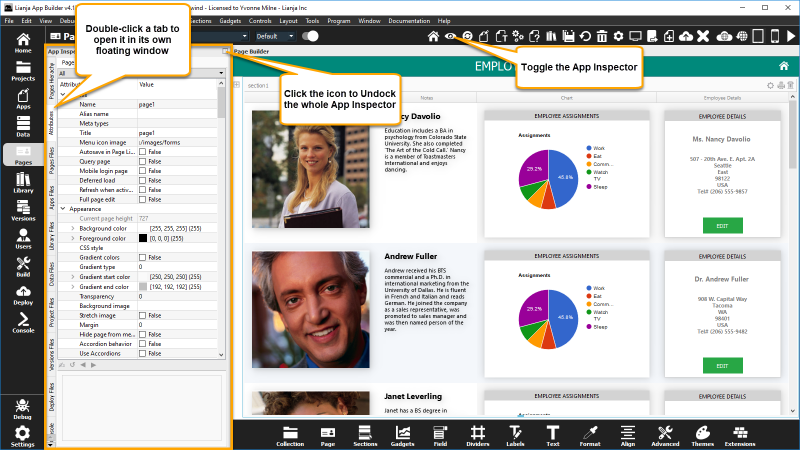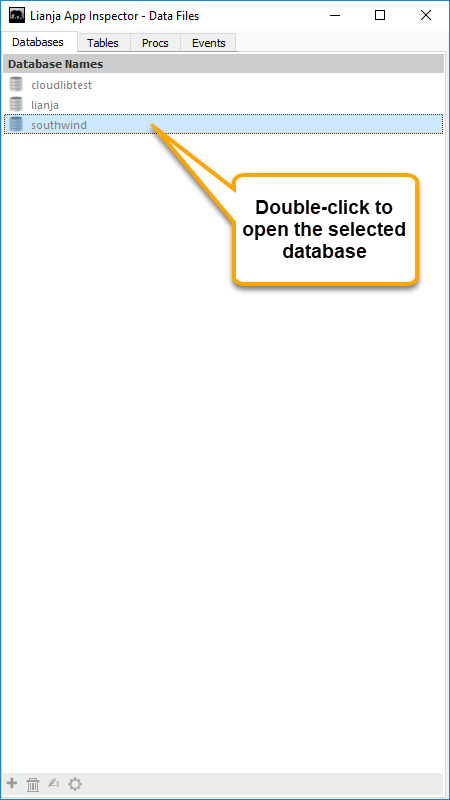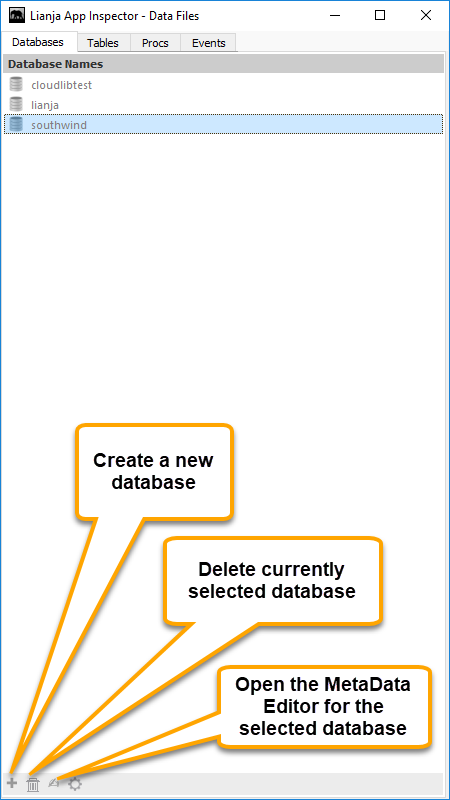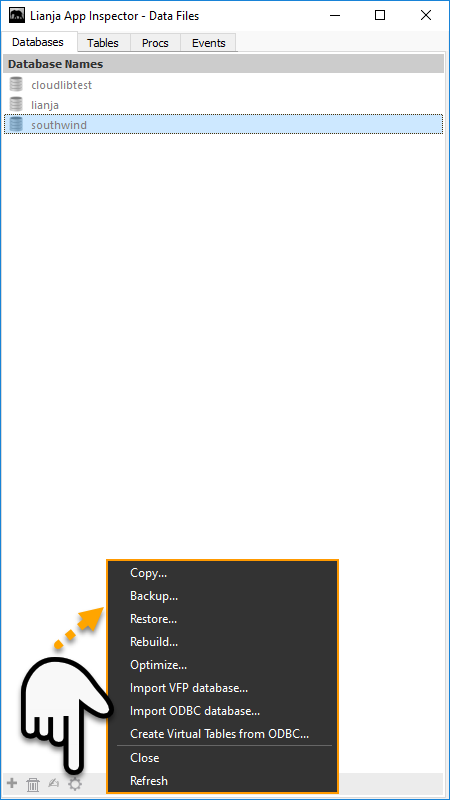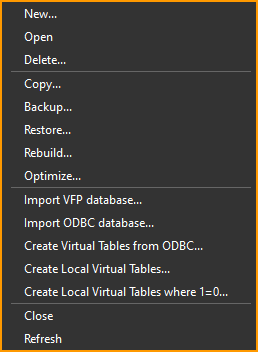Difference between revisions of "Data Files Tab"
Yvonne.milne (Talk | contribs) (→Actionbar) |
Yvonne.milne (Talk | contribs) (→Context Menu) |
||
| Line 78: | Line 78: | ||
====Context Menu==== | ====Context Menu==== | ||
| + | Right-clicking in the '''Database Names''' panel displays the databases context menu. | ||
[[{{ns:file}}:df_tab_database_cm.png|left|link={{filepath:df_tab_database_cm.png}}|Context Menu]] | [[{{ns:file}}:df_tab_database_cm.png|left|link={{filepath:df_tab_database_cm.png}}|Context Menu]] | ||
<br clear=all> | <br clear=all> | ||
Revision as of 07:27, 22 December 2017
Under Construction
Contents
The App Inspector
The App Inspector is your best friend during development as it provides a complete overview of your App.
It is organized into Tabs. Each Tab is relevant to a particular workspace. You can double click a Tab to detach it into its own floating window.
Clicking the small icon on the far right of the App Inspector title bar will detach it into its own floating window.
Double clicking the window title bar when it is floating will attach it back into place.
The Data Files Tab
The Data Files Tab contains file lists pertaining to the Data Workspace.
Databases
The Databases tab contains the Database Names panel with a list of available databases.
If you have a project open you will only see the databases that have been added to that project.
Actionbar
From the actionbar you can:
- Create a New database. This option is not available when an App that already has an associated database is open.
- Delete the currently selected database. This option is not available when an App is open or the selected database is open. You will be prompted to confirm the operation.
- Open the MetaData editor for the currently selected database. See MetaData Editor for information.
- Access Additional Commands by clicking the cog button.
Additional Commands
| Menu Option | More Information |
|---|---|
| Copy... | Copies the currently selected database. You will be prompted to enter the name for the copy. |
| Backup... | Backs up the currently selected database. This option is not available when an App is open. You will be prompted to confirm the operation. See also Backup and Restore during development. |
| Restore... | Restores the currently selected database. This option is not available when an App is open. You will be prompted to confirm the operation. See also Backup and Restore during development. |
| Rebuild... | Rebuilds the currently selected database. This option is not available when an App is open. You will be prompted to confirm the operation. |
| Optimize... | Optimizes the currently selected database. This option is not available when an App is open. You will be prompted to confirm the operation. |
| Import VFP database... | Imports a VFP database. This option is not available when an App is open. A new database will be created for the import with the same name as the .dbc file. See Importing Visual FoxPro Databases and Tables. |
| Import ODBC database... | Imports third-party data via ODBC into the currently open database. This option is not available when an App is open. See Virtual Tables - Local Development, Remote Deployment. |
| Create Virtual Tables from ODBC... | Creates Virtual Tables for third-party data via ODBC in the currently open database. This option is not available when an App is open. See Virtual Tables - Local Development, Remote Deployment. |
| Close | Closes the selected database. This option is not available when an App is open. |
| Refresh | Refreshes the database panel. |
Context Menu
Right-clicking in the Database Names panel displays the databases context menu.
| Menu Option | More Information |
|---|---|
| New... | Creates a new database. You will be prompted to enter the name for the new database. This option is not available when an App that already has an associated database is open. |
| Open | Opens the selected database. This option is not available when an App that already has an associated database is open. |
| Delete... | Deletes the currently selected database. This option is not available when an App is open or the selected database is open. You will be prompted to confirm the operation. |
| Copy... | Copies the currently selected database. You will be prompted to enter the name for the copy. |
| Backup... | Backs up the currently selected database. This option is not available when an App is open. You will be prompted to confirm the operation. See also Backup and Restore during development. |
| Restore... | Restores the currently selected database. This option is not available when an App is open. You will be prompted to confirm the operation. See also Backup and Restore during development. |
| Rebuild... | Rebuilds the currently selected database. This option is not available when an App is open. You will be prompted to confirm the operation. |
| Optimize... | Optimizes the currently selected database. This option is not available when an App is open. You will be prompted to confirm the operation. |
| Import VFP database... | Imports a VFP database. This option is not available when an App is open. A new database will be created for the import with the same name as the .dbc file. See Importing Visual FoxPro Databases and Tables. |
| Import ODBC database... | Imports third-party data via ODBC into the currently open database. This option is not available when an App is open. See Virtual Tables - Local Development, Remote Deployment. |
| Create Virtual Tables from ODBC... | Creates Virtual Tables for third-party data via ODBC in the currently open database. This option is not available when an App is open. See Virtual Tables - Local Development, Remote Deployment. |
| Create Local Virtual Tables... | Creates Virtual Tables for an existing database in the currently open database. This option is not available when an App is open. See Virtual Tables - Local Development, Remote Deployment. |
| Create Local Virtual Tables where 1=0... | Creates Virtual Tables with a zero row count for an existing database in the currently open database. This option is not available when an App is open. See Virtual Tables - Local Development, Remote Deployment. |
| Close | Closes the selected database. This option is not available when an App is open. |
| Refresh | Refreshes the database panel. |