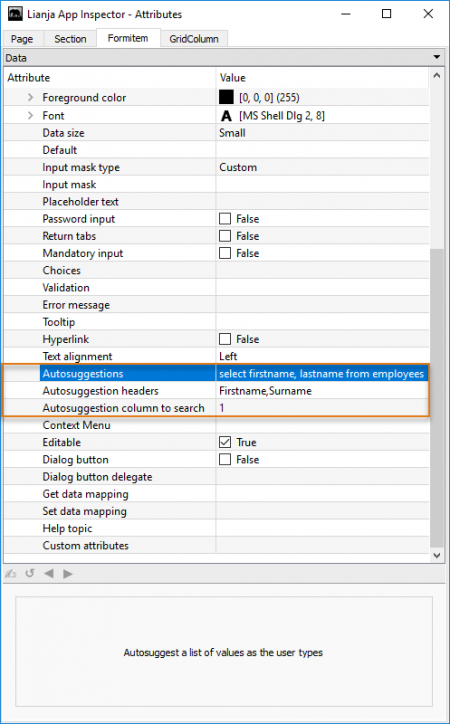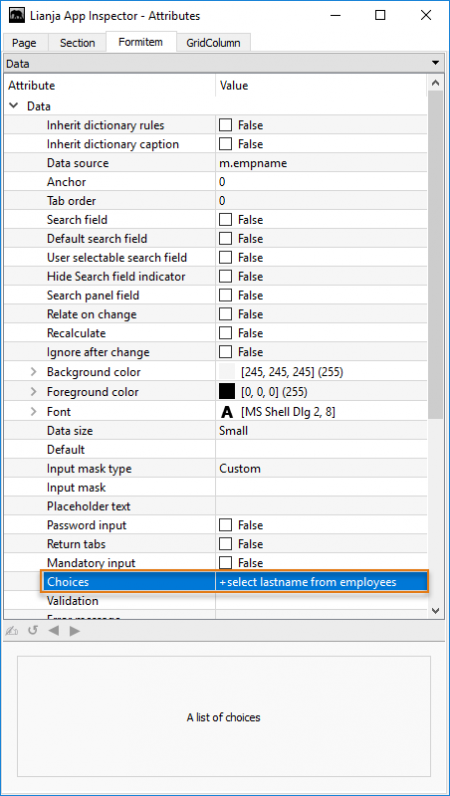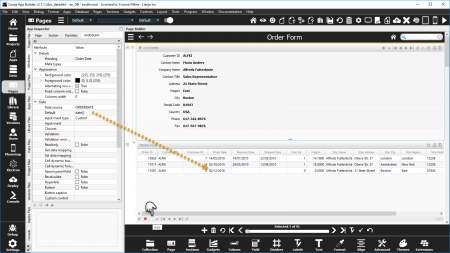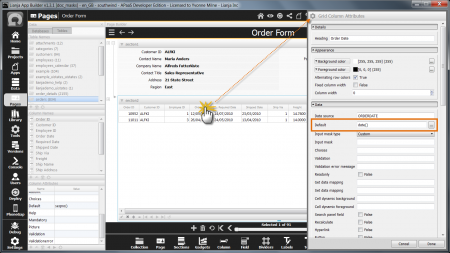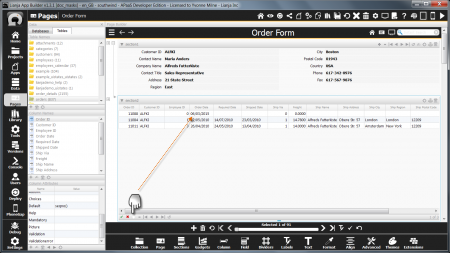Difference between revisions of "Data Attributes"
Yvonne.milne (Talk | contribs) |
Yvonne.milne (Talk | contribs) |
||
| Line 5: | Line 5: | ||
==Autosuggestions== | ==Autosuggestions== | ||
| + | [[{{ns:file}}:autosuggestions.png|450px|thumb|left|link={{filepath:autosuggestions.png}}|Autosuggestions]] | ||
| + | |||
| + | <br clear=all> | ||
| + | |||
* See [[Autosuggestions]]. | * See [[Autosuggestions]]. | ||
| Line 17: | Line 21: | ||
==Choices== | ==Choices== | ||
| + | [[{{ns:file}}:choices.png|450px|thumb|left|link={{filepath:choices.png}}|Choices]] | ||
| + | |||
| + | <br clear=all> | ||
| + | |||
* See [[Choices]]. | * See [[Choices]]. | ||
Revision as of 07:26, 3 May 2016
Under Construction
Contents
- 1 See Also
- 2 Autosuggestions
- 3 Autosuggestion headers
- 4 Autosuggestion column to search
- 5 Background color
- 6 Choices
- 7 CommandButton Caption
- 8 CommandButton Icon image
- 9 Context Menu
- 10 Custom attributes
- 11 Data size
- 12 Data source
- 13 Default
- 14 Default search field
- 15 Dialog button
- 16 Dialog button delegate
- 17 Editable
- 18 Error message
- 19 Font
- 20 Foreground color
- 21 Get data mapping
- 22 Help topic
- 23 Hide search field indicator
- 24 Hyperlink
- 25 Inherit dictionary rules
- 26 Input mask
- 27 Input mask type
- 28 Mandatory input
- 29 Password input
- 30 Placeholder text
- 31 Recalculate
- 32 Relate on change
- 33 Render as a CommandButton
- 34 Return tabs
- 35 Search field
- 36 Search panel field
- 37 Set data mapping
- 38 Text alignment
- 39 Tooltip
- 40 User selectable search field
- 41 Validation
- 42 Notes on Client Support
See Also
Autosuggestions, Choices, Colors, Data Mapping, Fonts, Formitem Appearance, Help Attributes, Input Masks, Instant Search
Autosuggestions
- See Autosuggestions.
Autosuggestion headers
- See Autosuggestions.
Autosuggestion column to search
- See Autosuggestions.
Background color
- See Colors.
Choices
- See Choices.
CommandButton Caption
CommandButton Icon image
Context Menu
Custom attributes
Data size
- See Formitem Appearance.
Data source
The field or memory variable the control is bound to.
For a field, this should be in the format tablename.fieldname:
customers.customerid
For memory variables, use the 'm.' prefix:
m.cMemvar1
Default
The Default attribute is available in Form Section and Canvas Section fields and Grid Section columns.
It specifies the default value for the field when a new record is added or the initial value of a memory variable data source.
Here the orders.orderdate is populated with the system date when a new record is added.
Double-click the header of a column in a Grid Section to access the Column Attributes.
Here again the orders.orderdate is populated with the system date when a new record is added.
A Default has also been set on the orders.orderid field using the SEQNO() function to generate a unique sequential number.
The orders.customerid field automatically inherits the current customers.customerid value due to the Relationship Builder relation set between the customers Form Section and the orders Grid Section (key: customerid).
Data Dictionary: Default
The Default attribute corresponds to the Default Column Constraint stored in the table's Data Dictionary.
The Default Column Constraint can be set in the Create a Column and Modify a Column dialogs in the Data Workspace and Page Builder.
It can also be specified in the CREATE TABLE and ALTER TABLE commands.
// Mandatory ALTER TABLE "orders" MODIFY CONSTRAINT ORDERDATE SET DEFAULT date()
- See Inherit dictionary rules for enabling dictionary inheritance.
Default search field
- See Instant Search.
Dialog button
Dialog button delegate
Editable
Error message
Font
- See Fonts.
Foreground color
- See Colors.
Get data mapping
- See Data Mapping.
Help topic
Hide search field indicator
- See Instant Search.
Hyperlink
Inherit dictionary rules
Form Section and Canvas Section controls can 'inherit' the Data Dictionary rules. This populates the control's relevant attributes with the settings from the Data Dictionary.
By default, controls have the Inherit dictionary rules attribute set to True, but the containing Form and Canvas Sections have the attribute set to False.
To enable dictionary inheritance for all the controls in a Section, set the Section's attribute to True.
The attributes of the controls will be populated with the dictionary settings (save and reload the App).
Inherit dictionary rules can then be disabled for individual controls as required.
Remember, enabling Inherit dictionary rules for the control has no effect unless Inherit dictionary rules for the control's containing Section is enabled.
Input mask
- See Input Masks.
Input mask type
- See Input Masks.
Mandatory input
The Mandatory input attribute is available in Form Section and Canvas Section fields.
It specifies that the field cannot be empty.
Attempting to save a record without entering non-empty data in a field with the Mandatory input attribute set returns an error message and the record is not saved.
Note: 0 is considered an empty numeric value.
Data Dictionary: Not Null
The Mandatory input attribute corresponds to the Not Null Column Constraint stored in the table's Data Dictionary.
The Mandatory / Not Null Column Constraint can be set in the Create a Column and Modify a Column dialogs in the Data Workspace and Page Builder.
It can also be specified in the CREATE TABLE and ALTER TABLE commands.
// Mandatory ALTER TABLE "customers" MODIFY CONSTRAINT CUSTOMERID SET NOT NULL // Not Mandatory ALTER TABLE "customers" MODIFY CONSTRAINT CUSTOMERID SET NULL
- See Inherit dictionary rules above for enabling dictionary inheritance.
Password input
Placeholder text
Recalculate
Relate on change
Render as a CommandButton
Return tabs
Search field
- See Instant Search.
Search panel field
Set data mapping
- See Data Mapping.
Text alignment
Tooltip
User selectable search field
- See Instant Search.
Validation
Notes on Client Support
| Attribute | Notes |
|---|---|
| Context Menu | Currently supported on the Desktop client only. |
| Help topic | Currently supported on the Desktop client only. |
| Tooltip | Currently supported on the Desktop client only. |