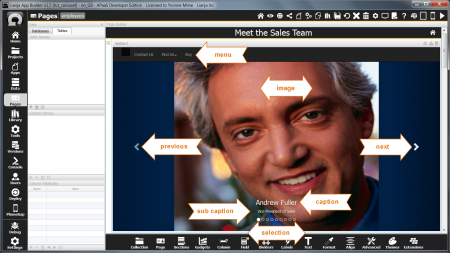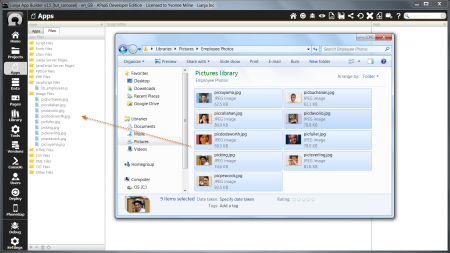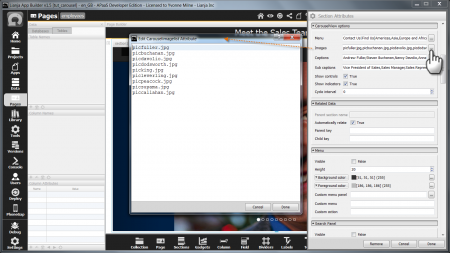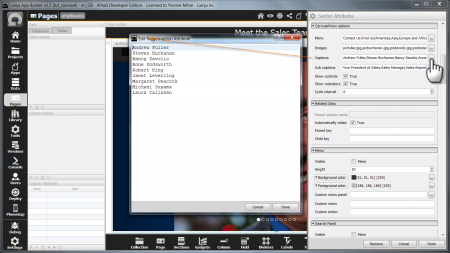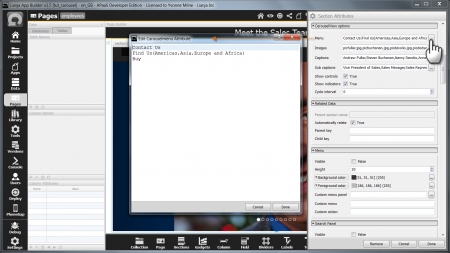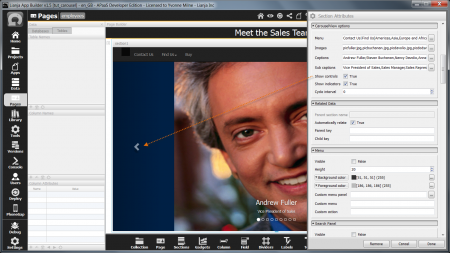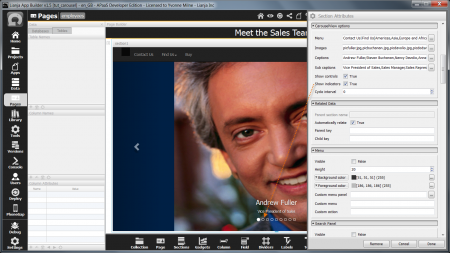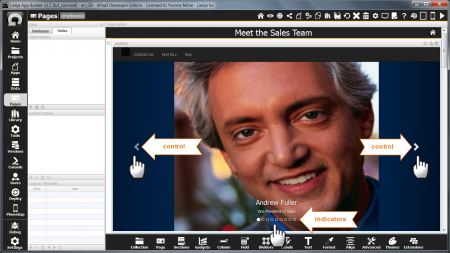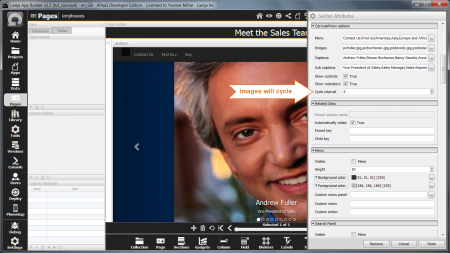Difference between revisions of "CarouselView Options"
Yvonne.milne (Talk | contribs) |
Yvonne.milne (Talk | contribs) |
||
| Line 13: | Line 13: | ||
| − | + | ||
| + | A CarouselView Section displays images along with their captions and sub captions. | ||
| + | |||
| + | It can also optionally have a menu. | ||
| + | |||
| + | The next and previous arrows (Controls) and the selection dots (Indicators) move through the images. | ||
| + | |||
<br clear=all> | <br clear=all> | ||
| Line 21: | Line 27: | ||
| − | + | ||
| + | Add the images files to be used in the CarouselView Section to the App by dragging them into the Apps Workspace. | ||
| + | |||
<br clear=all> | <br clear=all> | ||
| Line 28: | Line 36: | ||
| − | The Images attribute | + | |
| + | The Images attribute is a comma separated list of image file names specifying the images to be displayed. | ||
| + | |||
| + | Clicking on the [...] button pops up an editor. Just enter each file name on a line of its own and the comma separators will be added for you. | ||
| + | |||
<br clear=all> | <br clear=all> | ||
| Line 36: | Line 48: | ||
| − | The Captions attribute | + | |
| + | The Captions attribute is a comma separated list of captions to be displayed on the images. | ||
| + | |||
| + | Clicking on the [...] button pops up an editor. Just enter each caption on a line of its own and the comma separators will be added for you. | ||
| + | |||
<br clear=all> | <br clear=all> | ||
| Line 44: | Line 60: | ||
| − | The Sub captions attribute | + | |
| + | The Sub captions attribute is a comma separated list of captions to be displayed on the images. | ||
| + | |||
| + | Clicking on the [...] button pops up an editor. Just enter each sub caption on a line of its own and the comma separators will be added for you. | ||
| + | |||
<br clear=all> | <br clear=all> | ||
| Line 52: | Line 72: | ||
| − | The Menu attribute | + | |
| + | The Menu attribute is a | separated list of menuitems to be embedded at the top of the CarouselView section. | ||
| + | |||
| + | The menu may contain submenus. Sub menuitems are comma separated and in parentheses. | ||
| + | |||
| + | Clicking on the [...] button pops up an editor. Just enter each menuitem (and its sub menuitems if required) on a line of its own and the | separators will be added for you. | ||
| + | |||
| + | Note: for single level menus, the menuitems can be comma-separated or | separated. | ||
<br clear=all> | <br clear=all> | ||
| Line 60: | Line 87: | ||
| − | The Show controls attribute | + | The Show controls attribute determines whether the controls (next and previous arrows) are displayed. |
| + | |||
<br clear=all> | <br clear=all> | ||
| Line 68: | Line 96: | ||
| − | The Show indicators attribute | + | The Show indicators attribute determines whether the indicators (selection dots) are displayed. |
Revision as of 11:51, 10 April 2015
Under Construction
| CarouselView Sections. | |
|---|---|
| CarouselView Sections are ideal as Welcome pages. The images can be selected by clicking on the left or right control arrows or by using the indicator dots at the bottom of the image. They can also be set to automatically cycle through at a specified interval. | |
Contents
Overview
A CarouselView Section displays images along with their captions and sub captions.
It can also optionally have a menu.
The next and previous arrows (Controls) and the selection dots (Indicators) move through the images.
Images
Add the images files to be used in the CarouselView Section to the App by dragging them into the Apps Workspace.
The Images attribute is a comma separated list of image file names specifying the images to be displayed.
Clicking on the [...] button pops up an editor. Just enter each file name on a line of its own and the comma separators will be added for you.
Captions
The Captions attribute is a comma separated list of captions to be displayed on the images.
Clicking on the [...] button pops up an editor. Just enter each caption on a line of its own and the comma separators will be added for you.
Sub captions
The Sub captions attribute is a comma separated list of captions to be displayed on the images.
Clicking on the [...] button pops up an editor. Just enter each sub caption on a line of its own and the comma separators will be added for you.
Menu
The Menu attribute is a | separated list of menuitems to be embedded at the top of the CarouselView section.
The menu may contain submenus. Sub menuitems are comma separated and in parentheses.
Clicking on the [...] button pops up an editor. Just enter each menuitem (and its sub menuitems if required) on a line of its own and the | separators will be added for you.
Note: for single level menus, the menuitems can be comma-separated or | separated.
Show controls
The Show controls attribute determines whether the controls (next and previous arrows) are displayed.
Show indicators
The Show indicators attribute determines whether the indicators (selection dots) are displayed.
Cycle interval
The controls and the indicators are shown by default and are used to move through the images.
The Cycle interval attribute can be set to a non-zero value to cause the images to cycle automatically.
Here the Cycle interval has been set to 5, so the next image will be selected every 5 seconds.
| Attribute | Description |
|---|---|
| Menu | The menu to embed at the top of the CarouselView section. This may contain submenus. Menuitems should be | separated, with sub menuitems comma-separated and in parentheses. For single level menus, the menuitems can be comma-separated or | separated. |
| Images | A comma separated list of images to be displayed as a carousel. |
| Captions | A comma separated list of captions to be displayed in the carousel images. |
| Sub captions | A comma separated list of sub captions to be displayed in the carousel images. |
| Show controls | Show the carousel left and right selection controls (True | False). |
| Show indicators | Show the carousel panel indicators (True | False). |
| Cycle interval | The interval in seconds to cycle through the images. 0 (default) specifies no cycling. |