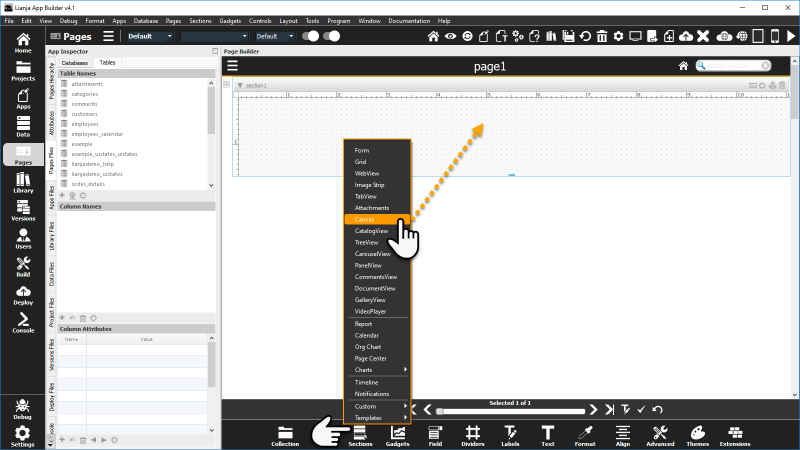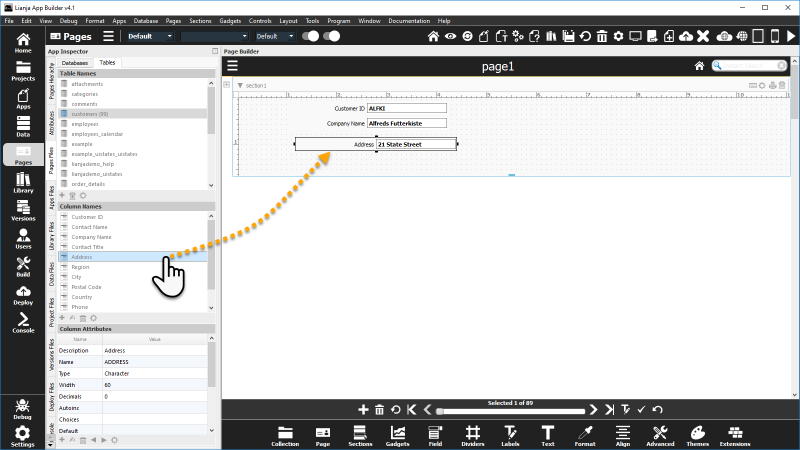Difference between revisions of "Canvas Designer"
Barrymavin (Talk | contribs) (→Overview) |
Barrymavin (Talk | contribs) (→Overview) |
||
| Line 3: | Line 3: | ||
Canvas Sections allow highly customized layouts with a wide range of advanced containers and controls. | Canvas Sections allow highly customized layouts with a wide range of advanced containers and controls. | ||
| − | The Canvas Designer is a drag-and-drop editor providing pixel-perfect positioning of UI Controls. | + | The Canvas Designer is a drag-and-drop editor providing pixel-perfect positioning of UI Controls on a Canvas Section. |
| − | Using the Canvas Designer you can drag-and-drop | + | Using the Canvas Designer you can drag-and-drop table columns to create UI Controls that are automatically data-bound. |
==Adding a Canvas Section== | ==Adding a Canvas Section== | ||
Revision as of 00:40, 20 December 2017
Under Construction
Overview
Canvas Sections allow highly customized layouts with a wide range of advanced containers and controls.
The Canvas Designer is a drag-and-drop editor providing pixel-perfect positioning of UI Controls on a Canvas Section.
Using the Canvas Designer you can drag-and-drop table columns to create UI Controls that are automatically data-bound.
Adding a Canvas Section
To add a Canvas Section to a Page, select Canvas from the Sections menu in the Form Tools.
Drag on the blue handle at the bottom of the section to resize it.
To make your Canvas Section fill the whole Page, set the Page Stretch last section attribute to true.
Drag and Drop Columns
Add automatically data-bound controls to your Canvas Section using drag and drop.
If the App Inspector is open, select the Pages Files Tab.
Make sure the Tables tab is selected.
Click on its name to select a table from the Table Names panel.
Then just drag a column from the Column Names tab and drop it where you want it to be positioned in the Canvas Section.
The Pages Files Tab stays selected as you drag and drop the columns and fine-tune the position of the controls.
To edit the control's attributes, select the Attributes Tab in the App Inspector (if the App Inspector is closed, double-click on the control's caption to open the Attributes dialog).
See Also
Advanced Canvas Control Attributes, Canvas Section Attributes