Difference between revisions of "License Management on Windows"
Yvonne.milne (Talk | contribs) |
Yvonne.milne (Talk | contribs) |
||
| Line 10: | Line 10: | ||
* If you have an active subscription and a new major version is released, your license will be updated to run on the new version and your product key will remain the same (contact Support if you are having any problems). | * If you have an active subscription and a new major version is released, your license will be updated to run on the new version and your product key will remain the same (contact Support if you are having any problems). | ||
* If you purchased a one-off Lianja license or if your subscription has expired, your current product key will not be valid for a new major release. | * If you purchased a one-off Lianja license or if your subscription has expired, your current product key will not be valid for a new major release. | ||
| − | |||
| − | ''' | + | '''OS Upgrades and Updates''' |
| − | * Before upgrading | + | * Before upgrading Windows or applying major updates, please '''Deactivate''' your license then '''Activate''' it again after the upgrade/update has completed. |
==Lianja App Builder== | ==Lianja App Builder== | ||
| Line 33: | Line 32: | ||
* Enter your license key and click the '''Activate''' button | * Enter your license key and click the '''Activate''' button | ||
* Check that the Lianja App Builder window title is displaying the new license information | * Check that the Lianja App Builder window title is displaying the new license information | ||
| − | + | ||
If you are upgrading your license edition, restart the Lianja App Builder to ensure all licensed functionality is available. | If you are upgrading your license edition, restart the Lianja App Builder to ensure all licensed functionality is available. | ||
| − | |||
===Deactivating your License=== | ===Deactivating your License=== | ||
| Line 42: | Line 40: | ||
* If you agree with the deactivation, click the '''OK''' button | * If you agree with the deactivation, click the '''OK''' button | ||
* Check that the Lianja App Builder window title is displaying the new license information | * Check that the Lianja App Builder window title is displaying the new license information | ||
| + | |||
| + | ===Community Edition=== | ||
| + | If no valid license key has been activated, the Lianja App Builder will run as the Community Edition. See [[:Category:License_Management|here for Community Edition restrictions]]. | ||
| + | |||
| + | [[{{ns:file}}:commed1.png|left|border|link={{filepath:commed1.png}}|Community Edition]] | ||
<br clear=all> | <br clear=all> | ||
| − | + | Clicking '''Activate''' will pop up a dialog allowing you to enter a license key: | |
| − | + | ||
| − | + | [[{{ns:file}}:commed2.png|left|border|link={{filepath:commed2.png}}|Community Edition]] | |
| − | + | ||
| − | + | ||
| − | + | ||
| − | + | ||
| − | + | ||
| − | + | ||
| − | + | ||
| − | + | ||
| − | + | ||
| − | [[{{ns:file}}: | + | |
| − | + | ||
| − | + | ||
| − | + | ||
| − | + | ||
| − | + | ||
<br clear=all> | <br clear=all> | ||
| Line 82: | Line 70: | ||
* Check that the '''License Information''' fields are displaying the new license information | * Check that the '''License Information''' fields are displaying the new license information | ||
<br clear=all> | <br clear=all> | ||
| + | |||
| + | ==lianja-lm== | ||
| + | The lianja-lm Lianja License Management utility is run from a Windows Command Prompt window and is located in the root and server bin folders: | ||
| + | <pre>drive:\lianja\bin</pre> | ||
| + | and | ||
| + | <pre>drive:\lianja\server\bin</pre> | ||
| + | |||
| + | The following commands are available to validate, deactivate and activate license keys respectively: | ||
| + | <pre>lianja-lm --validate | ||
| + | lianja-lm --deactivate | ||
| + | lianja-lm --activate key</pre> | ||
| + | |||
| + | The lianja-lm Lianja License Management utility can also be downloaded as an individual distribution for use with [[Standalone Executables on Windows]] on client machines that do not have the Lianja App Builder or Lianja App Center installed. See [[Runtime Distribution Licenses]] for more details. | ||
[[Category:License Management| License Management on Windows]] | [[Category:License Management| License Management on Windows]] | ||
| Line 87: | Line 88: | ||
[[Category:Lianja Cloud Server]] | [[Category:Lianja Cloud Server]] | ||
[[Category:Lianja SQL Server]] | [[Category:Lianja SQL Server]] | ||
| + | [[Category:Lianja v7.0]] | ||
Revision as of 06:36, 15 February 2022
Watch the video.
Important:
Lianja product keys apply up to a specific major version, e.g. v4, v5, v6.
- If you have an active subscription and a new major version is released, your license will be updated to run on the new version and your product key will remain the same (contact Support if you are having any problems).
- If you purchased a one-off Lianja license or if your subscription has expired, your current product key will not be valid for a new major release.
OS Upgrades and Updates
- Before upgrading Windows or applying major updates, please Deactivate your license then Activate it again after the upgrade/update has completed.
Contents
Lianja App Builder
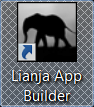
Licenses for Lianja App Builder are activated and deactivated from the System Menu in Lianja App Builder.
The Lianja App Builder license applies to both the Lianja App Builder and the Lianja Server (Lianja Cloud Server and Lianja SQL Server) on the same machine.
Do not install an additional Lianja Server license on the same machine.
System Menu
How do I access the System Menu?
Activating your License
- Start Lianja App Builder
- Select Help, then Activate from the System Menu
- Enter your license key and click the Activate button
- Check that the Lianja App Builder window title is displaying the new license information
If you are upgrading your license edition, restart the Lianja App Builder to ensure all licensed functionality is available.
Deactivating your License
- Start Lianja App Builder
- Select Help, then Deactivate from the System Menu
- If you agree with the deactivation, click the OK button
- Check that the Lianja App Builder window title is displaying the new license information
Community Edition
If no valid license key has been activated, the Lianja App Builder will run as the Community Edition. See here for Community Edition restrictions.
Clicking Activate will pop up a dialog allowing you to enter a license key:
Lianja Servers
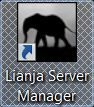 Licenses for Lianja servers - Lianja Cloud Server and Lianja SQL Server - are activated and deactivated in the Service Manager tab of the Lianja Server Manager.
Licenses for Lianja servers - Lianja Cloud Server and Lianja SQL Server - are activated and deactivated in the Service Manager tab of the Lianja Server Manager.
Activating your License
- Start the Lianja Server Manager from the desktop shortcut or Start menu link
- Enter your license key in the field in the Service Manager tab
- Click the Activate button
- Check that the License Information fields are displaying the new license information
Deactivating your License
- Start the Lianja Server Manager from the desktop shortcut or Start menu link
- Click the Deactivate button
- Check that the License Information fields are displaying the new license information
lianja-lm
The lianja-lm Lianja License Management utility is run from a Windows Command Prompt window and is located in the root and server bin folders:
drive:\lianja\bin
and
drive:\lianja\server\bin
The following commands are available to validate, deactivate and activate license keys respectively:
lianja-lm --validate lianja-lm --deactivate lianja-lm --activate key
The lianja-lm Lianja License Management utility can also be downloaded as an individual distribution for use with Standalone Executables on Windows on client machines that do not have the Lianja App Builder or Lianja App Center installed. See Runtime Distribution Licenses for more details.

