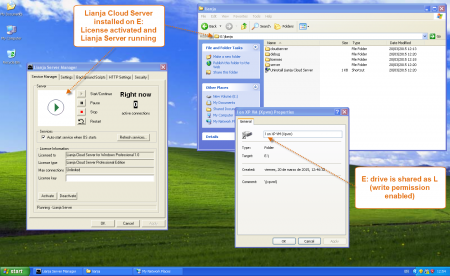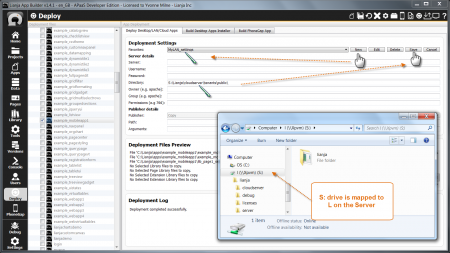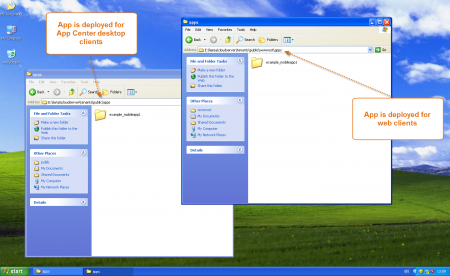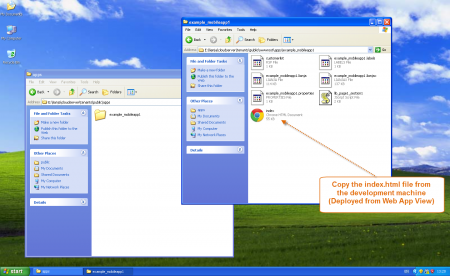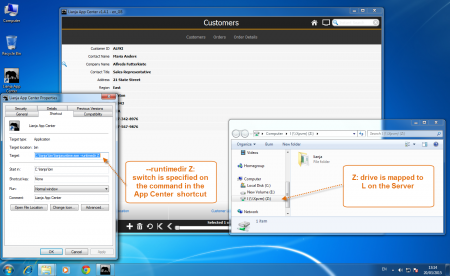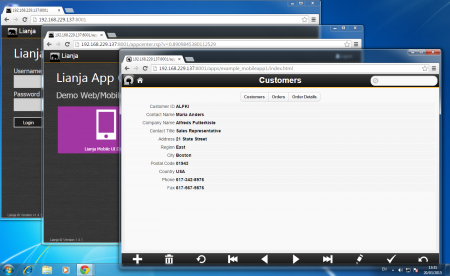Difference between revisions of "Deploying to LAN - Desktop and Web Clients"
From Lianjapedia
Yvonne.milne (Talk | contribs) (Created page with "''Under Construction'' [[{{ns:file}}:lan_server.png|450px|thumb|left|link={{filepath:lan_server.png}}|Server Setup]] <br clear=all> {{ns:file}}:lan_dev.png|450px|thumb|...") |
Yvonne.milne (Talk | contribs) |
||
| Line 1: | Line 1: | ||
''Under Construction'' | ''Under Construction'' | ||
| + | A Guide to Sharing Lianja Apps and Data between Desktop clients and Web/Mobile clients on a LAN. | ||
| − | + | ==Server Setup== | |
[[{{ns:file}}:lan_server.png|450px|thumb|left|link={{filepath:lan_server.png}}|Server Setup]] | [[{{ns:file}}:lan_server.png|450px|thumb|left|link={{filepath:lan_server.png}}|Server Setup]] | ||
| + | |||
| + | |||
| + | |||
| + | |||
| + | * Install the Lianja Cloud Server on the chosen server on your LAN. | ||
| + | |||
| + | - Here it is installed on the E: drive of an XP Virtual Machine. | ||
| + | |||
| + | * Create a share point on your server to the drive on which you installed Lianja. | ||
| + | |||
| + | - Here E: is shared as L. | ||
<br clear=all> | <br clear=all> | ||
| + | |||
| + | ==Deploying to the Server== | ||
[[{{ns:file}}:lan_dev.png|450px|thumb|left|link={{filepath:lan_dev.png}}|Deploying from App Builder]] | [[{{ns:file}}:lan_dev.png|450px|thumb|left|link={{filepath:lan_dev.png}}|Deploying from App Builder]] | ||
| + | |||
| + | |||
| + | |||
| + | |||
| + | * In the '''Deploy''' workspace create a new deployment settings profile by clicking '''New''' and specifying a name. | ||
| + | |||
| + | - Here it is ''MyLAN_settings'' | ||
| + | |||
| + | * Change the '''Directory''' to point to \lianja\cloudserver\tenants\public\ on the Server shared drive. | ||
| + | |||
| + | - Here S: has been mapped to L on the Server, so '''Directory''' is ''S:\lianja\cloudserver\tenants\public\'' | ||
<br clear=all> | <br clear=all> | ||
[[{{ns:file}}:lan_deployed.png|450px|thumb|left|link={{filepath:lan_deployed.png}}|Deployed to Server]] | [[{{ns:file}}:lan_deployed.png|450px|thumb|left|link={{filepath:lan_deployed.png}}|Deployed to Server]] | ||
| + | |||
| + | |||
| + | |||
| + | |||
| + | * Check the Server to see your deployed files. | ||
| + | |||
| + | - Remember to deploy your database and any additional Library script files as well as your Apps. | ||
<br clear=all> | <br clear=all> | ||
| Line 17: | Line 49: | ||
[[{{ns:file}}:lan_deploy_indexhtml.png|450px|thumb|left|link={{filepath:lan_deploy_indexhtml.png}}|Deploy index.html]] | [[{{ns:file}}:lan_deploy_indexhtml.png|450px|thumb|left|link={{filepath:lan_deploy_indexhtml.png}}|Deploy index.html]] | ||
| + | |||
| + | |||
| + | |||
| + | * For Web Clients, the index.html file must also be copied to the ''lianja\cloudserver\tenants\public\wwwroot\apps\<appname>\'' directory on the server. | ||
| + | |||
| + | - The index.html file is copied into your local ''\lianja\cloudserver\tenants\public\wwwroot\apps\<appname>\'' directory when you '''Deploy''' from the '''Web App View'''. | ||
| + | |||
| + | - This will be handled automatically in a future release. | ||
<br clear=all> | <br clear=all> | ||
Revision as of 10:02, 20 March 2015
Under Construction A Guide to Sharing Lianja Apps and Data between Desktop clients and Web/Mobile clients on a LAN.
Server Setup
- Install the Lianja Cloud Server on the chosen server on your LAN.
- Here it is installed on the E: drive of an XP Virtual Machine.
- Create a share point on your server to the drive on which you installed Lianja.
- Here E: is shared as L.
Deploying to the Server
- In the Deploy workspace create a new deployment settings profile by clicking New and specifying a name.
- Here it is MyLAN_settings
- Change the Directory to point to \lianja\cloudserver\tenants\public\ on the Server shared drive.
- Here S: has been mapped to L on the Server, so Directory is S:\lianja\cloudserver\tenants\public\
- Check the Server to see your deployed files.
- Remember to deploy your database and any additional Library script files as well as your Apps.
- For Web Clients, the index.html file must also be copied to the lianja\cloudserver\tenants\public\wwwroot\apps\<appname>\ directory on the server.
- The index.html file is copied into your local \lianja\cloudserver\tenants\public\wwwroot\apps\<appname>\ directory when you Deploy from the Web App View.
- This will be handled automatically in a future release.