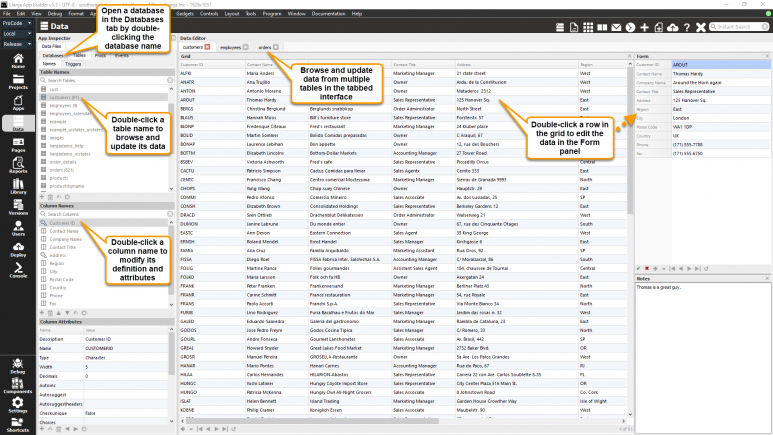Difference between revisions of "Category:Data Workspace"
Barrymavin (Talk | contribs) |
Barrymavin (Talk | contribs) |
||
| Line 19: | Line 19: | ||
Double click a Tab and the editor will be detached into its own floating window.<br/> | Double click a Tab and the editor will be detached into its own floating window.<br/> | ||
Double click the window title bar and it will be attached back as a Tab.<br> | Double click the window title bar and it will be attached back as a Tab.<br> | ||
| + | </div> | ||
| + | <span style="height:6px;"> </span> | ||
| + | </div> | ||
| + | |||
| + | <br> | ||
| + | <div style="height:120px;margin-bottom:5px;padding:5px;border:0px solid orange;border-left:5px solid orange;background:#fff8dc;vertical-align:middle;position:relative;"> | ||
| + | [[File:bm-noteicon.png|top|40px|link=]]<div style="position:absolute;top:3px;margin-bottom;bottom:5px;margin-left:50px;"><b> Pro Tip</b> | ||
| + | As a power user you can browse tables directly in the console.<br> | ||
| + | <i>open database southwind <br> | ||
| + | use customers <br> | ||
| + | browse</i><br> | ||
</div> | </div> | ||
<span style="height:6px;"> </span> | <span style="height:6px;"> </span> | ||
Revision as of 00:22, 2 December 2017
The Data workspace is where you perform database administration operations on your data, browse and modify it and view it in a variety of different data views: Grid, Form and Split View.
Select the "Data" workspace.
Select the "Database" Tab.
Double click a database name and all tables in the database will be displayed.
Double click a table to edit it.
Double click a column name to alter it.
The Data Editor has a tabbed UI.
Double click a Tab and the editor will be detached into its own floating window.
Double click the window title bar and it will be attached back as a Tab.
As a power user you can browse tables directly in the console.
open database southwind
use customers
browse
Pages in category "Data Workspace"
The following 5 pages are in this category, out of 5 total.