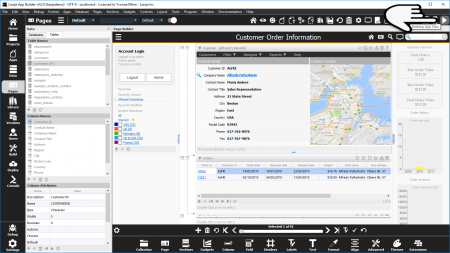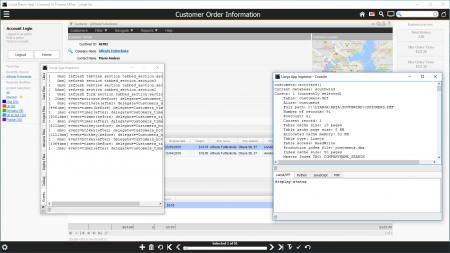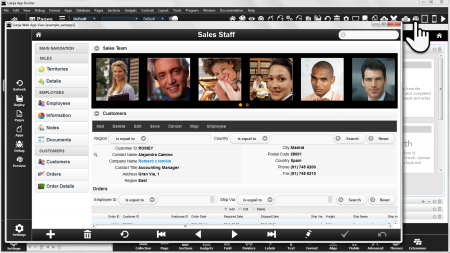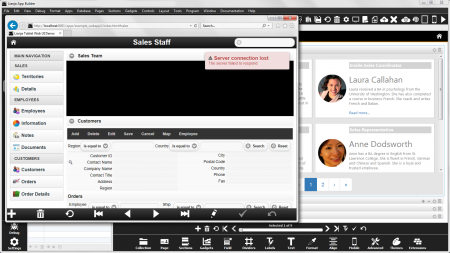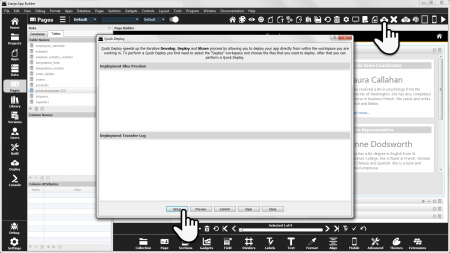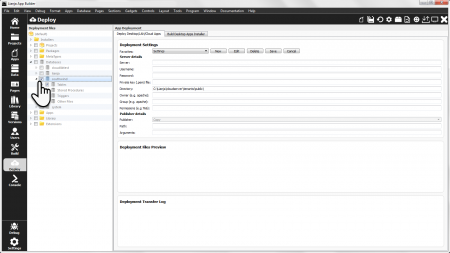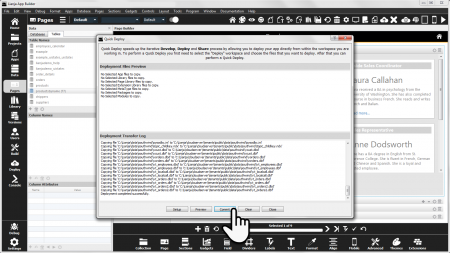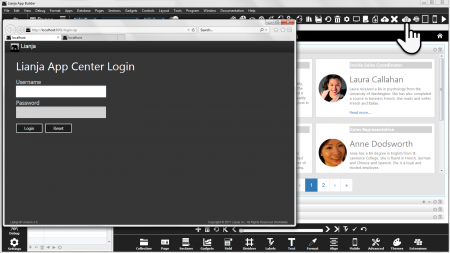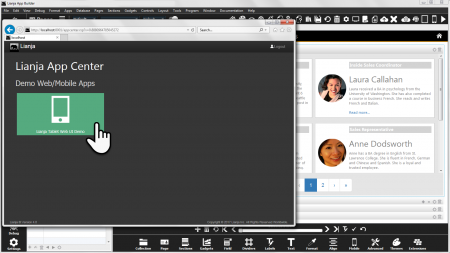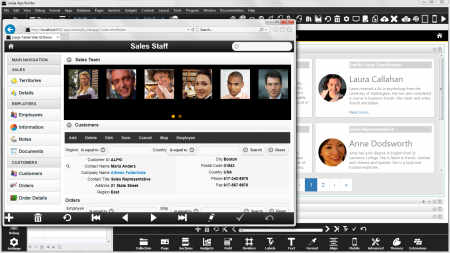Difference between revisions of "Deprecated: Understanding Live Preview in Lianja"
Yvonne.milne (Talk | contribs) (→Data Deployment) |
Yvonne.milne (Talk | contribs) |
||
| Line 6: | Line 6: | ||
=Overview= | =Overview= | ||
| − | =Desktop | + | =Desktop Apps= |
[[{{ns:file}}:desktop1.png|450px|thumb|left|link={{filepath:desktop1.png}}|Desktop App View: Toolbutton]] | [[{{ns:file}}:desktop1.png|450px|thumb|left|link={{filepath:desktop1.png}}|Desktop App View: Toolbutton]] | ||
| Line 145: | Line 145: | ||
<br clear=all> | <br clear=all> | ||
| + | |||
| + | =Mobile Apps= | ||
| + | '''Tablet App View''' and '''Mobile App View''' ... | ||
| + | |||
| + | ==Tablet App View== | ||
| + | |||
| + | ==Phone App View== | ||
| + | |||
| + | ==Preview== | ||
| + | |||
| + | ==LiveView== | ||
Revision as of 05:13, 31 October 2017
Under Construction
Contents
See Also
App Inspector, Getting Started Part 1, Getting Started Part 4
Overview
Desktop Apps
Use Desktop App View to view how your App will run in the Lianja Desktop client.
Click the toolbutton in the header to access.
Click the toolbutton in the header to return to Development View.
Note that if you have the App Inspector undocked, you will be able to access the App Inspector tabs.
For example here, the Events tab reports events in the App and the Console tab allows use of the command windows.
Web Apps
Web App View
Use Web App View to view how your App will run in the Lianja Web client.
Click the toolbutton in the header to access.
Data Deployment
From Web App View you can also click Deploy and Preview to run the App in your default browser.
Note that Web App View runs using the database in the development path, but Preview runs using the database in the deployment path, so the data must be deployed prior to running in the browser.
If you are testing with the sample Apps from the distribution, or your own Apps using the southwind sample database, then you do not need to deploy the database as it is already available in the deployment path
If you see a Server connection lost error when you Preview in the browser, the most likely reason is that the App's database has not been deployed.
To deploy the database, click the Quick Deploy toolbutton in the headerbar.
Click Setup to go to the Deploy workspace to select the files to be deployed.
You will only need to select the files once, then deploy them as required.
Check the box next to the name of your database.
Then switch back to the Pages workspace.
Click the Quick Deploy toolbutton in the headerbar.
Then click Commit.
You can preview the file to be deployed prior to committing by clicking on the Preview button in the Quick Deploy dialog.
Preview live in browser
Once the database is deployed, click Deploy then Preview to preview live in your default browser.
Alternatively, from Lianja v4.1, click the Preview live in browser toolbutton in the headerbar to carry out both these operations.
Login to the Web Client App Center - you will only need to do this once per browser session. The default username is admin and the default password is admin.
Once logged in, click the tile for your App.
The App can now be run in the browser.
Mobile Apps
Tablet App View and Mobile App View ...