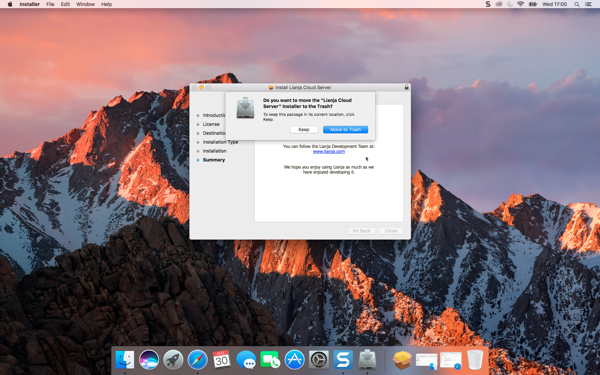Difference between revisions of "Install Cloud Server on Mac"
From Lianjapedia
Yvonne.milne (Talk | contribs) (Created page with "==See Also== * [http://www.lianja.com/component/rsfiles/files?folder=Mac Downloads for Mac] * License Management ==Installation== Do not inst...") |
Yvonne.milne (Talk | contribs) |
||
| Line 6: | Line 6: | ||
Do not install the Lianja Cloud Server on a machine that already has the Lianja App Builder installed. | Do not install the Lianja Cloud Server on a machine that already has the Lianja App Builder installed. | ||
| − | The Lianja App Builder installer | + | The Lianja App Builder installer installs a Lianja Cloud Server for development and testing purposes. |
* Double-click the downloaded package (pkg) | * Double-click the downloaded package (pkg) | ||
Revision as of 07:04, 31 August 2017
See Also
Installation
Do not install the Lianja Cloud Server on a machine that already has the Lianja App Builder installed.
The Lianja App Builder installer installs a Lianja Cloud Server for development and testing purposes.
- Double-click the downloaded package (pkg)
- Click Continue
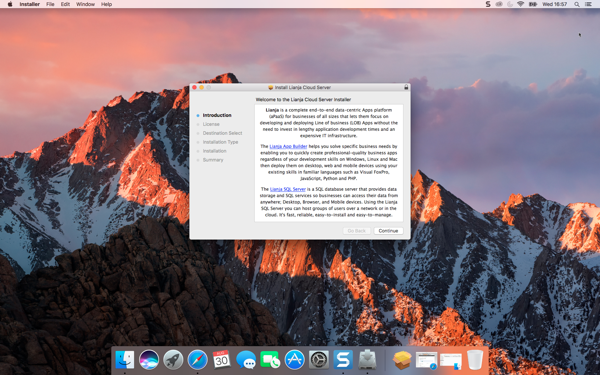
- Optionally Print... or Save... the License Agreement, then click Continue.
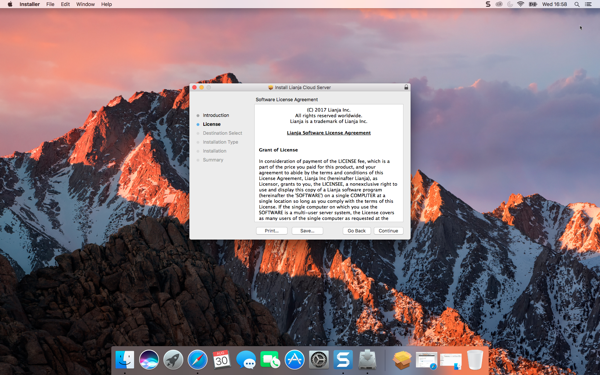
- Click Read License to read the full license. If you agree to the license, click Agree. If you do not agree to the license, click Disagree and the installation will terminate.
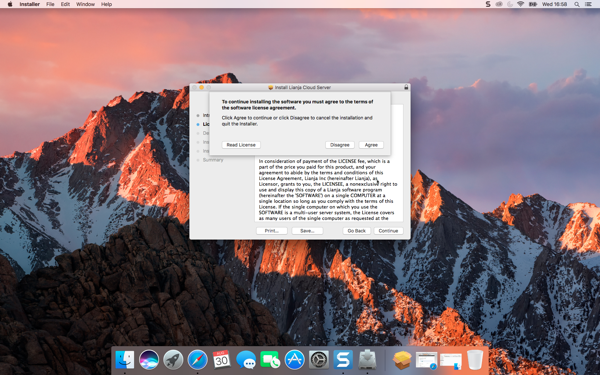
- The Lianja Cloud Server will be installed for all users. Click Continue.
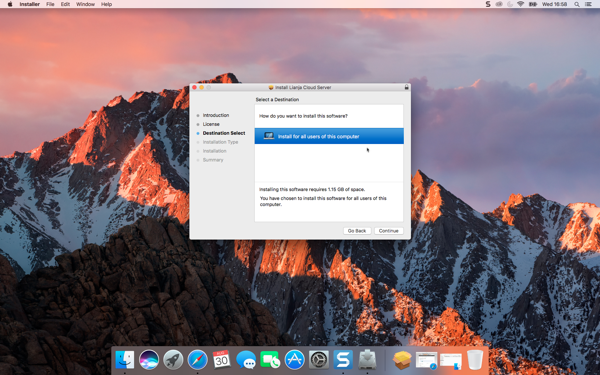
- Click Install
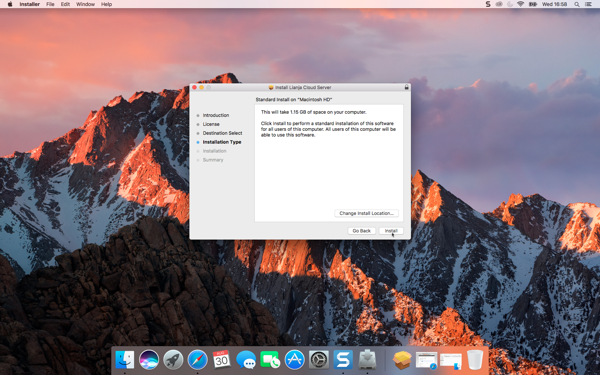
- The Lianja Cloud Server will now be installed.

- When the installer has completed, click Close.
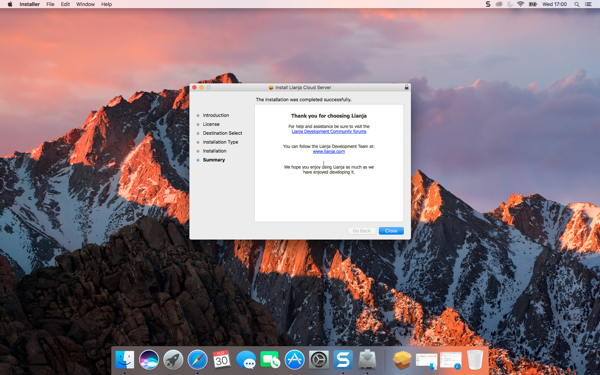
- After the installer has completed, optionally move it to the Trash.