-
[Answers] Manipulation in App Builder
You just need to select the border of a CommandButton to move it. It works the same as the other controls, it's just sometimes a bit trickier to select the border, rather than click the button.
Open the App first. In the Pages Workspace you can then choose your database and choose from its tables. You can do most operations on the tables from the Pages Workspace with the App open and your tables will be accessible from the Console Workspace and App Inspector command windows.
If you are just doing data management operations, then close the App and use the Data Workspace.
You can drag 'n' drop fields from a table in the Sidebar, just like you would into a Form Section. These fields are then automatically bound.
For Advanced Controls that you add from the Form Tools, you can set the 'Data source' attribute.
If you set the 'Choices' attribute on a standard formitem, it will be displayed as a combobox.
The Lianja App Builder is the development environment; the Lianja App Center is the desktop client for deployed Apps. The Lianja App Builder will automatically log you in using your OS username, if you logout you can log in with the username/password admin/admin. The Lianja App Center also uses the username/password admin/admin. You can create and deploy new users for the Lianja App Center and assign roles from the Lianja App Builder
You also have a Section actionbar available, which has an Edit button.

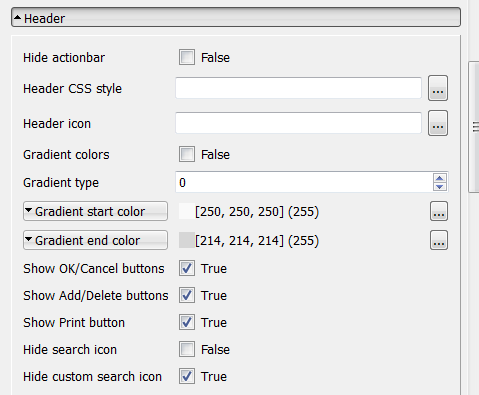
Q:
Let's say I have an App and I need to change all the existing data in a form section. It seems like I have to click on every field first to be able to modify the data or am I doing something wrong here ?
A:
In addition once in edit mode you can use the tab key to move through the fields.

Q:
I do not need the headerbar. And I do not need the actionbar. How to hide/disable those to bars?
A:
The Headerbar can be hidden using the App Settings (Hide Header Bar). Switch to Runtime View to see it hidden - it is still visible in Development View as it is used for Page management (Collections, Page order).
'Hide actionbar' is a Page Attribute, so that you can choose to have the Actionbar shown/hidden in each individual Page.
Q:
I've been trying to remove a command button from a canvas section and just can't figure out how to do it.
I've put other objects like checkboxes, edit boxes, etc in the same section and I can easily remove them. But not so for the command button. How can I get rid of the command button?
A:
You need to click just above it to select it. Once you see it selected press the "Delete" key.
Also note that when you have a control selected press F5 to slide in the "Attributes" dialog and "F4" to "Edit the default delegate" which for a CommandButton is the "Click" delegate.
Top panel is called the header bar,
Left panel containing "Home" etc is called the "ModeBar" which is used to switch between "WorkSpaces"; Apps, Pages etc.
In the pages workspace the panel at the bottom is called the "Form Tools Bar".
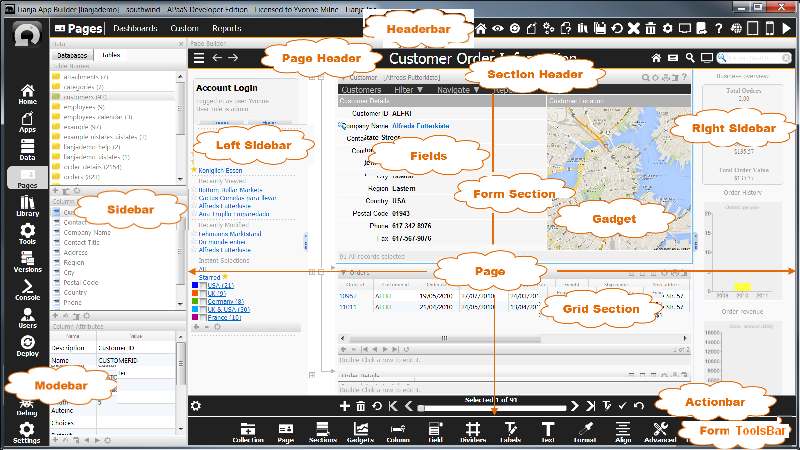
I refer to all of these "Visual parts" as "UI Elements".
Clearly there are many and in an App you can hide/show them by toggling their attributes in the attributes dialogs for page, section, field or gadget.
Additionally the visual appearance of an App that a particular user sees and can interact (at runtime) with is governed by the "Roles and Permissions" that are granted to a user. In v1.2.4 these roles and permissions can be dynamic and assigned when you add a new user to the system. These roles and permissions enable/disable what CRUD operations (Create, Read, Update, Delete) are in effect in a UI Element I.e. App, Page, Section, Formitem (Field or Gadget).
In the attributes dialogs you also have UI Presentation Rules which provide the ability to hide/show UI Elements depending on the current "Data View" that is being displayed. All of the UI e.g sections can be hidden or shown deoending on the data that is currently being viewed. For example, If a field in a form section has two choices "Single or Married" and "Single" is displayed then a section for "Spouse Information" can be hidden. This is the built-in dynamic nature of the Lianja UI which I refer to as ART (Actions, Rules and Transitions). This provides a very high level of abstraction for building Apps.
The UI States Editor is also instrumental in dynamically altering the UI. This is another place where "Inline Delegates" come into play when they can "changestate" to a known state when certain actions occur. This allows you to further separate what occurs when an "Action" occurs and what "Transition" will then result from this "Action".
Getting to know the attributes for the UI Elements is very important as it will save a lot of development time and therefore a lot of ongoing maintenance time too.
As you pointed out in a previous forum post you can re-arrange Formitems in a Form section by dragging them around. This is also the case with sections. These too can be re-arranged in a page by dragging a section header onto another section header.
Similarly grid columns in Grid sections can be dragged around inside the grid to re-arrange them.
If you look at the system menu by clicking on the icon in the HeaderBar and select "View" you can hide/show various other UI Elements while developing an App.
code that was used to extend Lianja to add the Google data visualization tools into the Lianja "Tools" workspace.
myobj = createobject("webview")
myobj.url = "https://code.google.com/apis/ajax/playground/?type=visualization"
Lianja.addTool(myobj, "Google Charts")
All topics in [Answers] alphabetically:http://www.lianja.com/community/show...ll=1#post12352
Last edited by josipradnik; 2016-12-15 at 02:52.
 Posting Permissions
Posting Permissions
- You may not post new threads
- You may not post replies
- You may not post attachments
- You may not edit your posts
-
Forum Rules




 Reply With Quote
Reply With Quote
Bookmarks