image gadget on the employees page.
- Create a new app
- Goto the pages workspace
- Open the Southwind database
- Drag the employees table onto the page, this will create a form section displaying the employees table data.
- Now click the gadgets buttons in the form bar at the bottom and add an image gadget.
- Double click on the image gadget header to bring up it's attributes.
- Set the Caption and the Datasource as shown in the attached screen shot.
- The Image gadget is now data bound to the photo field in the employees table.
- Double clicking the image brings up a file browser for uploading images.
Q:
if I want to add images to my newly created app can I not simply add (new file) under images directory showing under the app within the GUI ?
A:
Drag and drop the image file from an Explorer Window into App Workspace 'Files' and it will show it within its correct category.
Are you aware that the Lianja Web/Mobile Client supports image uploading. This does not require any code to be written on the client or server-side as it's all built into the Lianja Web Framework. All you need to do is add an "Image gadget" to a form section. Why write code when you don't need to!
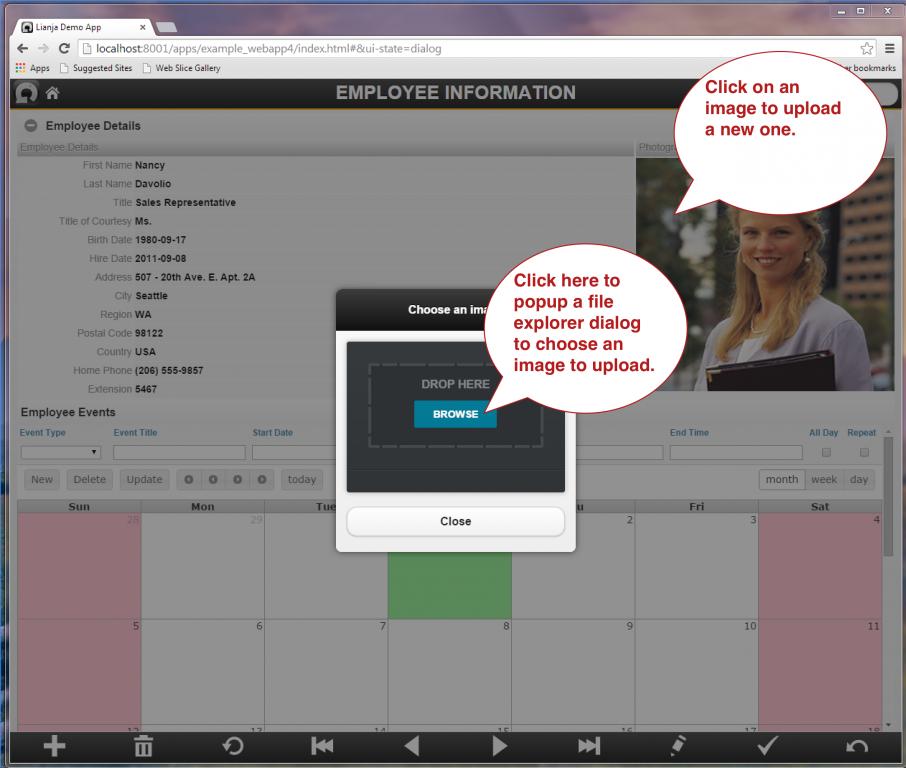
Q:
how to add / edit / delete photo into table, eg. employee table.
A:
If you open the Lianja Demo app, there is an example of using an image gadget on the employees page.
Building your own example is easily accomplished.
- Create a new app
- Goto the pages workspace
- Open the Southwind database
- Drag the employees table onto the page, this will create a form section displaying the employees table data.
- Now click the gadgets buttons in the form bar at the bottom and add an image gadget.
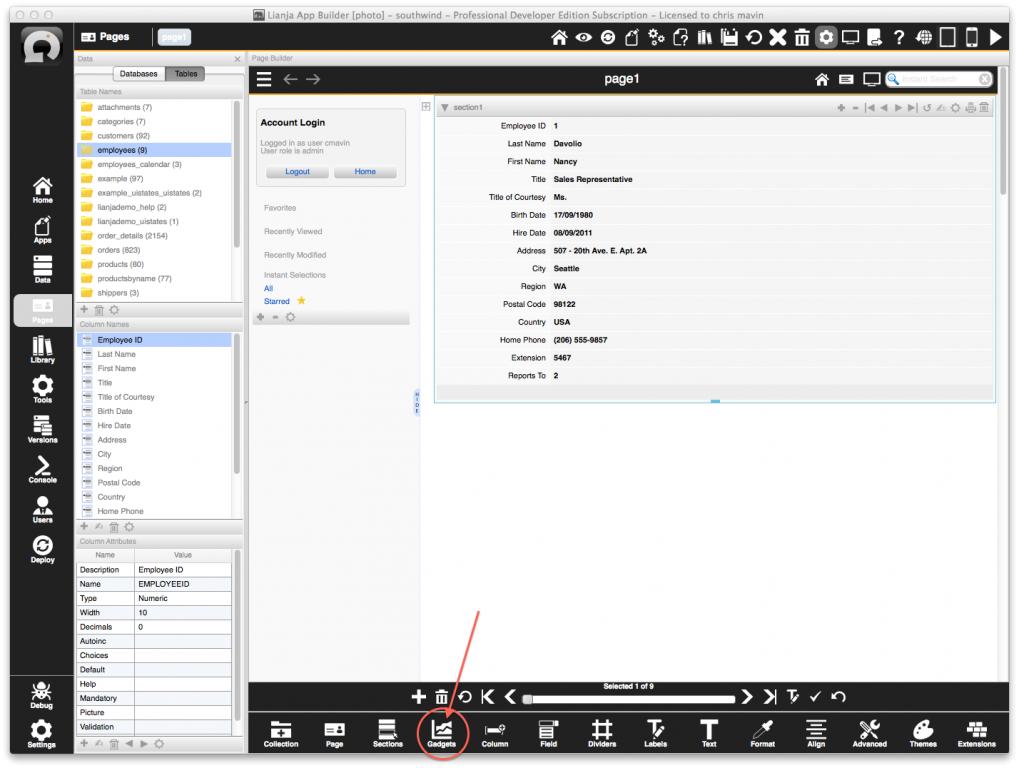
- Double click on the image gadget header to bring up it's attributes.
- Set the Caption and the Datasource as shown in the attached screen shot.
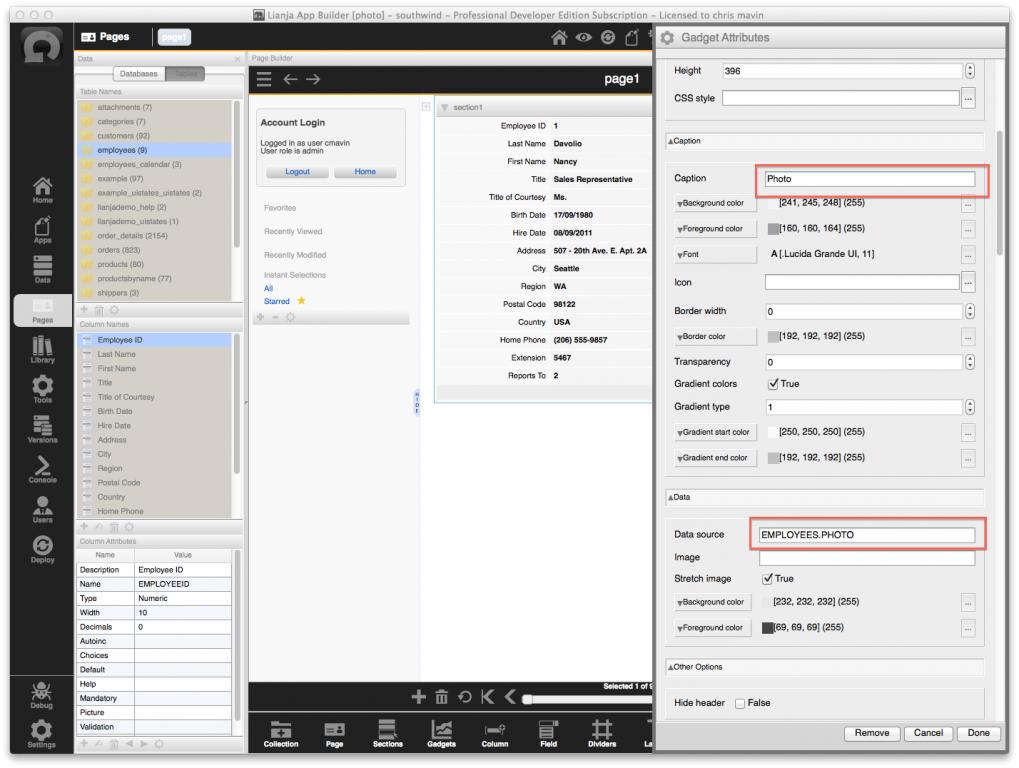
- The Image gadget is now data bound to the photo field in the employees table.
- Double clicking the image brings up a file browser for uploading images.
You write images into an "object" or "graphics" column using REPLACE, not from a character column.
Code:
Replace field with "filename"
so if you are trying to use a fieldname contents as the filename put it into a temporary variable then use "&varname" in your replace statement.
No, (web apps) images need to be in a table.
In web apps (which he is building) you cannot just access files all over the disk for security reasons.
Q:
In VFP we used Thisform.LockScreen = .T. / .F.
A:
Lianja.lockscreen = 1
then
Lianja.lockscreen = 0
Give it a whirl. If I understand you correctly you want to disable screen updates, do something, then re-enable them.
A word of warning: Do not do this from the command window as it prevents all further input and output until it is re-enabled.
Also make sure your code that runs has no errors as you will not be able to interact with the UI while lockscreen is active.
All topics in [Answers] alphabetically: http://www.lianja.com/community/show...ll=1#post12352




 Reply With Quote
Reply With Quote
Bookmarks