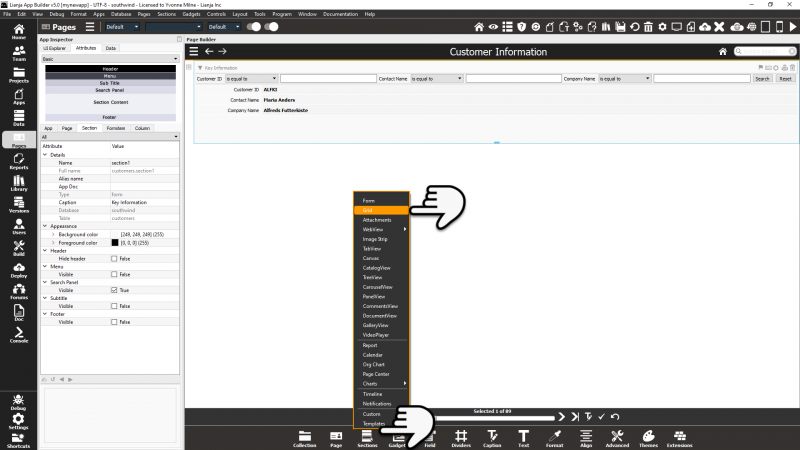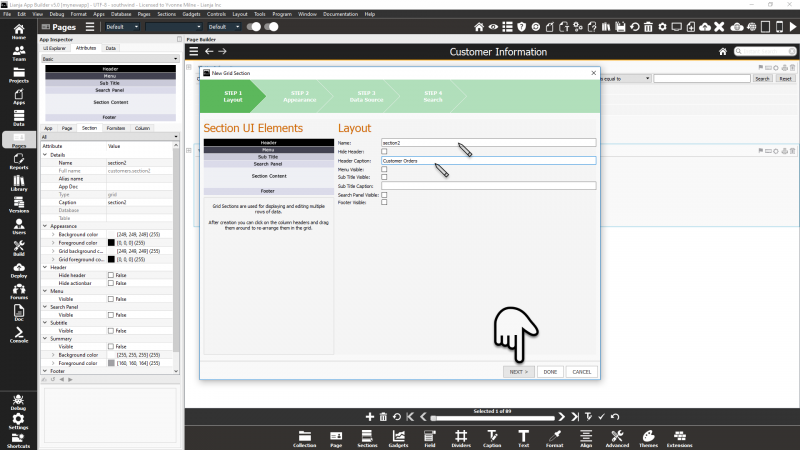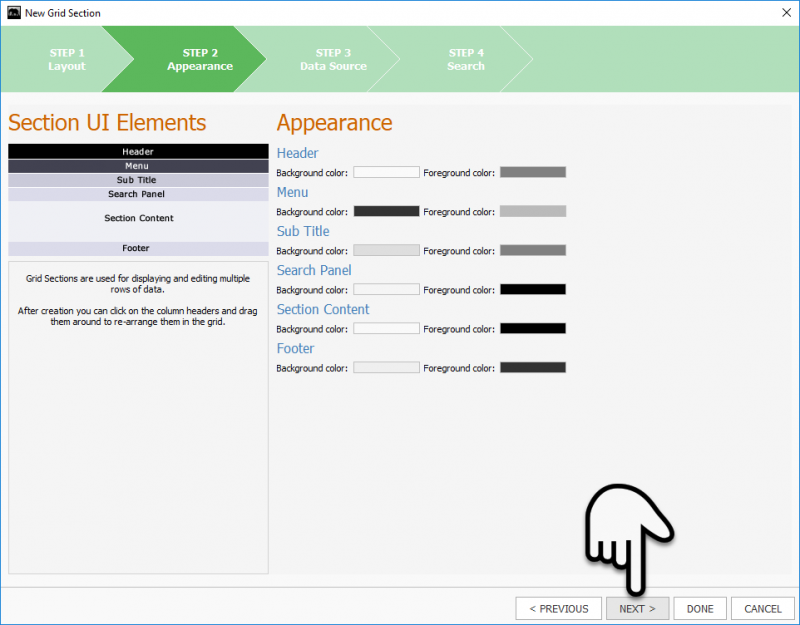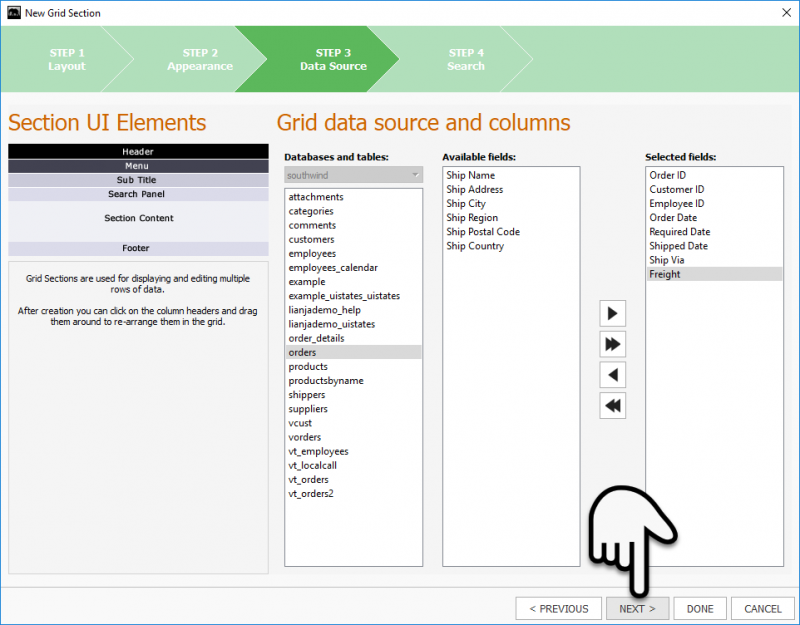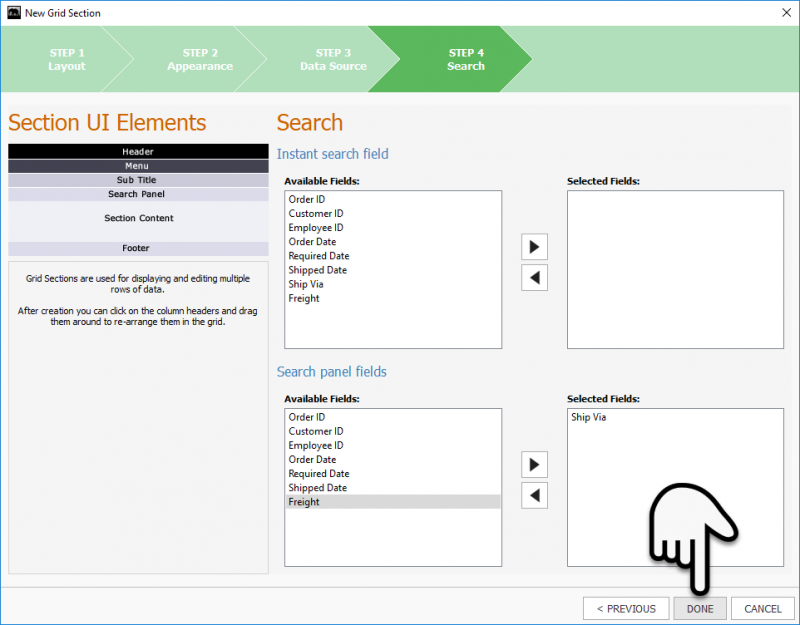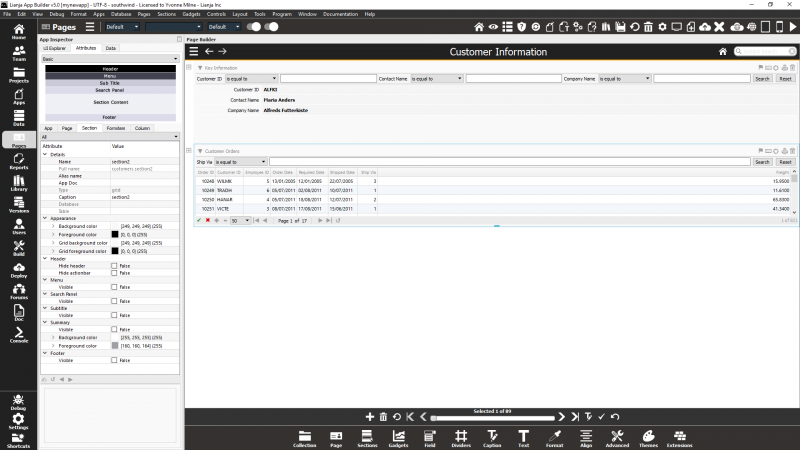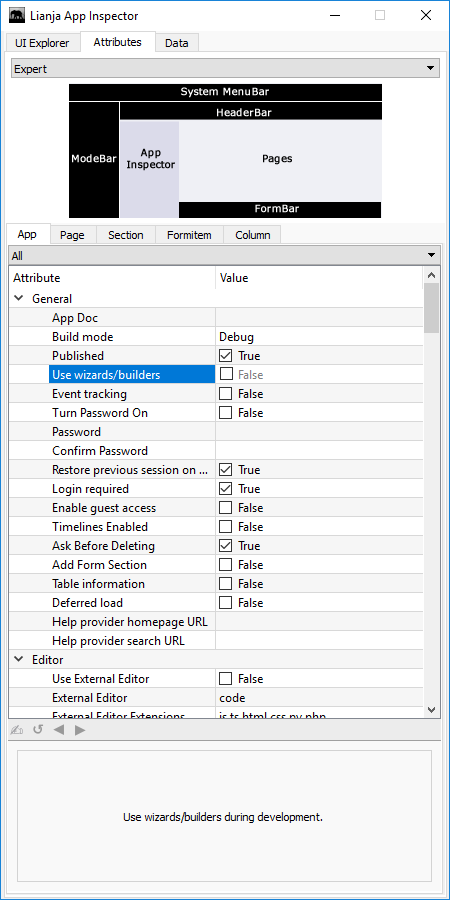Difference between revisions of "Section Wizard"
Yvonne.milne (Talk | contribs) |
Yvonne.milne (Talk | contribs) |
||
| Line 1: | Line 1: | ||
| − | |||
| − | |||
==Overview== | ==Overview== | ||
The Section Wizard guides you through the first steps of creating a new Section: | The Section Wizard guides you through the first steps of creating a new Section: | ||
Latest revision as of 08:52, 6 December 2019
Overview
The Section Wizard guides you through the first steps of creating a new Section:
- Choose to change the default name and Header caption given to the Section
- Choose the additional UI elements (in addition to formitems) to include in the Section layout
- Choose to change the default Section appearance
- Choose the data source for data-bound formitems where applicable to the Section type
- Choose the Instant Search and Search panel fields where applicable to the Section type
- Choose the Section Options where applicable to the Section type
If you do not want to use the Page and Section Wizards, you can uncheck the Use Wizards/Builders App Setting.
Section Wizard
Click Sections in the Form Tools, then choose the Section Type, here a Grid Section:
Choose to change the default name and Header caption given to the Section and the additional UI elements (in addition to formitems) to include in the Section layout. Click NEXT to continue, DONE to create the Section without showing the rest of the Wizard screens or CANCEL to exit the Wizard:
Choose to change the default Section appearance. Click PREVIOUS to return to the previous screen, NEXT to continue, DONE to create the Section without showing the rest of the Wizard screens or CANCEL to exit the Wizard:
For Canvas Sections the Wizard is now complete. For non data-bound Sections, the section specific Options Screen is displayed. For Form, Grid and Attachment Sections, the Wizard displays the Data Source screen, followed by the Search screen.
Choose the table and fields to include in the Grid Section using the arrows to add/remove individual fields or all fields. Click PREVIOUS to return to the previous screen, NEXT to continue, DONE to create the Section without showing the rest of the Wizard screens or CANCEL to exit the Wizard:
Optionally choose the Instant Search and Search panel fields using the arrows to add/remove individual fields. Click PREVIOUS to return to the previous screen, DONE to create the Section without showing the rest of the Wizard screens or CANCEL to exit the Wizard:
After completing the Section Wizard, the Grid Section is created and populated:
Use Wizards/Builders
If you do not want to use the Page and Section Wizards, you can uncheck the Use Wizards/Builders App Setting.